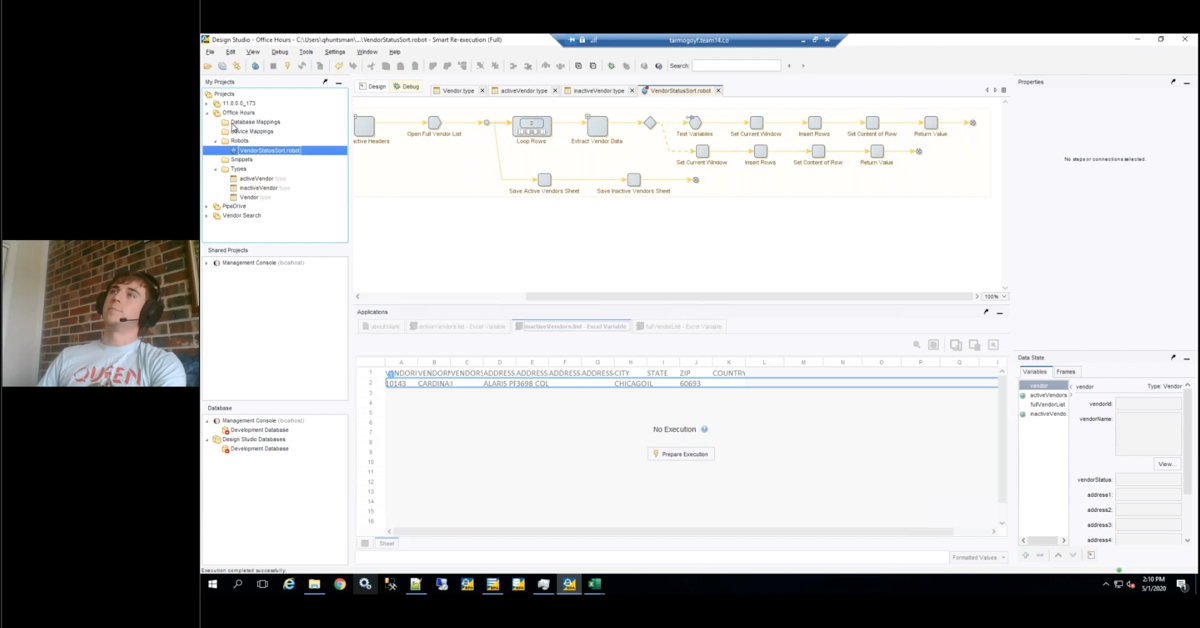Alex:
Hello and welcome to another demonstration video with RPI Consultants. My name is Alex Lindsey. I’m a Senior Solution Architect and today I’ll be demonstrating ReadSoft Online. Just a very quick product recap or overview. ReadSoft Online is a cloud-based subscription service that is to be used for automating your invoice processing. It has an advanced OCR engine to extract — OCR meaning, of course, optical character recognition — to extract invoice data off of your invoice documents, validate that against your host accounting system, and then push that invoice record into your accounting system to be paid. There is a workflow component as well, which I’ll jump into. But essentially this tool is meant to give your users, your accounting department the ability to automate invoice processing where things could potentially be slowing down.
The first thing I’ll call out here, this is your landing page. As part of your subscription service, you are given access to this URL for ReadSoft Online, where essentially your users can login, and verify, and do the activities that they need to do. First, we’re going to login as clerk1. This would be your standard AP analyst or AP associate, someone that’s essentially going to go in and verify the invoice documents that have been captured. To touch on the capture process, first, there’s a number of ways to capture documents within ReadSoft Online. If you have a large paper presence, you can scan documents into a shared network folder, at which point a service offered by ReadSoft Online will go and grab those documents and push them into the cloud environment where it will go through the extraction process. You can also email an invoice. This is the preferred method.
If you have suppliers that are emailing in invoices, you could essentially set up a mailbox that can be monitored and can grab attachments from that mailbox, or from those emails to essentially pull those invoice documents in for extraction. You also have the ability from here, and this should be used more as a one-off situation where potentially maybe invoices were handed off between departments or something like that, where you can upload documents here as well to go through the extraction process. Main point being, you have a number of different options to automate and capture documents into ReadSoft Online. After documents are captured, it will go through the OCR in the extraction process. What’s happening on the backend, and I’ll show you the result of that here in a second, but what’s happening on the backend, essentially the document comes in.
The advanced OCR engine is going through that document and trying to extract invoice number, invoice date, supplier information, purchase order information, and verifying that information that it extracted against your host ERP system. Does this vendor exist? Does this purchase order exist? Is it tied to the correct vendor? All of that is happening on the backend of this system. Now, things that it’s not confident about will pop over to this verify [screen]. I’ll walk through this very shortly and then we’ll jump into an invoice and actually verify. Anything that went through the OCR extraction process, and validation, and failed for any reason really. This could be that the image quality wasn’t great, or it didn’t pass a specific validation rule, or the supplier doesn’t exist, for instance, will stop here in the verify. This is where your AP analyst will go and do the majority of their work.
You also have a number of different other options here, so in a workflow process you can see documents that are assigned to you, ones that have been rejected, everything that’s in progress at the moment within your system, and then process. Process documents meaning invoices that have actually been pushed over to your accounting system. With ReadSoft Online, you also get a repository option, so you can store documents here. I’ll show that here in a bit. But store documents, or invoice documents, or any supporting documentation that has been processed through ReadSoft Online. To jump into the verify screen here, so this is, again, where your AP analyst or clerk will do the majority of the work. You’ll see the values that were extracted off of the document itself to kind of understand, hey, these invoice dates, these invoice amounts, these are values that it correctly extracted off of the document and was able to confidently say, “Hey, this is what I have.” It gives a unique identifier to these documents before you even open them.
To start verifying, I’ll just double-click on the first record here and highlight a few things here. You’ve got your standard browser viewer, so you can zoom in, zoom out, fit to page, fit to height, or width, or anything like that to view the document itself. On the right-hand side, you’ve got a number of different options, but the main one I’m going to call out here is just your verifier form. This is the form where all the extracted values are going to be displayed. You can see here it correctly got the K&K Construction supplier, so that’s great. It also was able to pull off the invoice number. Again, when you select some of these fields here, it will navigate to the point on the document where that information was found. Values that require some kind of attention are kind of highlighted in this triangle warning box here, so an invoice date for instance. You’ll see here when I click on this field, yes, it extracted this date, but obviously this is a very old invoice. Maybe it’s a mom and pop shop that didn’t have an automated invoice process and they just mis-keyed in the date.
We have a validation rule set up to basically say, “Anything older than 360 days,” and this again can be modified, “Please stop this.” For this instance, I’m going to go ahead and enter a date that I know will pass. Again, I just entered in just six characters. If you have an accounting department that is great with a ten key, they can just hit those specific keys for that date, hit enter, and it will automatically format that however you need to format it and process it forward. Again, we have this set up to look for purchase order invoices. Specific to you as a client, if you have a majority of purchase order invoices, we can default it to look for that. If it doesn’t, we can set up rules to basically say, “Hey, process this forward or this supplier requires a purchase order.” In this instance, we don’t have one, so we’re going to go ahead and hit enter. At this point, the okay button is highlighted for us, so we can now process this invoice forward.
Now, depending on how you set this up, or if you have workflows set up for ReadSoft Online, this can either…that information, that header information could automatically go into your accounting system or it can go into a workflow. I’m going to pull up another document here to kind of highlight a few more features. This one, Printers R’ Us, this is a purchase order invoice. You can see here that they’ve got the purchase order number. Based on the purchase order number, it’s able to correctly identify the supplier. The things that it wasn’t quite confident on was the invoice number. You can see here, invoice number, it thought it was this hashtag mark here. To essentially verify this document forward, I’m going to basically double-click on this value here. You can see when I did that, it automatically selected this and validated that field. I’m going to hit enter. Again, we have an issue with the date. It’s older than this amount. It correctly extracted the invoice date, but it just didn’t pass the validation.
Again, I’ll enter that information and process it forward. A few of the things to call out here, this document here didn’t actually get the subtotal or the net amount, so I’m going to highlight this. You have a number of other features other than just double-clicking, so I’m going to double-click here. That’s my net amount. Hit enter. It’s going to take me to a tax amount. It knows there’s tax somewhere on this invoice document, so we’re going to basically swept it. If I hold down control and click and drag, you can actually select the specific fields that you want highlighted. At this point, it’s ready to validate. But there is one other feature I’d like to show for these purchase order invoices, and this is a nice feature specifically for ReadSoft Online, is you have this draw functionality. For purchase order invoices, you can actually click on this and build out your line specifically from an invoice document.
Line PO number would be your actual PO number up here. Your line is line number one. Your article number would be this item field. I’m going to double-click on that. Your description is this XXS toner. Your quantity here. I’m just double-clicking again. Unit measure we already have. Unit price, select here, and your extended amount. It’s a nice feature. Again, you can hold down control and select these values as well. It’s a nice feature to help you build out your lines that you’re going to pair against. Again, this information, when it’s extracted, it’s going to extract this line information and try to compare this versus the purchase order data that is in your host accounting system. Once that’s ready to go, you can push okay. But before we do that, I’m going to highlight a few other features here from the verifier form. A few other tabs you have here, you just have your information tab, which basically has properties. Something helpful here is to call out the original file name the document was captured as.
Since this is a purchase order invoice, you may have receipt documents or packing slips that you’d like to attach. With this, you can add documents that can basically move along with this invoice document so people can reference these additional documents if they need to verify any information on them. You also have a comment box here, so you can leave a comment for users downstream in workflow if they need to have any information readily available to them. If you actually applied GL coding to purchase order invoices you can basically make a comment here. You also have a history, so you can see when the document was created, when it went through the extraction process, the verification, and any approvals that it’s gone through. I’m going to go ahead and process this one forward and click okay and pull up our next invoice. Again, this is another non-PO invoice where we have a number of different fields that are just kind of off with this. Again, it got the supplier just fine, which is great.
Invoice number, it didn’t quite get. Again, I’m just going to hold down control and click and drag over that field. That’s going to correctly identify that invoice number. Invoice date, again, validation rule in place to say, “Hey, we can’t really post this. This will fail in our accounting system.” Let’s go ahead and adjust the invoice date here. We have no purchase order number, so we’re going to go ahead and hit enter. We have something kind of fundamentally wrong with this invoice itself. We have a subtotal of 15.50. Okay. That’s great, that’s correct. We’ve got a tax amount, but it’s not quite lining up with the amount due. What we can do here, we can do a number of different things. One, we can basically request information. If this needs to go back to the supplier, or maybe a purchase order, or something like that that needs to review this, you can email that person. What that’s essentially going to do is send them a copy, a PDF copy of this document itself that that person can review in the email and take any action items that they need to.
“Please review tax.” You can send a copy of this to yourself as well. When it does that, it’s going to take me out of this and you’ll see here in the verifier screen you have a request for information icon showing. That’s essentially calling out to your users in the accounting department to say, “Hey, don’t need to process this one yet because I have some outstanding information that I need to get from them.” I’ll call out one other feature from here as well. Again, when I did that, it went ahead and logged that to the comment history, “Please review tax,” so you know that something’s going on with this invoice and it can’t be processed forward. For tax amount I’m going to go ahead and hit 25 to make it balance out and then it’s ready to go. One other really nice feature as part of this cloud-based service is the ability to send feedback about verify. If you have a specific supplier, so for instance, this is Quality Cleaning.
Let’s say that they change their invoice format to where an invoice date is now on the left-hand side instead of the right-hand side, you can provide that feedback to them and they will make an adjustment for that supplier. Essentially, they would retrain it, just like you’re doing now. As you verify invoices and process them, it’s actually learning on the go, so you don’t have to… so your day-to-day job is actually improving the OCR engine. But if in these instances where things change dramatically, for instance, or you need to add additional validation rules, you can basically send this feedback to the ReadSoft Online team and they’ll make that adjustment for you. I mentioned workflow earlier. I’m actually going to log into ReadSoft Online as a different user, approver1. You’ll notice the screens are a little bit different and we don’t have the verify option. We see the documents that are assigned to us, rejected, or in progress.
I’m going to go ahead and pull up an invoice that has been assigned to me as approver1. You’ll notice this is one that we processed earlier. Down below you can actually see the rules here, non-POs greater than 1,000. This is a workflow that’s been set up to basically say, “Hey, if it’s over $1,000, please go to approver1 for coding first and then approver2 for approvals.” Here as approver1, in this instance, in this scenario, I am responsible for applying GL coding to this invoice itself. Here, you’ve got your accounting tab. At this point, you can select specific GL code that you’d like to apply, has type ahead functionality with a list of GL accounts that you can apply. Again, this is pulling from your accounting system itself so that when you post this invoice, you know that it’ll post correctly. You can add additional lines for coding as well, so it’s not just limited to one. You can spread this across however many accounts you need to.
Once you’ve applied the coding, you basically click okay and that will process the invoice forward to approver2, where they will then approve the invoices. I mentioned the repository. Here, you have storage. This basically gives you the option to view documents that have been processed forward through the ReadSoft Online system. You can filter based on supplier name, or date, or anything like that to basically pull a list of documents. This can be helpful during audits, things like that, if you need to provide additional documentation to anyone. The last thing that I’ll call out is actually from the administration console. One thing to note, so I mentioned in a lot of the questions I get for demos and things like that, is how are we actually validating this information against our accounting system. When you do a project with ReadSoft Online and get this set up, essentially you’ll set up a way to get your vendor master data into the ReadSoft Online system, so your suppliers.
This can be done through APIs, direct connectors, which there are some out of the box connectors already set up for ReadSoft Online to connect, depending on your accounting system. I can provide a list of those if you like. But essentially, when it goes through the OCR extraction process and it’s looking to identify suppliers, looking for the date, is it at 765 North Downtown Avenue? Can I say confidentially that this is Printers R’ Us? This can be set up for additional remit-tos as well. Same with your purchase orders. If you have purchase order processing and things like that, you basically list out your purchase order number, the associated supplier. If there was a buyer, for instance, you can put that as well. Then the lines that are available to post against for that purchase order as well. The last thing I’ll call out is there is a reporting functionality within ReadSoft Online.
It’s not very robust, but it does give you good insight into documents that are processing through your system, how many invoices per supplier, for instance, in a given time range, as well as a accrual report which you can generate to see what your financial impact could be for that quarter or for that month end. In conclusion, that is ReadSoft Online. If you’d like to schedule a demo or if you have any additional questions, we’ll provide contact information at the end of this video. Again, thank you very much for your time. I hope you have a great day.