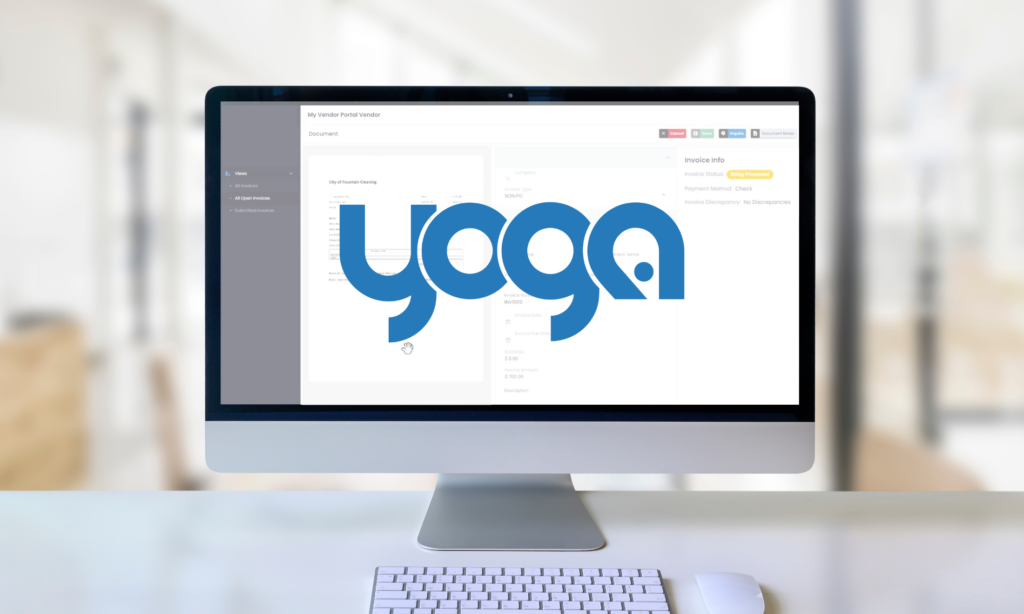Human Resources forms are stubborn things. You can be live on Infor GHR, or any other ERP HCM module, but probably still sending and receiving important employee information using physical and handwritten forms. Physical forms present a risk to any Human Resources department and your GHR solution because they can produce incomplete or inaccurate information, create delays in hiring and compensation, or they can just get lost – never to be found again.
Using our proprietary Yoga Forms™, RPI Consultants offers an out-of-the-box Human Resources Forms Library that includes the most commonly used and required forms in HR. Yoga Forms helps bridge the gaps between collecting important employee data and making it actionable inside Infor GHR, or any other HRIS. Yoga Forms and our HR Forms Library is rapidly deployed and hosted in the cloud for minimal support, maintenance, and upkeep.
Transcript
Speaker 1:
RPI Consultants’ Yoga Software Suite has been designed, built and delivered by expert consultants with decades of experience in finance and supply management, human resources, process automation and technical services. From the ground up, Yoga has been architected to be both a flexible software platform and business solution.
Speaker 1:
Yoga Forms is a solution for rapidly deploying electronic forms to your enterprise. In this demonstration, I’m going to show the flexible features of Yoga Forms. In addition to the out of the box human resources form library, Yoga Forms offers a seamless, deeply integrated experience with your other business applications. Yoga Forms can be presented to users through your ERP such as Infor, your company intranet such as SharePoint, or directly from Yoga Forms. In addition, form filling can be triggered from within your workflow solution or robotic process automation tool.
Speaker 1:
In addition to a seamless and customizable user experience, Yoga Forms are readily integrated into your business data, including single sign-on. In this example, an I-9 form is accessed from inside employee self-service and Infor Cloud Suite ERP, and employee information is automatically populated inside of the form. This form has been styled to be consistent with the Infor user interface. Form validation rules ensure that user completes all required fields including a digital signature and providing the required identification documents via document attachment.
Speaker 1:
The user can save a PDF or the completed form is sent to their email. They then submit the form. The I-9 then needs to be reviewed for completeness by a human resources clerk. This can be done by sending the document through our plug and play interface to popular workflow systems like Kofax Total Agility or Hyland OnBase. However, a Yoga Form subscription also offers the option of built-in workflow for reviewing, approving, or multi-step form filling. Here I’m acting as the human resources clerk by reviewing the provided information sent via email. I open the form, review the information that the employee provided, download the supporting documentation to review and provide a data entry, select the employee’s first day of employment, sign, verify that my company information has been populated, and submit the form. The document then goes to be stored in the electronic employee file and Infor document management or any other document management system.
Speaker 1:
In my next example, a W-4 is accessed from a company’s SharePoint intranet. The user reviews their information, completes their elections, and signs the document. Additional instructions are provided. Forms with certain formatting requirements such as those required by the government are output in that required template. With the included Yoga Forms workflow, the HR clerk receives a task to review and approve the document.
Speaker 1:
In my final example, a user needs to complete their designation of beneficiary form. It is accessed from inside of the Infor ERP. In this use case, due to local regulations, human resources requires the spouse to sign the form if they are not the primary beneficiary. The user selects the plan, verifies their personal information is correct, and designates primary and contingent beneficiaries. Since the user is selecting their child as the primary beneficiary, the PDF will be sent through DocuSign to the spouse before updating the beneficiary information in the ERP.