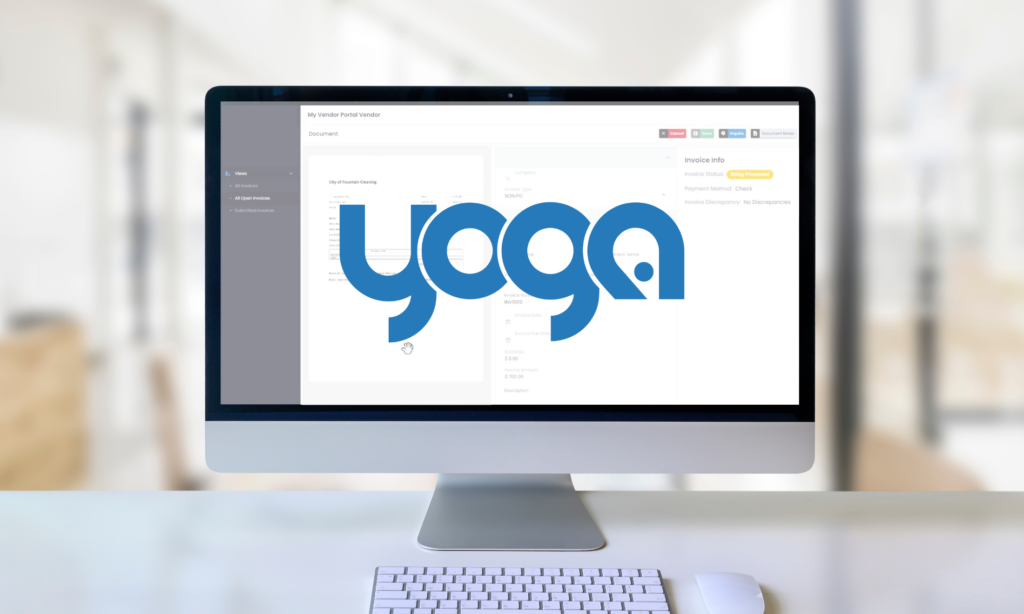OnBase Foldering is a valuable tool for Human Resources and employee records because it mimics the concept of physical paper files in filing cabinets. Folders can hold content and be organized with tabs.
Transcript
Speaker 1:
This is a demonstration of OnBase Folders and File Cabinets. The Folder and File Cabinets module from OnBase is nice to use in your HR department because you’re able to mimic existing HR folder structures within electronic system. For example, I’ve logged in to the OnBase Unity Clients. I do have my personal page showing when I login. And from there, you can see, I have an HR file cabinet tile. You’ll notice that it’s a file cabinet because there is an envelope here to the side. If I click on the HR file cabinet and then I’m able to select a name from the drop-down list of an employee’s file I would like to open. So, let’s just do Andrew Lincoln.
By double clicking on Andrew Lincoln, his employee file will open. I’m going to make the screen a little bit larger. So, you’ll notice I have Andrew Lincoln and his employee file number. Underneath his name, I have three different tabs of information to view. I have applicant information, correspondence, and employment documents. I have my applicant information highlighted here. You can also see that I have the tab over here on the right-hand side of the screen, and you’ll notice the applicant information is yellow and the border around the documents is also yellow. So that’s how you know what tab you’re in. On the left-hand side, underneath the employee information, I have the documents that are available. So, in my applicant information tab or folder, I’m able to see an offer letter for Andrew, a cover letter and a resume. I can add any icons to these that I would like, and I can set any auto name to display here that I would like to see.
Within OnBase Files and Folders, you of course can access word documents, TIF images, texts, anything that you would be able to access within the OnBase system. You can select the different documents here on the side. So now let’s say I would like to look at the correspondence folder for Andrew. I’m going to click correspondence here. Now you’ll notice my border is blue, but it says right here, “Please select a document.” And there’s no documents listed here. So currently Andrew Lincoln does not have anything, but I set up OnBase to automatically create this tab as a visual, regardless if there are documents in the system or not. And that’s something that’s configurable. So, you can have this correspondence folder automatically populate if there’s a document in the system, or if there’s not a document in the system. And then now I want to look at the employee documents. So instead of clicking here on left-hand side, I’m actually going to click the tab over here on the right.
And you’ll notice as soon as I click it, now my document list has changed. I have four documents to choose from: a W-4, which is actually telling me it’s not found, a direct deposit form, which has also not found, an emergency medical information document, also not found, and then a medical release form. I wanted to show this to you because you can set up the document types to display on the list, even if there’s no document in the system. So, this is a really nice visual to say, “Oh no, next time I see Andrew Lincoln, I need his emergency medical information because this form has not been found yet in the system.” So this is a really great visual to know. Not only do you have a document missing, but what document is missing, and this is completely configurable, what you want to type in here, that’s missing, what colors you want to use. Again, customizable to your needs for your organization. So let’s look at another employee file. So, I’m going to go back to my HR file cabinet, and I’m going to look at Bob Ross.
So again, I’m right here on the applicant information tab folder, and Bob Ross is showing he has an offer letter, but he is missing a cover letter and a resume. You’ll also notice Bob has four folders within his file, instead of three. Again, we can go to correspondence. He also does not have anything in here. We can go to employment documents and that actually does have an emergency medical information form. So, you’ll notice this is not pink anymore. This is just your normal black font. His seems to be some type of text file.
And then lastly, he actually has a performance review. So now you’ll notice within the performance review folder or tab, he has another folder within here labeled, “2016.” So, you can create folders and tabs, child folders, within a file cabinet, which is really nice, especially for the example of an employee evaluation because you do every year, right? Sometimes you do them every six months. Sometimes you do them once a month. If it’s a new employee, sometimes maybe you do a 60, 90, 120 day. So, you can create, child folders within folders.
So, this is extremely helpful for an HR organization. Not only to then have your electronic system the same as what you’re used to with your paper system, but also then to be able to actually drill down and find the information you need. And you’ll also notice that this 2016 employee evaluation is actually done on a unity form. So again, it’s using the exact same file formats that you are able to use in any other OnBase software. And like pretty much most OnBase modules, the file and folders are completely customizable. What you want to name your tabs, how many tabs you want, what color you want them, when you want them to display, what documents do you want to add to them. If you want any type of folder templates telling your users what documents are missing, everything is customizable. So again, hopefully you were able to learn something with this Folders and File Cabinets demonstration, and hopefully you will look at it for your future HR. Thank you very much.