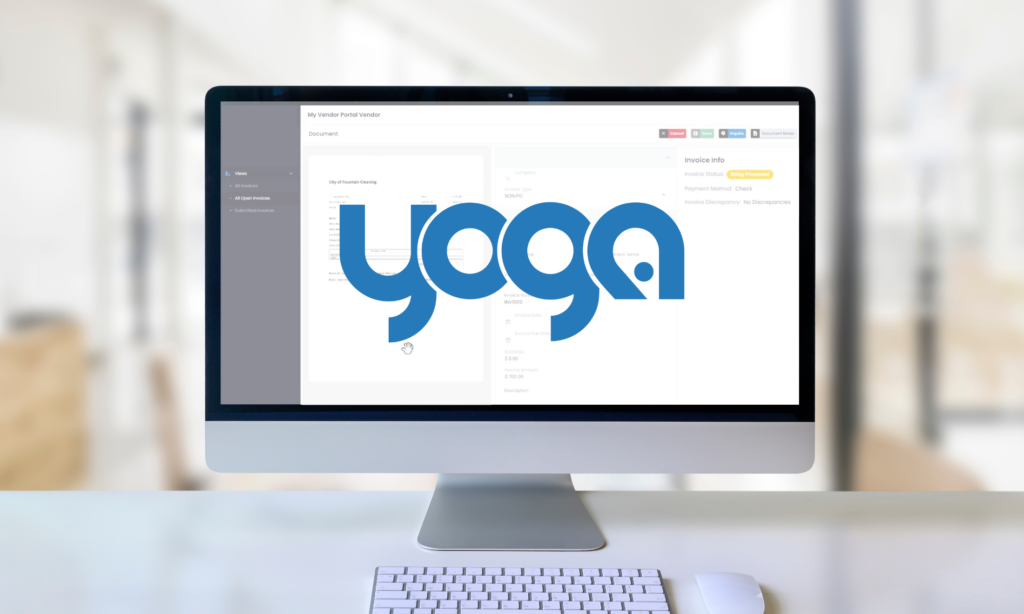Processing purchase order (PO) invoices just got a whole lot faster with Yoga for FSM. In this demo, we walk through how Yoga automates invoice ingestion, OCR extraction, and AP queue processing. The result? Reduced manual effort and greater accuracy.
With invoices appearing in the processing queue within seconds, AP teams can quickly review, validate, and pair invoice lines using intuitive tools like the lasso feature and lookup functionality.
Whether it’s straight-through processing or flagged exceptions, Yoga for FSM streamlines the entire workflow, minimizing errors and keeping financial operations running smoothly. Watch how it works and see the power of automation in action.
Transcript
In this example, we’re going to process a PO invoice with two lines in our Yoga for FSM environment. We’re going to start off in our AP mailbox where I’m going to go ahead and kick off our back-end job to ingest our email shown here with our file attachment, which is a pretty quick process in Yoga.
We can usually download emails and get everything OCR’d in your processing queue or in some scenarios straight through processing within about 10 to 20 seconds.
Here, we see that our record has already disappeared and we’re going to head over to Yoga for FSM. In just a few moments, our PO invoice and AP review queue will pop up.
This is going to be our primary processing queue for our AP team where if things are unable to go straight through, they will appear in this queue. We’ll go ahead and give our page a refresh.
And if we scroll over to the side, see based on our timing queue, our record just came in about 20 seconds ago.
We’ll go ahead and scroll through and make sure everything is correct. We were able to flag our invoice type as a PO by extracting our PO number here on the side.
Say we weren’t able to extract our PO number from our invoice, Yoga has a cool lasso tool: you select inside the box, hit the control key on your keyboard and lasso a square over here in the PDF view around the obstacle. We’ll go ahead and do that lookup for us on the form.
We’ll go ahead and get our company number re-added. If we scroll down, we see we were able to extract our invoice number from here at the top and our invoice amount. We’ll go ahead and keep scrolling. We see a warning here saying, please review for potential AOCs.
So, we see that there are no AOCs on our actual invoice. So that makes me believe that we were just we’re not able to pair our lines at the bottom. If we keep scrolling down, we see that the OCR was able to extract key values from our invoice lines, but we weren’t able to pair those.
We’ll then go and take a look at what might have occurred. Looks like for the first line, we were able to get that quantity of six units of measure of each unit price of 7,500. If this one looks good, there are two ways to pair lines in the system: you can either go ahead and select this checks box, hit the three dots and we can pair.
We can also validate that the next one on line two is correct. We see that we got two exam tables in at 200 each for $400. And then we can also utilize the lookup tool. This gives you a look into all the lines affiliated to this PO and company combination. We can also expand our browser a little bit, or we can use the scroll bar here at the bottom and select our line two.
Then, we see our amount to distribute is equal to our amount distributed. We’ll then go ahead and scroll on up the form, and we don’t see any other outstanding warnings or errors in the system, so we are good to save this record. I’m going to go ahead and grab our invoice number and we can send this over to Infor.