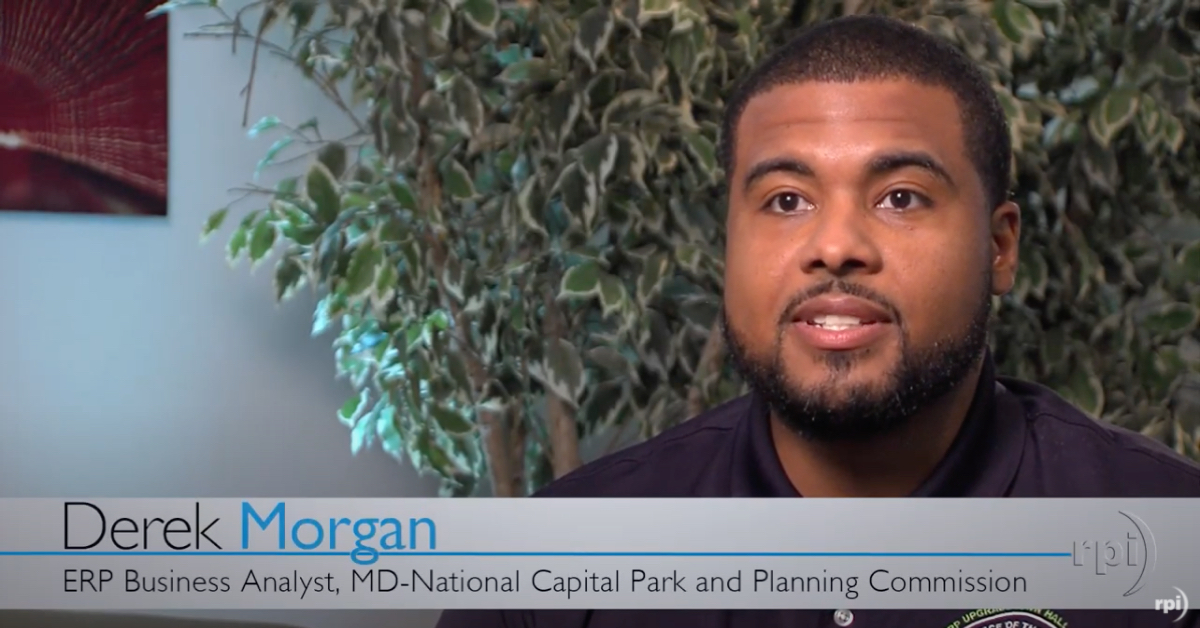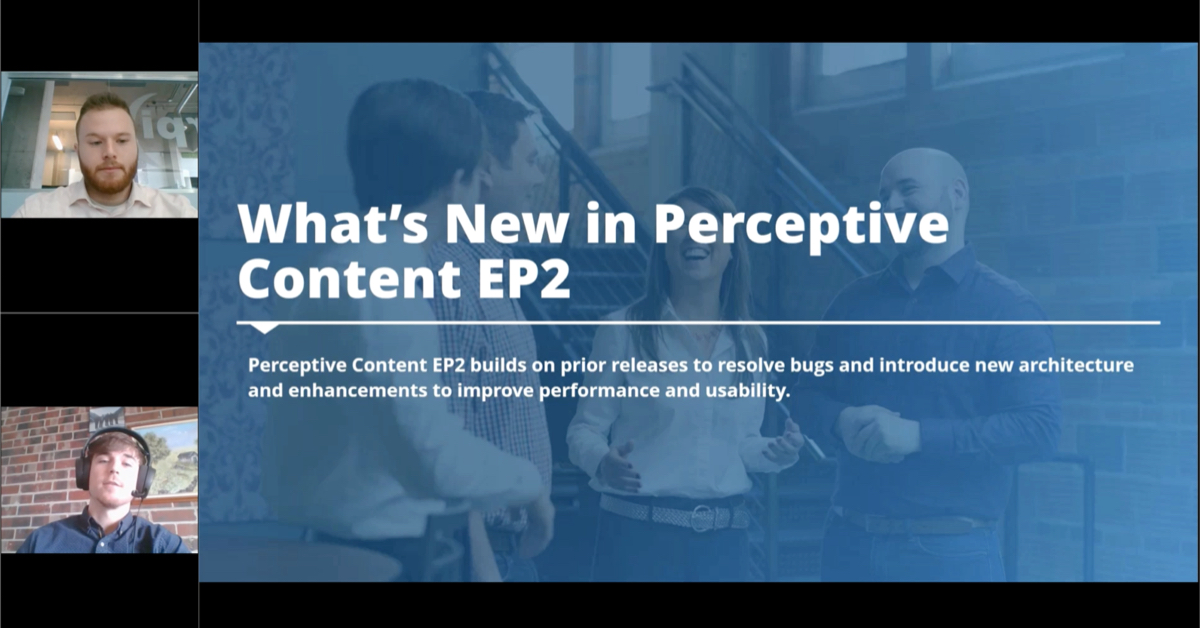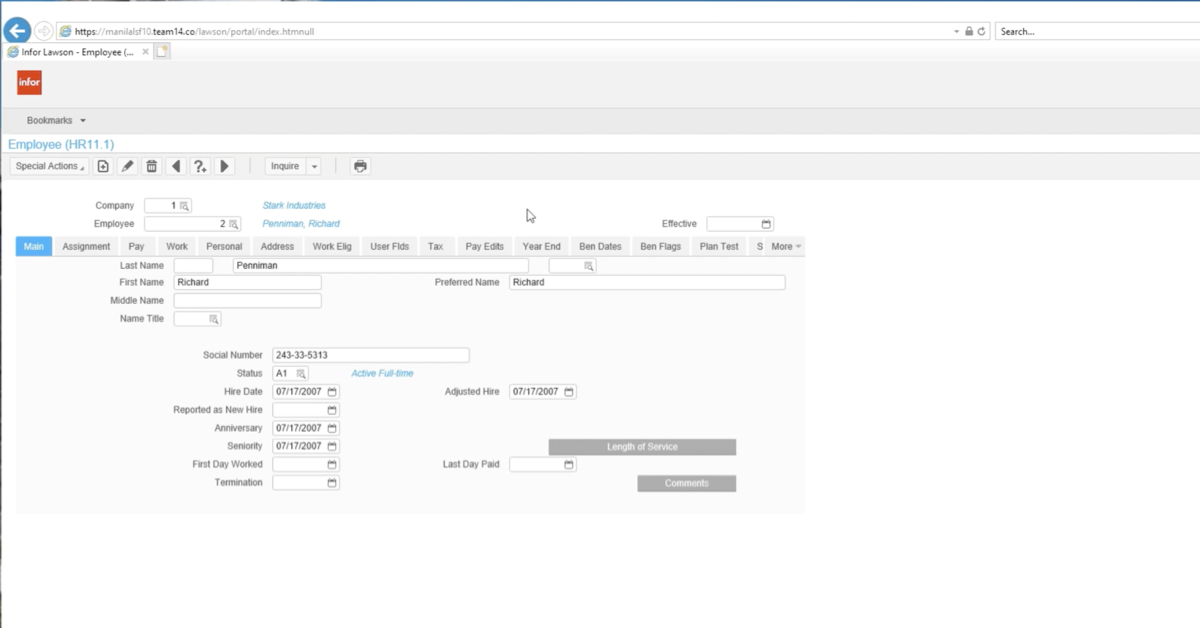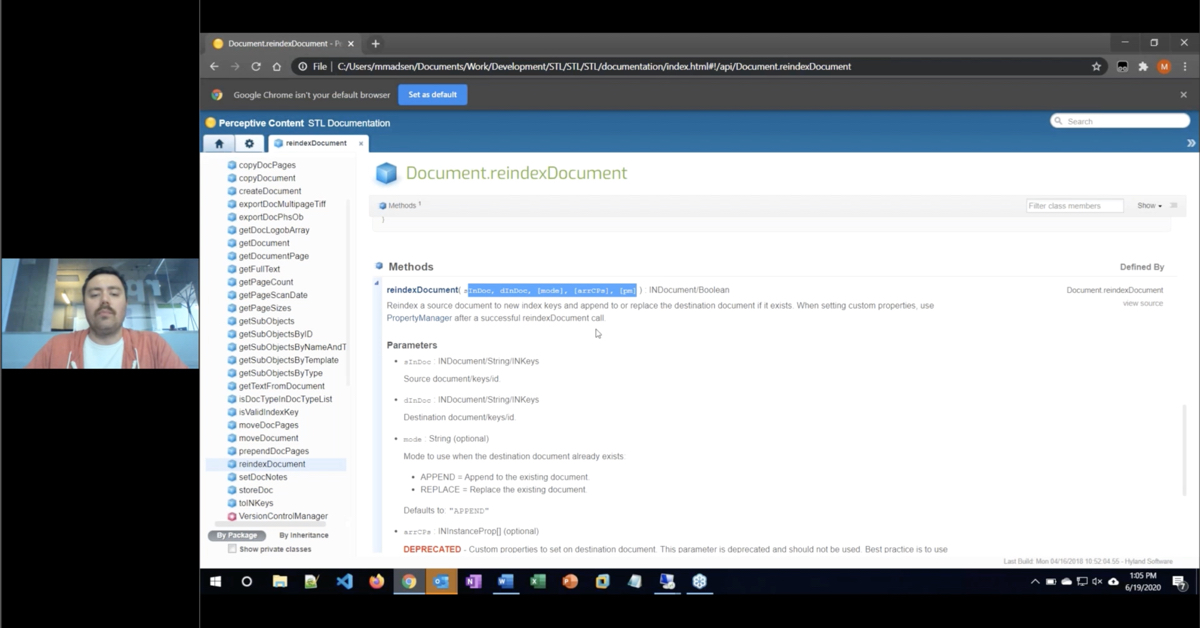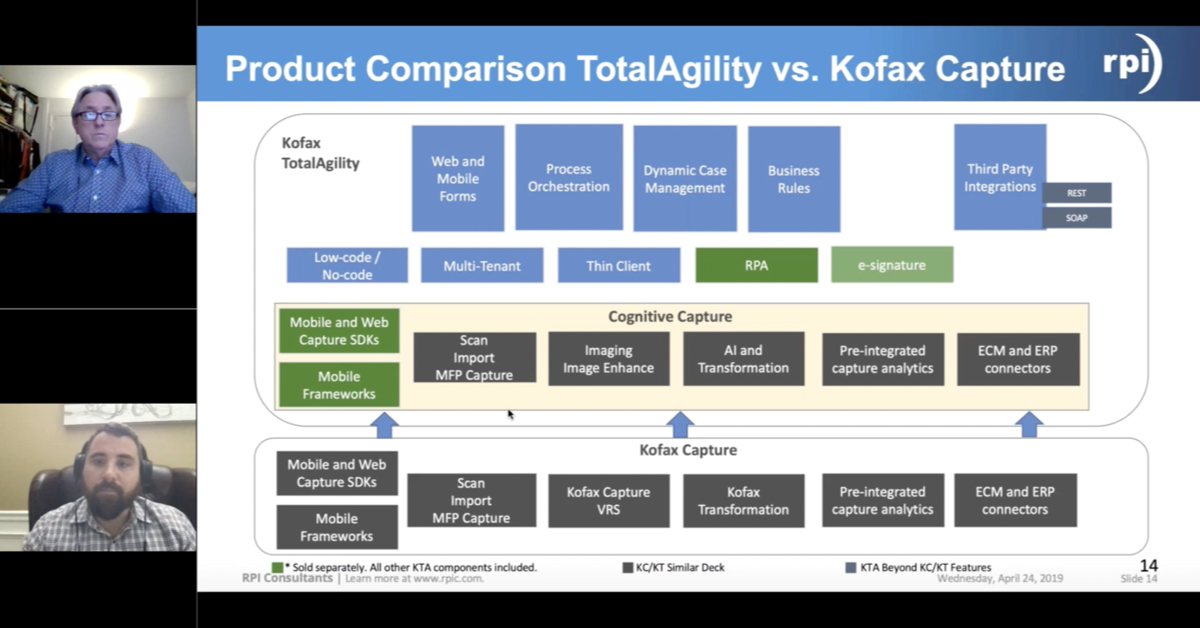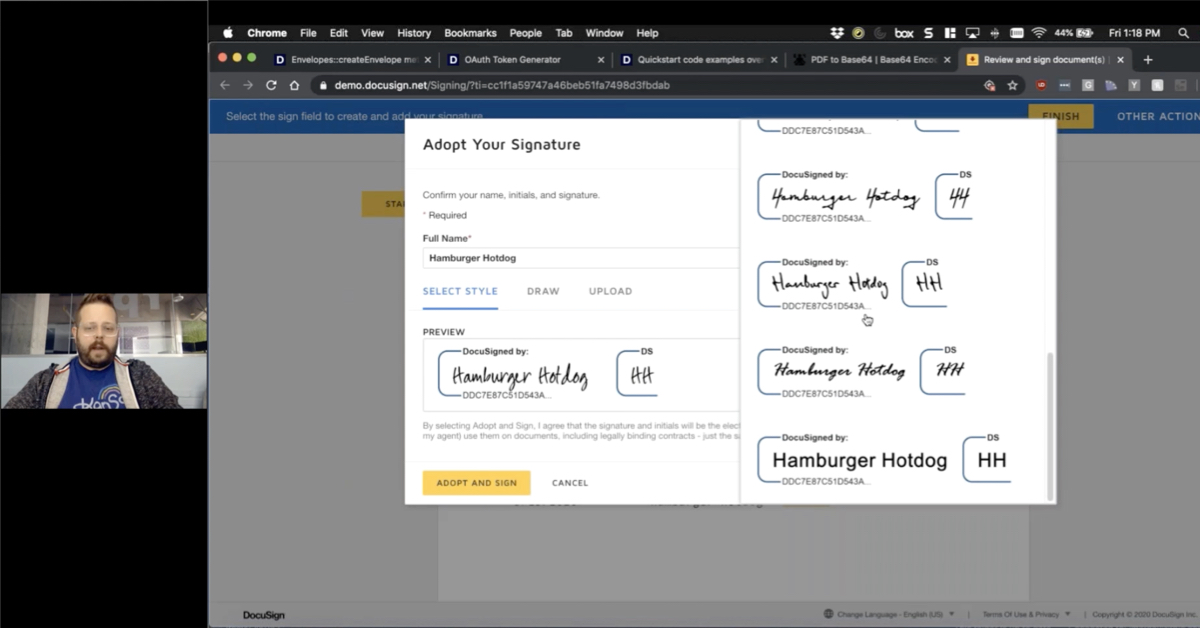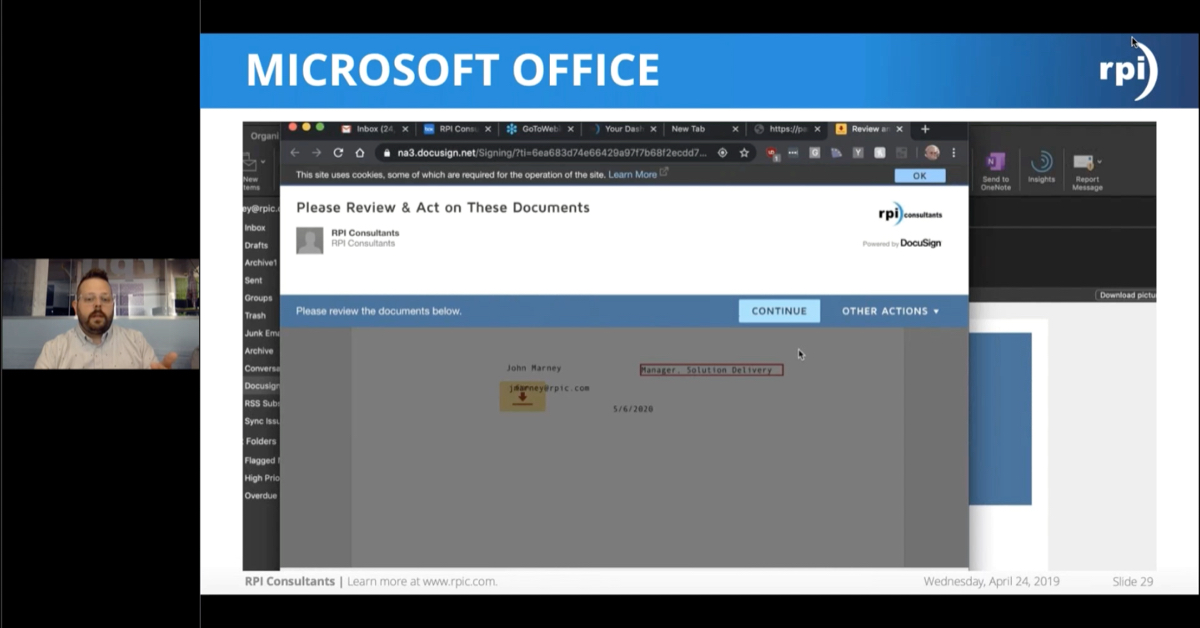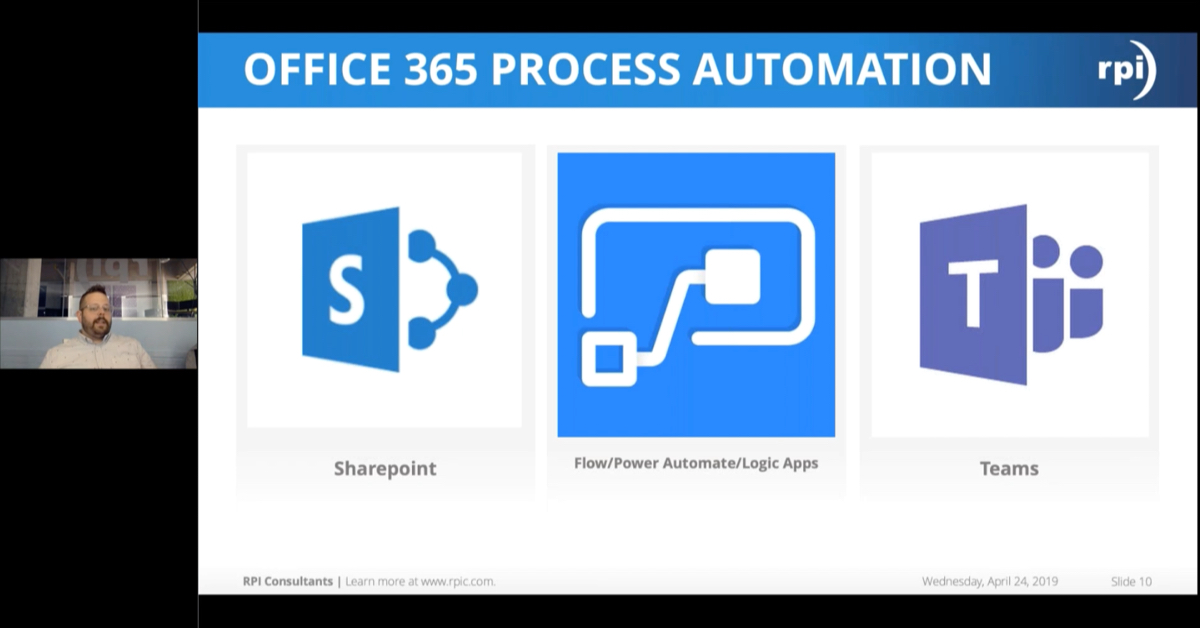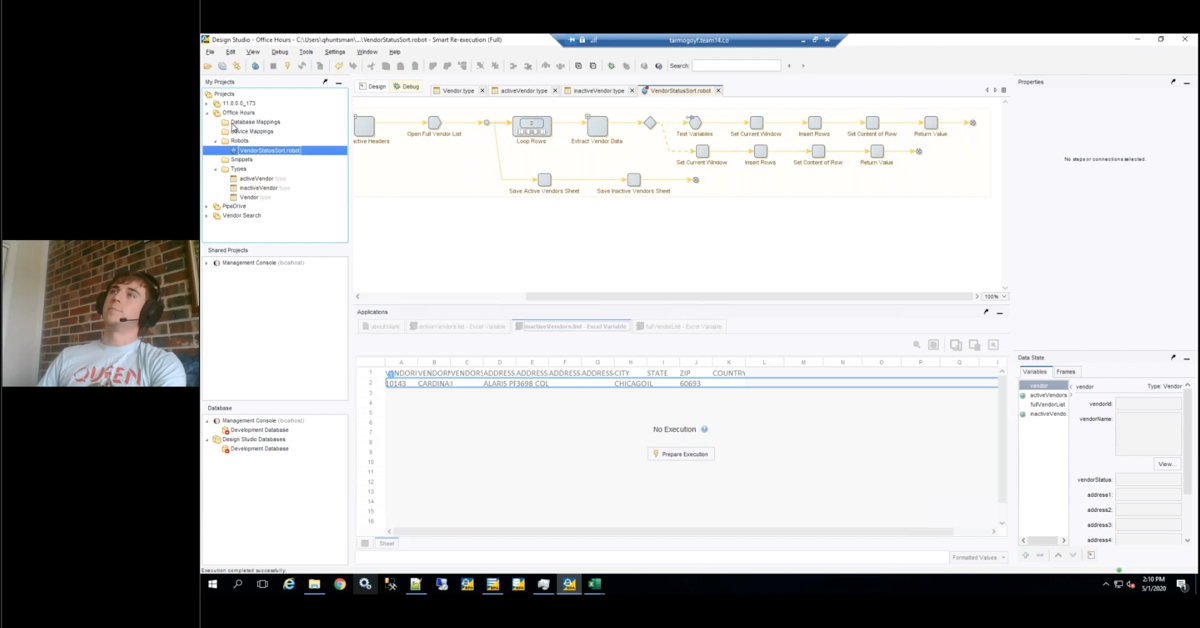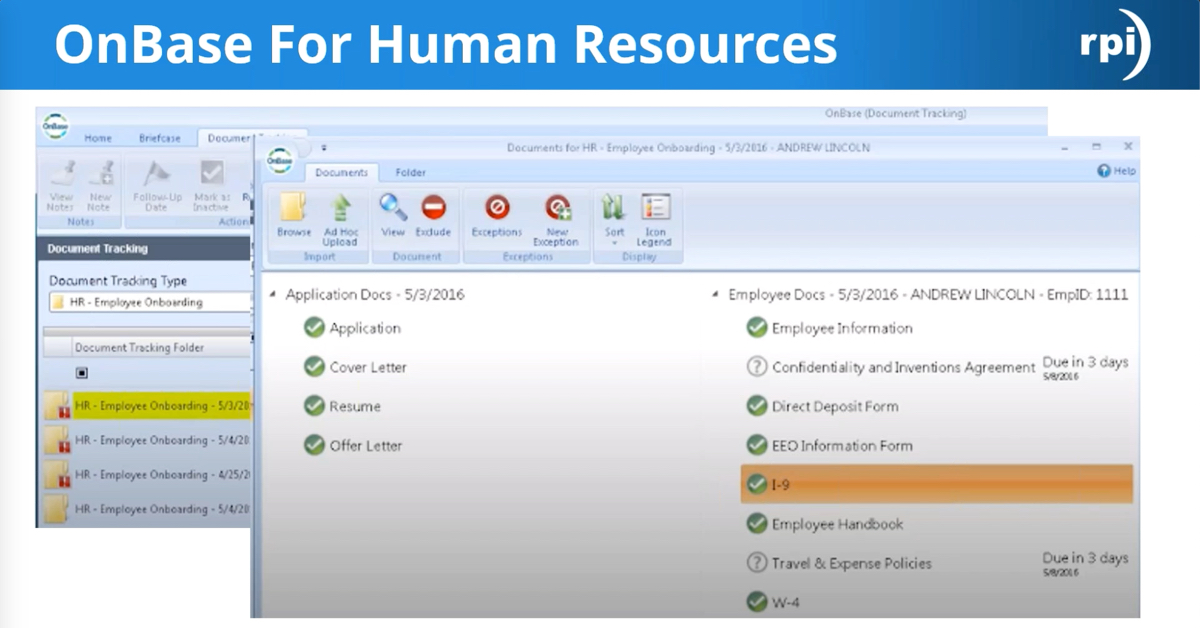10 DIY S3 HR/Payroll Projects
Join RPI while we present 10 DIY S3 HR/Payroll Projects and learn and discuss the top 10 awesome things you can do to optimize your existing HR/HCM v10x applications! Extend the use and life of your current applications! Provide your organization with a deeper appreciation and value of the investments already made.
Transcript
Keith Wayland: Good Afternoon everyone. My name is Keith Weiland from RPI Consultants. I want to thank you for taking the time to attend our webinar debut of a brand new presentation “10 awesome things to do with your existing HGM applications”. This is focused on projects that clients can do with internal resources or consulting support to improve what they’re getting out of the system they have today, Lawson and HR/Payroll S3. I’m going to hand it off to two excellent presenter. Ms. Melissa Olson and Ms. Jackie Goudas.
Two quick housekeeping notes. Number 1, we will be recording this presentation. It does take us a week or so to get that video edited and uploaded to Youtube. When we do we will send you an email and you will be able to view it and share that copy. The second is, we love questions. We even have more of a panel format here today. So please type them into the go to webinar module. Our college, Mr. Bill Getty, will read them as he has time. And it helps us break up the presentation. And without further adue, I give you Ms. Jackie Gudas and Ms. Melissa Olson.
Jackie: Thank you Keith. So as he said, today we’re going to be talking about 10 awesome things you can do with your current existing software. We’re not going to be selling you anything. We’re not going to be telling you to buy Global HR. Just so happens though that some of these things will help you if you eventually plan to move to GHR. Not only will it help you with your current processing, but it will help you get into a position for if and when you do eventually move to GHR.
Melissa: A little bit about us, RPI Consultants. We are an alliance partnered with Infor, we have been in the Lawson based since 1999 and we have consultants based all over the U.S.
Jackie: Here’s our agenda for the day. Just going to leave it up here for a second if you’re watching it as a repeat. But this is what we’re going to be talking about today.
Number 1, the fist thing we’re going to talk about is cleaning up your position structure. I have gone a lot clients and done position re-implementations, position implementations. A lot of times we’ll see where the position structure is not clean. If you ask someone what constitutes a position, they cannot really tell you because it varies by employee. That’s not good, we want to make sure that each position has a specific definition. Maybe your position is made up by job, department, location, maybe you track per Diem status at the position level, maybe not, maybe track it at the employee level. But you want to take your existing positions and kind of clean them up. Make sure that the relationship between your jobs and positions is one to many. You want to have 1 job like RN and then many positions beneath that. RN, ERRN, ORRN, Acute, that kind of thing.
The same as cleaning up duplicate positions. We want to also clean up duplicate jobs. So if you have jobs that pretty much everything is the same except for maybe the title is different, or someone didn’t see this job before so they created the same thing over again and now they’re using it in their employees allocated in each bucket. Clean that up, get it a little bit neater, helps for reporting and it helps keep your structure clean, especially with your supervisor structure, which we’ll talk about in a minute.
Here we are, supervisor. So determine if your position and supervisor should be 1 to 1. One really neat feature within PAO2, the position screen, is your link to supervisor field. And that’s on the structure tab. And what you can do is put, if you’re in a supervisory position or if your creating a supervisory position, you can put the associated supervisory code into that field. So whenever someone moves into or out of that position, the related HR07 record will be updated with that employee number.
Melissa: I want to jump in right there because that field is often mistaken. People think you link it to that positions supervisor, as opposed to you linking it to the position supervisor code. If the position is a supervisor, you link it to the supervisor code that it attaches to. You do not link it to that positions direct supervisor or uplined supervisor.
Jackie: Right and it just creates that automation where if you have someone moving into it, you don’t have to then also update the HR07. So very helpful and a lot of people do overlook it or think that it is something else. Inactivate any obsolete jobs or positions. This is real easy, you can go in and look and see what position is not being used, determine if it will be filled or if its not going to be, just inactivate it and then it won’t show up in your select list anymore and you can always reactivate it and update it if you need to down the road.
Melissa: And I want to do some little bonus points here for some of the things that we’re talking about, we said you can do with your resources. If there are areas that I want to put in some process automation for, again bonus points. You could, for your supervisory structure, you could maintain that with an IPA flow that says … We’ve got a question, let me finish my thought real quick … You could maintain the supervisor record with a flow that says if somebody is hired into this position, which is linked to the supervisor, or if somebody does a position change into this position, or if somebody terminates out of this position, change that employee ID. So either add an employee ID when you hire, move it out when somebody moves to a different position, or remove that ID all together when you terminate that employee. That puts a lot off of HR into maintaining it. It allows it to be automated, and it’s not a day or 2 behind.
If you are using manager self service and HR hasn’t gotten a chance to update the HR07, automation means manager is moved into that new position and day one they’re able to see their new direct reports.
Speaker 1: We have a couple questions already. And the first is, how do we clean up jobs and positions, how can we remove inactive jobs or positions from a view? Is this something we can do on our own? Is this opportunity for consulting support? That last one came from me.
Jackie: The way you would clean them up … This is kind of a broad question … But the way you would clean them up is probably by taking some of these steps. Take a look at your positions in relation to your HR11 record. So one thing that I do at clients often, is I’ll pull a dump of the PA02 position table and bring in related fields from the HR11 table. And compare where employees in the same position have discrepant records on their HR11. And that will help you determine whether those PA02 records need to stay separate? And that’s something that you can override on the employee level. Or that’s something that you want to create separate positions for and then have maintained at the position level, and then defaulted with no override down to the employee level.
Its probably a query that you’re going to run and its manual work. And yes you could hire a consultant to do it, but its not rocket science. It’s something that you can do yourself. But if you find that you don’t have the time to do it, it is something that you could bring a consultant in for.
Speaker 1: What about removing inactive jobs and positions?
Jackie: On the positions you have that end date field and you also have I believe 5 statuses, like 1 is active, 5 is inactive and then in between you have temporary or intermittent or some of those. So if you’re truly going to inactivate it I suggest putting an end date on it and I suggest changing that status to 5.
Melissa: Again, query to make sure nobody is attached to it.
Jackie: Right, do that first.
Speaker 1: So the next question is, how do you connect a position to the supervisor to whom they report?
Jackie: That’s on the position itself too.
Melissa: To whom they report is on the HR07. So there’s the reports … oh, yes.
Jackie: You can do it in both places.
Melissa: It’s on both places.
Jackie: That’s on the structure tab of the PA02 and that’s where you should see direct supervisor, indirect supervisor, and then linked to supervisor. So the field in question is the direct supervisor field. And you can choose to default that down to the employee level. Or you can just add it at the employee level as well. So, where you would to add it at position level is on the structure tab.
Speaker 1: So this was more of a comment and combined question from my good friend Margie. “My experience has been that if you have the default on the supervisor setup correctly, as the supervisor terms, the number is removed from the HR07 and when you hire the new person it automatically adds it back.” Is that correct, or maybe she didn’t hear us correctly?
Jackie: Yeah, that’s that link to supervisor.
Melissa: So the position change is where it sometimes doesn’t quite work.
Jackie: Like a transfer?
Melissa: Yeah a transfer to another position if that supervisor becomes a different position. That ID stays until somebody new is hired into that position. Sometimes the timing is a little off but yes.
Speaker 1: One last question, if a termed employee has a position, can you still put on an end date and inactivate the position without changing the term to record?
Melissa: Yes. Its just making sure there’s no active employees that are assigned to that position. If they’re all terminated it allows you to inactivate that position.
Speaker 1: Perfect. Thank you.
Melissa: Thank you for the questions.
Jackie: So one more little piece in cleaning up your jobs and positions. One thing you can do now that will get you ready for GHR in the future, and also kind of clean up what you have maybe saved off line and Word documents, is parse out your job and position descriptions. And start using some of these forms that are already in S3. So tracking your skills and your competencies and your educations. Those are your PA22’s screens, PA20 screens. This here is an example of a job description that’s in a Word document. And we go to a lot of clients and they say we don’t have competencies, we don’t track that kind of thing. You probably do, it’s just probably in a Word document format. And all you need to do … again its just a little bit time consuming but it’s doable. You go in here and you actually pull those competencies out, make them codes or selectable items. And then you can enter them into the tables in S3. It helps you track it better, it helps you report on it a little bit better. It helps you get ready for GHR in the future.
Melissa: And you can do this all with an Add-in. So it’s not a lot of data entry. It is … I mean there’s some copying and pasting involved. But you can create an Add-in and get the all uploaded pretty easily.
The one thing that I don’t find as helpful, is there is a job descriptions form in S3, it has a bunch of function code line items and they all have maybe 60 characters. That’s not worth coming in here and taking your-
Jackie: Top header or summary.
Melissa: Yeah and just copying it in just so you can have a job description in the system. It’s really clunky, and it is better you that you wait until you’re on Global HR to be able to do free form or copy and paste or attached for that one.
Bonus points, you can use imaging. You can attach these job descriptions to your positions as well as your employees with an imaging system and a little bit of custom coding to put some buttons here and there for attachments.
Okay, so position classes. This is something that’s not often used. We’ve done this presentation one other time. And there was probably 50 people in the room. And not one person raised their hand that they were using position classes. I don’t think one person even raised their hand that they knew what position classes were. So this is something that you can create to start grouping all of your positions together to be able to report on them a lot easier. So if you want to get totals of everybody who is … position and job classes you can do both. But use position class to say how many OR nurses do I have? Or do I want to process something on all of my OR nurses at the one time, kind of like your pay groups. You’ll use these position classes to be able to do different things with everybody in certain positions. So you would define the class, and then define it on the position, that way it looks to that position to see what class it’s a part of to do all of your reporting.
Jackie: 3, employee data tracking. So again, this a lot of stuff that we see resources track this outside the system. And there are already all of these screens set up in GHR for you to use. The 15.2 and the 18 and 19 we don’t see as much, but I just wanted to make you aware of those just in case you had the need to track that, you can put that into the system. Again, it will be codes that you create as selectable items and then you can attach that at the employee level.
The 20-22, these are ones we definitely recommend you utilize. So education, you can define the educational institution, the degree, and the specialization. And you can attach all 3 of those to an employee. Competencies, those are your knowledge, skills, abilities, you can create those. As well as credentials. So licenseure, tracking, and of that kind of thing. You can tie that right to the employee level.
Melissa: And just to go real elemental with this. If you click on one of these areas and there are no codes available for you, all you have to do is right click in that field and select define, and it will take you to the screen that you can define all of those codes. A lot of people have not been involved in the setup of their system and they’re not quite sure how to get some codes in there when everything’s empty. So right click on that field, select define. Go into the setup screen and create your codes in there.
Jackie: And if you can’t, ask for the security access. At least in test first.
Melissa: Number 4.
Jackie: Clean up your supervisor structure. So this kind of goes back to the positions. This is an example of a supervisor structure here where we have multiple people reporting to … That are in different supervisor codes. In order to get that linked to superior field to work on the position, you need to make sure that one person is assigned to only one supervisor code. Because otherwise it’s not going to move them if they’re in a different supervisor position as well.
You need to take all the names in here and combine it into one thing. Sometimes over time, the employee gets duplicated because maybe they were in a proxy situation, maybe they’re in a interim situation and you just move they’re name in there to get some appraisals out or to get some approvals done.
Melissa: Sometimes it’s a reorganization and there’s a new position title, so you create brand new supervisor code for them without realizing they’re attached to a different one.
Jackie: Right. So again, run a report. Just like this, this is right off HR07 supervisor table. And check to see when there is the same employee tied to multiple supervisor codes. You may need to redo your supervisor structure to kind of consolidate codes. But you may also want to look at your position structure first to make sure that each one of those supervisor codes relates directly to a position, so you don’t have uneven number of roles on each side.
Melissa: Number 5.
Jackie: Here we go, this is just an example in the PA02 screen. So this is where you would do the link to supervisor on the structure tab. And then up here is your direct superior and your indirect supervisor.
5.
Melissa: Health and safety. Not going to go too much in to this because there’s not a ton. This is not an occupational health system or module like there is in the Global HR system, or some of healthcare uses a lot larger systems to track any of the shot, vaccinations, immunizations, physicals that are required for employees who work in hospitals. I think this a little better suited for other industries. Anybody that really just has an annual physical maybe that their employees should take. Or they offer flu shots, or for your wellness programs. Anything you want to track that’s not HIPPA related, but that you require your employees drug test, those types of things that you require your employees to have. And you want to be able to track them inside your system as opposed to in a database or an Excel spreadsheet somewhere else, you can use the PA90.1 it is also a shared screen with safety incidents.
For risk management if somebody has brought to your attention that there is a safety hazard somewhere on the ground, and you wanted to be able to track that. You could create an incident and track that information, who reported it. Again bonus points, you can add some attachments to that if you need to do that. But you can at least track base level information on employees this way and if you have supporting information elsewhere at least you can report on everything from. And you have everything regarding the employees record in one spot, in one system.
Jackie: And to go off the bonus points, that’s actually delivered features within version 10. So you don’t have to do a customization to get that attachment. You’re going to actually right click on the incident number, because any employee could have multiple incidents. You’re going to right click on the incident number and you’re going to see attachments. And if you click that it will take you to a place to hyper link out to the server where you’ve stored the document that you would like to attach to each incident.
Number 6.
Melissa: Your grievance and disciplinary actions. This is another one that I see not many people use, but lots of people are very interested in using it. There is this screen, PA59.1, it tracks both grievances or disciplinary actions on your employees. If a manager comes to you and you are in HR, and there’s been some issues with an employee, you can start tracking each of the times there is a disciplinary issue. Again, its assigned a type, the type is either a disciplinary or grievance. So if the employee comes back and want to file a grievance back against the manager, you can track that here as well. Then the action goes in there, action 1, maybe there is a verbal that they’ve talked to them, its been an attendance issue, they’ve been coming in late. And this is a first time occurrence. And when the manager reported it to HR. If there’s any outcome to this, at this point this employee for deflating his ball got a suspension. I think what, a 4 game suspension? So we were able to track all of that right in here.
After that, if there is a written disciplinary action you would do action number 2, and then any kind of final actions. This is something that is managed all in human resources. Bonus points, you can create if you have a Design Studio or the design studio tool, you can create this form as a read only for your managers to view. So your managers can see all of the actions that HR has tracked in the system for their employee’s.
Jackie: Bonus, bonus points another delivered feature within Version 10 is also attaching documents here as well. And again you’d attach it on the action. Because employees can have multiple actions taken or entered. So you would attach that right on the action, right click there and select attachments.
Number 7, employee reviews. This is another screen within S3 that is really helpful. It allows you to track reviews. So any of this information that you see right here, hopefully you can see it’s a little small. But is going to be some stuff that you setup on the back end. So again, go to your PA26 and right click and hit define to setup the type of review, the reviewer. And then you can come to your PA26 and select the employee, the schedule date for the review. The type here we have an annual review. We’ll also put Von Miller up here because he had an excellent review last year. You can come to this screen and it’s actually going to populate some of these next review date fields based on the type of review that you’ve added here. So if its an annual or a 6 month, it’s actually going to auto populate some of that stuff here.
You can also then track an overall rating or score here on the bottom. Not quite as robust as GHR maybe, but this is a good way to get those reviews online and get them tracked in your system. Rather than we’ve seen Excel, offline things where you have to go multiple places or Word documents to get that in there. So you could definitely track the overall reviews score at the end too.
Melissa: And then the MSS tie in to this would be your next review date. Your managers would be able to see that date beside their direct reports in manager self service. Even if you’re not using it to track your scores, which you may, but you might not use it to track your scores at all, you can at least use it to track the dates and have that date on your managers screen dashboard, so they know exactly. Especially if you’re doing maybe adjusted hire date instead of a focus yearly review where managers know its always going to happen one day.
Jackie: Number 8. Clean up your actions and action reasons. This is one that I just did with a client. They had many many actions, typically we like to say that you should have fewer actions and more reasons. But they had a merit for each time they had a merit increase, which was the merit action and then the year number after that. So we told them to get rid of all of that because the date recorded on the action will actually track it for you.
The action should specify what is occurring. So you’re doing a merit.
Melissa: Well a paychange. Because merit would be a reason.
Jackie: So pay change, a hire or rehire, a term, a transfer, and then maybe your reasons would be demotion or promotion. There is some leniency here, we won’t come and make fun of you if you do have a demotion and a promotion because sometimes people already have these setup to trigger process flows. You can leave it a little bit more broad if you want, but we say try to keep fewer actions and then be super descriptive with your action reasons. The action reasons should specify why its occurring. So pay change, merit, or pay change, promotion or demotion, or a transfer, something literal. And then we’ve seen a lot of similar action. I’ve seen a social security number change and a name change. And you can consolidate that all into one personal information change. And then put each of those selectable items on that PA50.
Same with the merits. Just consolidate all of those. And then inactivate the actions that are no longer used so that when you have managers going in or when you have back office processors going in, they’re not having to go through a bunch of actions to select. And then another way to facilitate that easy selection is to tie your action reasons to your action. So what that means is on the PA50 screen on the setup tab, you can actually tie reasons that you would like to either default in for a certain action or you can … I’m sorry this is on the PA57.2 screen. The PA50 setup tab, actually you can specify if you want action reasons to be required for an action. So you can say 0, none, 1 or 2. So you can have up to 2 reasons required for an action. And then where you would set the up to tie is the PA57.2 where you would put the action at the top and then underneath you would enter the action reasons that you want selectable for that. So when you go to the PA52. Whatever screens, you enter that action in and then you go to select your reason. You can just filter it for only the reasons that are defined for that action. So it will only bring back, for your termed reasons, relocation, voluntary, involuntary whatever you have defined for that.
So it helps facilitate that. They don’t have to scroll through all of the not relevant-
Melissa: And potentially pick an incorrect reason, which again throws off your reporting when you want to try to do any kind of turnover reporting or reasons for people leaving. With tying them, this also helps for manager self service. If you decide to roll out, if you’ve not rolled out personnel actions on manager self service. You can tie the only reasons the manager is allowed to select for each of those actions. So they wouldn’t see any of your back office reasons. They would only see the ones you defined specifically for managers.
Jackie: And the actions themselves too, if you want to hit that.
Melissa: Right.
Jackie: I think that’s our next thing actually. Number 9.
Melissa: That is our next thing. So rolling out ESS and MSS. If you have not done this I think there is a huge benefit to rolling it out at any point. So if you want to roll it out just view only, it’s the easiest way to do it. You would do a little bit of customization there but you would hide everything … Actually you wouldn’t do too much customization it would all the out of the box with the portal administrator role you would not allow them to see their direct deposit, not allow them to see their W4, and not allow them to do address or name changes, you’d remove those. The next step would be, do some customizations so they can see their direct deposit, they can see their accounts and how much is going to everything they just wouldn’t be able to update it.
Or they could see the taxes taken out federally and state wide but they wouldn’t be able to update that on their W4. So there’s a couple of different ways you can do it. Another way to phase the roll out of manager self service or employee self service is by groups of your populations. So maybe just to HR and IT and Finance, who are use to being in Lawson and in the system, and they would be your Beta group. And they would be able to give you any feedback on how the ease of use of working through employee self service or manager self service is. And then you start rolling it out to your larger populations.
There is a couple of different ways you can get it out there. And I have gone to some organizations that that’s all they have. One small population is the only one that uses manager self service. Or one small piece of their population are the only ones that use employee self service and that’s fine. Anything that helps your HR staff do less data entry, is a win in my book.
Some of the newer pieces of functionality that’s come out in version 10 on ESS is printing the annual remaining balance, LP balance on the check. That was always a customization that we had done. Now if you got to the ES0.2 there is a selection here that says annual limit remaining. And that lets your employees, if their looking at their virtual pay stub on employee self service, or if they’re still getting printed pay stubs and they’re printed out of Lawson or MHC but using the Lawson format, they will be able to see their time available through the end of whatever your absent cycle is.
And the payroll lockout rules, HS18.1. If you are using update, or if you are allowing updates on employee self service, and you want to lock your employees out from changing direct deposit, their W-4, and their address during the time that payroll is being processed, that can be done and you have it very detailed with the dates you want it locked out and the exact time brakes that you’d want it locked out. Unfortunately, there is not a lock out for managers, so if you have manager self service it’s still the communication to your managers that they should not be putting any changes into the system between these days or these hours. And anything that is entered won’t be processed during that payroll lockout, it will just be in the pending PA100.
Jackie: So speaking of new functionality. This last slide is a little generic. Utilize existing functionality. We’ve kind of touched on some of these things but we’re saying in this slide to go find out things that you don’t already know. Check out the new functionality with Version 10 if you’re implementing it or if you’ve already implemented it. Go read some of the release notes. Watch one of our webinars. Talk to another consultant. Find out the new functionality that’s available to you. Because you might not know it because security is exclusive in nature. Any of the new screens that are available to you might actually blocked off of your security. You wouldn’t even know it was there until someone added it to your security role.
Familiarize yourself with all standard delivered reporting. This is a big one, we see a lot clients ask for some custom reports or create an Add-ins for something that already exists, its already Lawson delivered, a canned report in your 200 series. So you can actually go up to your search bar and type in PAMN. Or HRMN or BNMN, any of the modules followed by a MN for menu. And that will take you to a flow chart or menu for everything that is available within each f those modules. That’s a really good fast way to find out what’s out there that you didn’t already know about. Check out the reporting screens, check out some of those other data entry screens like the PA series, there might be some things out there that you’re not tracking, like company property that maybe you would like to track online.
Melissa: And again that’s another security thing. Because we do come across some people that type that in and there’s no form. So again, ask your security administrator to give you access to the menus under HR and Benefits and personnel of administration.
Jackie: And if we happen to have any finance users on the call, the finance screens are all followed by an FL for flow chart. If you try to MN in the finance screens or the supply chain screens, those will all be FL afterward. Just a word of caution.
Next up here we have, if you have Smart Office, use it. Allow your users to use it. It creates a little better user interface. A little better quick reporting off the screen, they can make their own menus on the screen of things that they do often. Just give them that functionality, that capability.
Last thing here, its kind of a overarching theme here. Maintain your data within your system. That’s the system of record. That’s where you want to hold everything. You don’t want to have to go 5 different places and to different spread sheets, and Word documents to find everything for one employee. The system gives you the space and the screens to put it into the system. So do it there and it will automatically be tied to that employee number so you have it right there, easy to report on.
Melissa: Another bonus is the training module. This is something you may not know exists in Lawson or if you do know it exists, you’re not using it. Its the TR module. You may be delivering training through a website, learning management system. You may be delivering training on site. You are able to set up all of those courses that are offered to your employees and if they are on site, they are able to sign up through employee self service and attend the class and the instructor would go in and mark whoever showed up for the class. So it shows up on their training history. If it is offered by a learning management system, you could also create … the quickest way would be creating an interface to bring in all the new courses. Create the course and then bring in who attended those courses. But you can always just create the course in the system. And get a report from the LMS for which employees attended which courses and then add that. You can tract their training history.
That’s a big thing that I see everywhere is that you’ve got most of the employees information in the system, but you’re going to about 5 different areas to get your training information, because they may be using an LMS, they may be using a sign in sheet for stuff that’s online. They may be using professional organizations that their doing hours for, and that’s being tracked elsewhere. So its really hard to get a complete organizational development picture of your employee. So if your not using the training system to push course registration out, I would suggest at least using it to track the courses your employees have taken and then they can view it on their employee self service and their able to see if there are any of those hours or certifications that they need need to renew yearly. They’re able to see when that training certification ends. As can the manager.
That I think is it. You got a bonus step in there. 11 awesome things. Do we have any questions?
Jackie: No questions.
Melissa: No questions. Hopefully you guys got something out of this. I know sometimes it feels a little … Lawsons’s been around for 40 years. A lot of people may be on the call that know everything that Lawson can do. But hopefully some of you out there have learned about new things that you didn’t realize Lawson offered or maybe thinking about using some of these screens in a different way. Thank you for attending. And if you have any questions.
Speaker 1: No questions, but our a lot of really positive comments and thanks for the effort and tips that were so helpful. Could you do a session on Smart Office? Which we have one coming up soon. And very nice presentation, I’ll call out Margie once again since she’s already called me out for calling her out. Thank you very much.
Keith Wayland: Thank you to Ms. Melissa Olson, Ms. Jackie Goudas. That does it for the presentation, thanks to all of you for attending. We have more webinars on schedule tomorrow, Lease Management and can do it yourself projects for Supply Chain. And on Thursday where we will be talking about smart office, EPM, and best practices for management. We hope that you can join us. Thank you very much for your time.
Jackie: Thank you.
Melissa: Thank you.
Want More Content?
Sign up and get access to all our new Knowledge Base content, including new and upcoming Webinars, Virtual User Groups, Product Demos, White Papers, & Case Studies.
Entire Knowledge Base
All Products, Solutions, & Professional Services
Contact Us to Get Started
Don’t Just Take Our Word for it!
See What Our Clients Have to Say


Denver Health
“RPI brought in senior people that our folks related to and were able to work with easily. Their folks have been approachable, they listen to us, and they have been responsive to our questions – and when we see things we want to do a little differently, they have listened and figured out how to make it happen. “
Keith Thompson
Director of ERP Applications


Atlanta Public Schools
“Prior to RPI, we were really struggling with our HR technology. They brought in expertise to provide solutions to business problems, thought leadership for our long term strategic planning, and they help us make sure we are implementing new initiatives in an order that doesn’t create problems in the future. RPI has been a God-send. “
Skye Duckett
Chief Human Resources Officer


Nuvance Health
“We knew our Accounts Payable processes were unsustainable for our planned growth and RPI Consultants offered a blueprint for automating our most time-intensive workflow – invoice processing.”
Miles McIvor
Accounting Systems Manager


San Diego State University
“Our favorite outcome of the solution is the automation, which enables us to provide better service to our customers. Also, our consultant, Michael Madsen, was knowledgeable, easy to work with, patient, dependable and flexible with his schedule.”
Catherine Love
Associate Human Resources Director


Bon Secours Health System
“RPI has more than just knowledge, their consultants are personable leaders who will drive more efficient solutions. They challenged us to think outside the box and to believe that we could design a best-practice solution with minimal ongoing costs.”
Joel Stafford
Director of Accounts Payable


Lippert Components
“We understood we required a robust, customized solution. RPI not only had the product expertise, they listened to our needs to make sure the project was a success.”
Chris Tozier
Director of Information Technology


Bassett Medical Center
“Overall the project went really well, I’m very pleased with the outcome. I don’t think having any other consulting team on the project would have been able to provide us as much knowledge as RPI has been able to. “
Sue Pokorny
Manager of HRIS & Compensation
MD National Capital Park & Planning Commission
“Working with Anne Bwogi [RPI Project Manager] is fun. She keeps us grounded and makes sure we are thoroughly engaged. We have a name for her – the Annetrack. The Annetrack is on schedule so you better get on board.”
Derek Morgan
ERP Business Analyst


Aspirus
“Our relationship with RPI is great, they are like an extension of the Aspirus team. When we have a question, we reach out to them and get answers right away. If we have a big project, we bounce it off them immediately to get their ideas and ask for their expertise.”
Jen Underwood
Director of Supply Chain Informatics and Systems
Our People are the Difference
And Our Culture is Our Greatest Asset
A lot of people say it, we really mean it. We recruit good people. People who are great at what they do and fun to work with. We look for diverse strengths and abilities, a passion for excellent client service, and an entrepreneurial drive to get the job done.
We also practice what we preach and use the industry’s leading software to help manage our projects, engage with our client project teams, and enable our team to stay connected and collaborate. This open, team-based approach gives each customer and project the cumulative value of our entire team’s knowledge and experience.
The RPI Consultants Blog
News, Announcements, Celebrations, & Upcoming Events
News & Announcements
Healthcare Supply Chain Insights from AHRMM 2024
Chris Arey2024-10-06T16:42:23+00:00October 1st, 2024|Blog|
ERP Security: Issues to Consider & Best Practices to Follow
Chris Arey2024-09-21T10:00:15+00:00September 17th, 2024|Blog|
Open Enrollment 2025: Top 5 Tasks for Employers
Chris Arey2024-09-11T19:03:25+00:00September 3rd, 2024|Blog|
ERP Use Cases: The Top 5 for Local Governments
Chris Arey2024-08-22T19:32:29+00:00August 20th, 2024|Blog|
RPI Consultants Solidifies its Partnership with Hyland to Continue Providing Advanced Content Automation Solutions
Chris Arey2024-08-21T18:44:32+00:00August 20th, 2024|Blog, Press Releases|
High Fives & Go Lives
Voice of the Community: Skye, Atlanta Public Schools
RPI Consultants2024-11-15T16:52:59+00:00December 14th, 2019|Blog, High Fives & Go-Lives, Infor CloudSuite & Lawson|
Important Updates to Project Delivery & Client Billing
RPI Consultants2024-02-26T13:20:02+00:00October 31st, 2019|Blog, High Fives & Go-Lives|
Voice of the Community: Sue Pokorny, Bassett Healthcare
RPI Consultants2020-10-14T16:34:58+00:00October 14th, 2019|Blog, High Fives & Go-Lives|
Case Study: Centralized Accounts Payable for the International Speedway Corporation
RPI Consultants2024-11-15T15:55:58+00:00March 28th, 2019|Blog, High Fives & Go-Lives, Perceptive Content / ImageNow|
Bon Secours Implements AP Automation with RPI Consultants
RPI Consultants2024-11-15T16:51:25+00:00March 28th, 2019|Blog, High Fives & Go-Lives, Perceptive Content / ImageNow|
Upcoming Events
RPI Consultants to Exhibit at Indiana Manufacturing Association Legislative Briefing
RPI Consultants2024-02-26T13:54:21+00:00December 19th, 2018|Blog, Virtual Events, User Groups, & Conferences|
RPI Consultants to Sponsor Ellucian Great Lakes User Group
RPI Consultants2024-02-26T13:55:58+00:00August 21st, 2018|Blog, Virtual Events, User Groups, & Conferences|
RPI Consultants to Exhibit at 2018 Manufacturing Technology Summit
Michael Hopkins2024-02-26T13:54:52+00:00May 30th, 2018|Blog, Virtual Events, User Groups, & Conferences|
RPI Consultants to Exhibit at 2018 APP2P Spring Conference & Expo
Michael Hopkins2024-02-26T13:56:42+00:00May 15th, 2018|Blog, Virtual Events, User Groups, & Conferences|
RPI Consultants Sponsors MFG Forum 2018
Michael Hopkins2024-02-26T06:30:46+00:00May 3rd, 2018|Blog, Virtual Events, User Groups, & Conferences|