Demo of Enterprise Search by Hyland

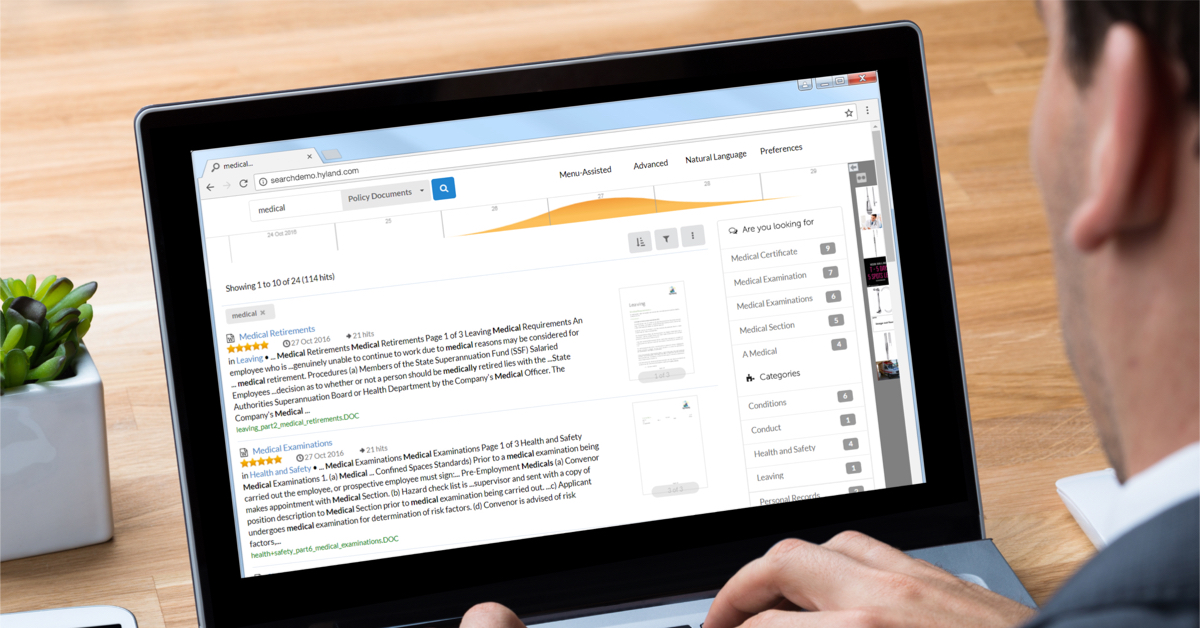
Nearly every organization suffers from huge amounts of unstructured content, often in the form of important data and information printed on scanned images and PDFs, but also buried in enormous ERP and other system databases. Finding the right document or record becomes a time and energy intensive process, creating unnecessary costs for the entire organization.
Enterprise Search by Hyland, formerly Perceptive Software’s ISYS, is a robust and powerful indexing and search engine that can be integrated to almost any database or file sharing system, including ERPs, ECM systems, SharePoint, and even other websites.
Transcript
In this demonstration video, we’re going to look at the Enterprise search user interface. We begin at the main search screen. From here you can see the various search options along the top. You can also search through all of your indexes or select a specific one. For our demo purposes, we have our main perceptive content index as well as an accounts payable drawer specific index.
Let’s search through accounts payable purchase orders. I’ll select the accounts payable index and enter a valid purchase order number. After the search completes, a new screen is displayed. The results page is broken into three main areas. At the top, there is the timeline which shows in a graph style when results were originally created. On the right, several filters are displayed. These include categories like document type or drawer, file format, resolution, and more. Only those currently in use during the search are displayed. The rest of the page displays the returned results. Each record will have a clickable link, a star rating for the match, a creation date, how many hits were found in the document, a snippet of text from the document, the file name of the document, and finally an image of the document. It’s a lot of information, and depending on the search, various portions are more useful. Clicking the link or the document image will display the image of the document. Aside from viewing the image, option to move to the next or previous document are also available, along with a download button that will save the document locally in various formats, including PDF and TIF.
Options to change the sort by best match, date, and size are available. Additionally filters by date, file type, and language are also available. Information maps are here as well, though these are more relevant for processes like e-discovery. If a more complex search is required, the other searching options mentioned earlier are available. The menu assisted option allows for the creation of queries with contextual searching for stemming, sounds like, and a thesaurus. The advanced search allows for most complex logical options like exact phrases or excluding specific words. Natural language allows for a more sentence based search. All of these options provide selections for each individual index allowing searching in just one or across several at the same time. Finally, if needed, run a completely new search from the top of the screen and select whichever index is relevant.
This concludes the demo on the basic of Enterprise search use. Thank you.



