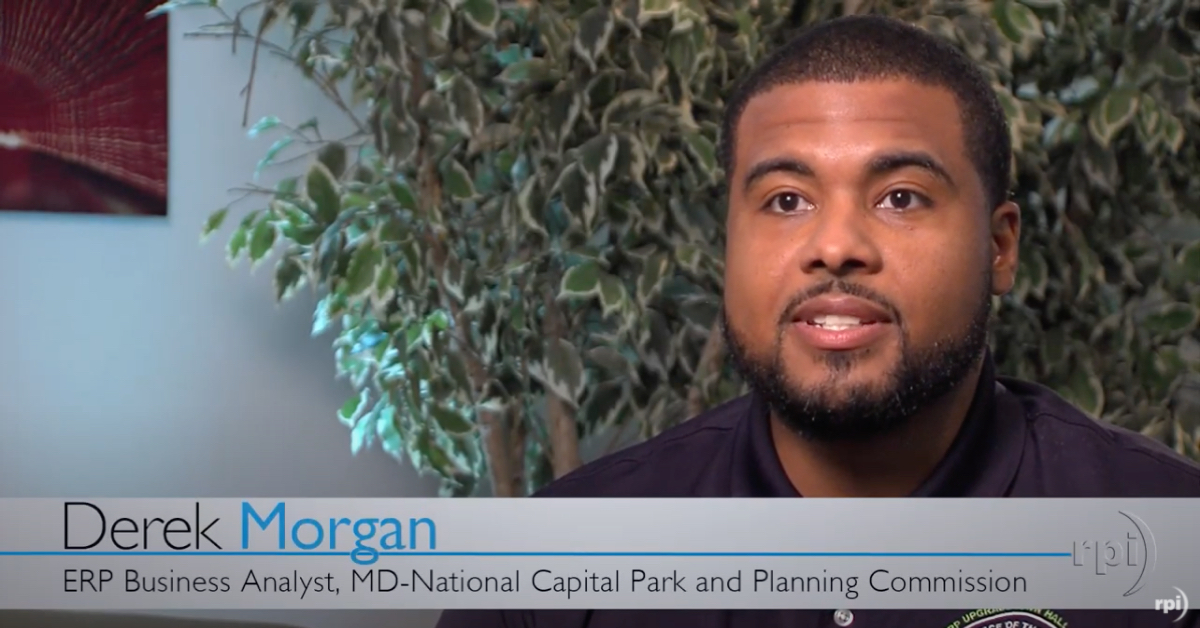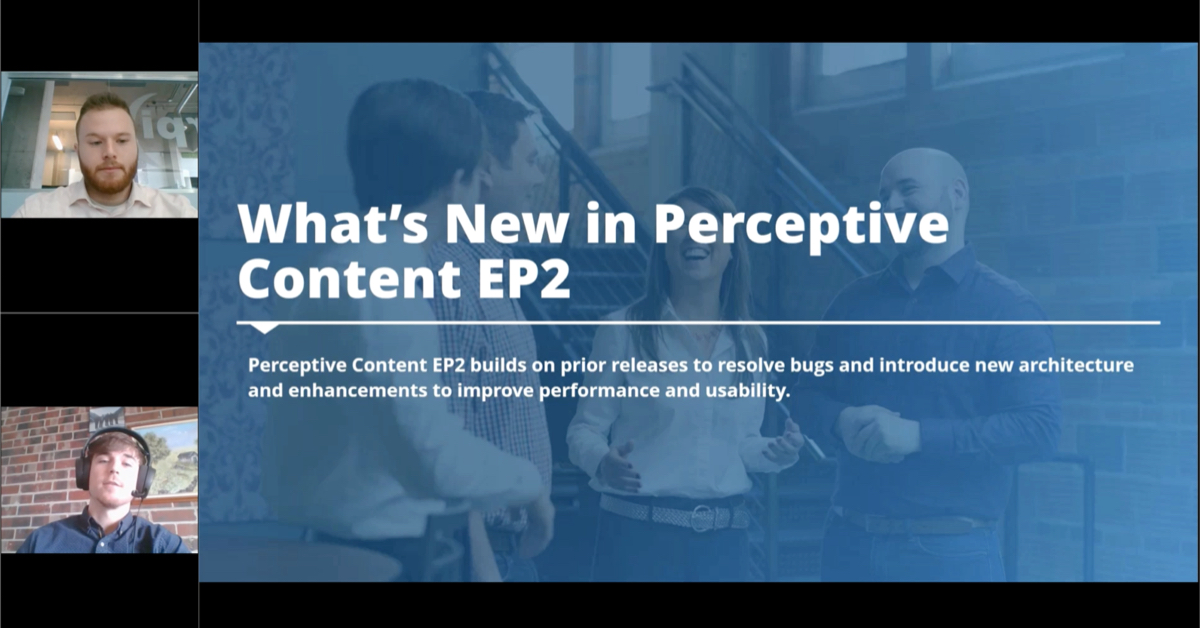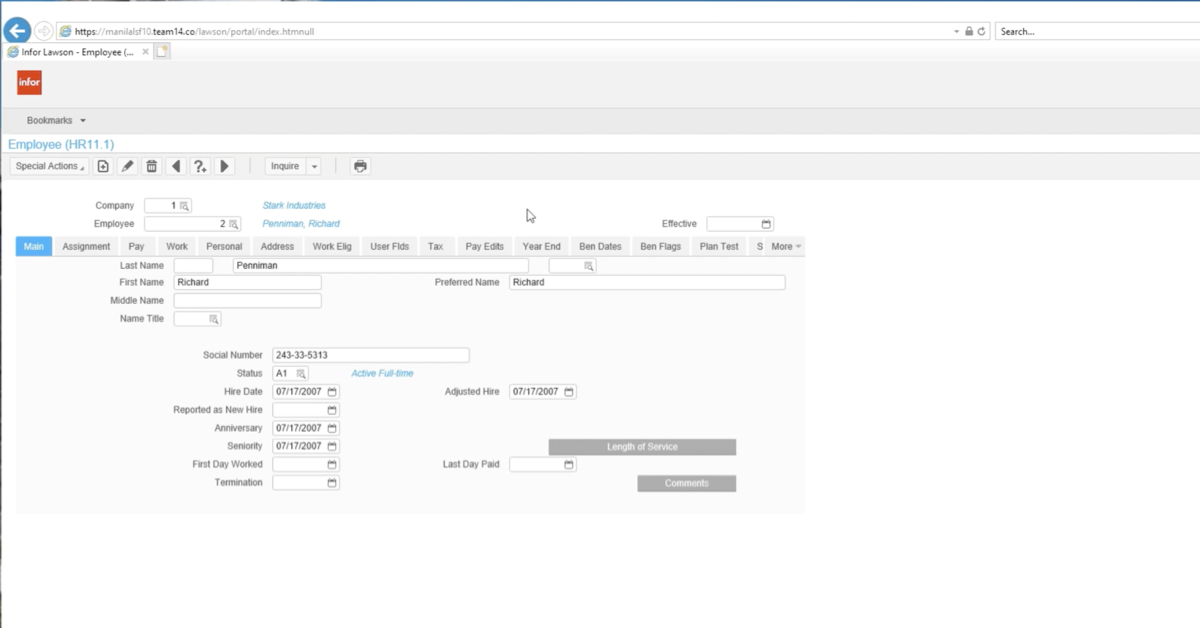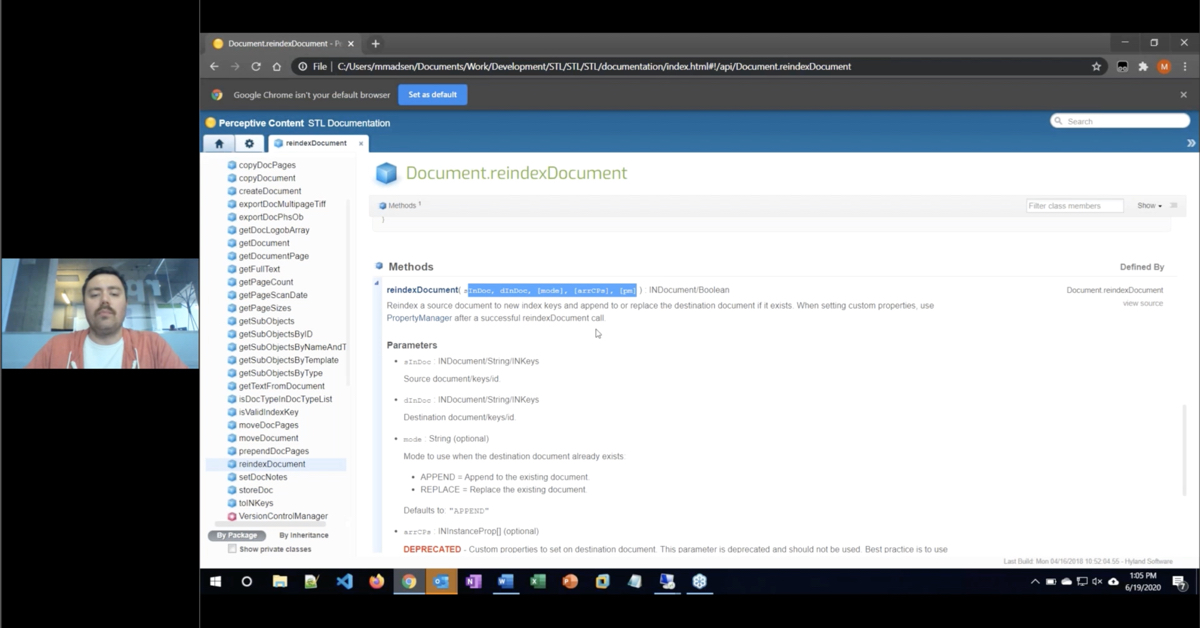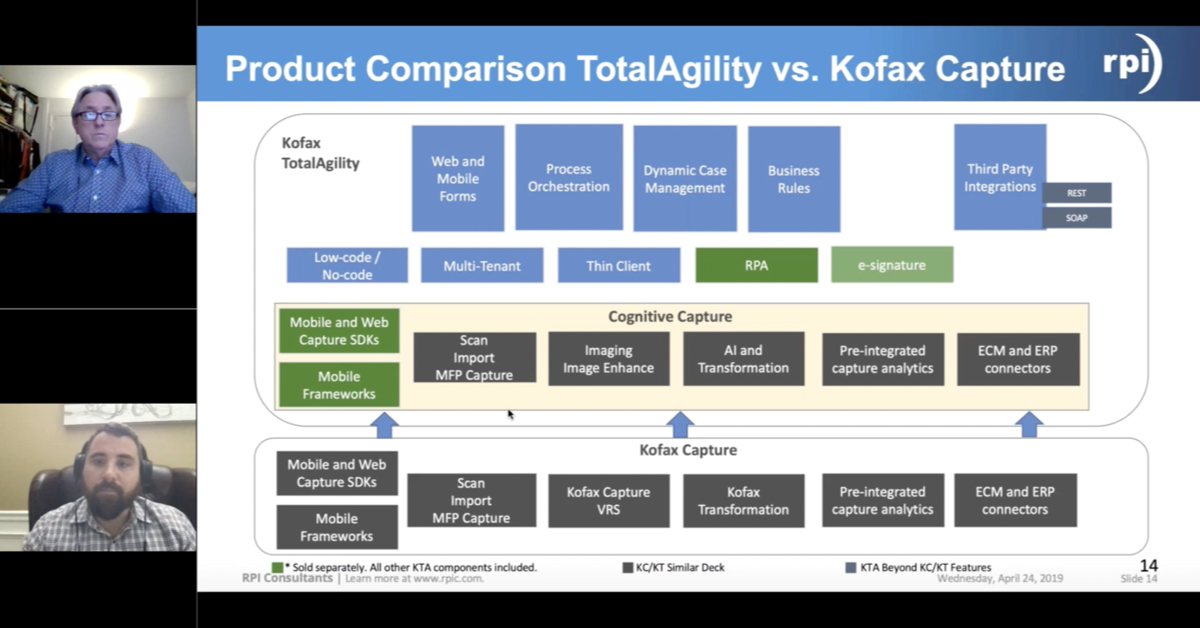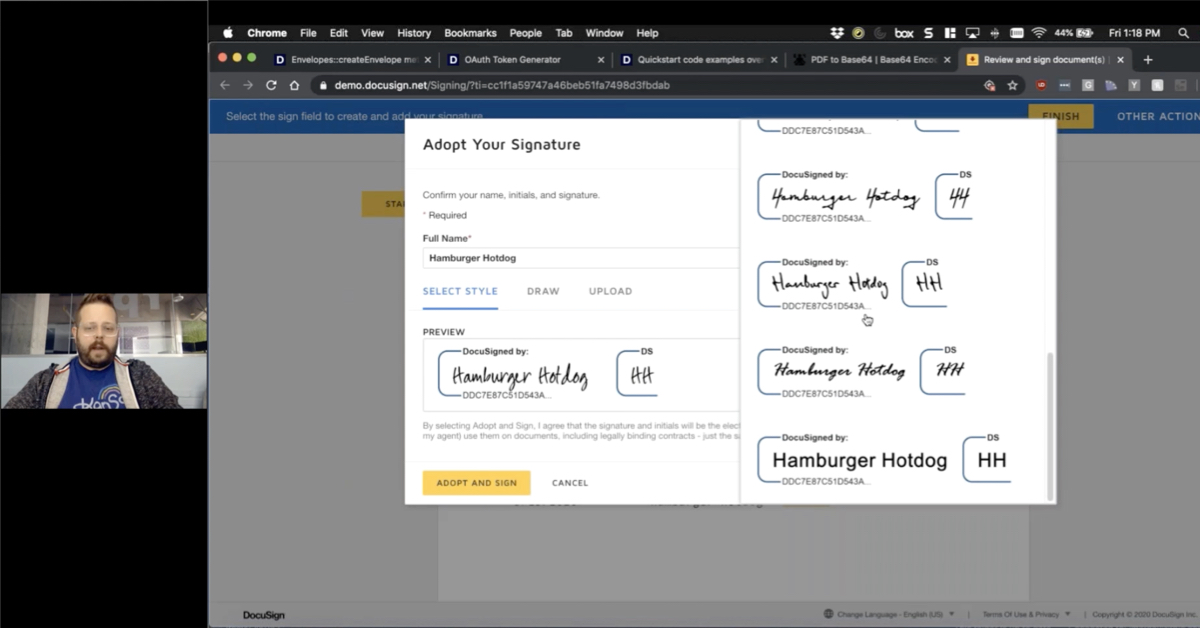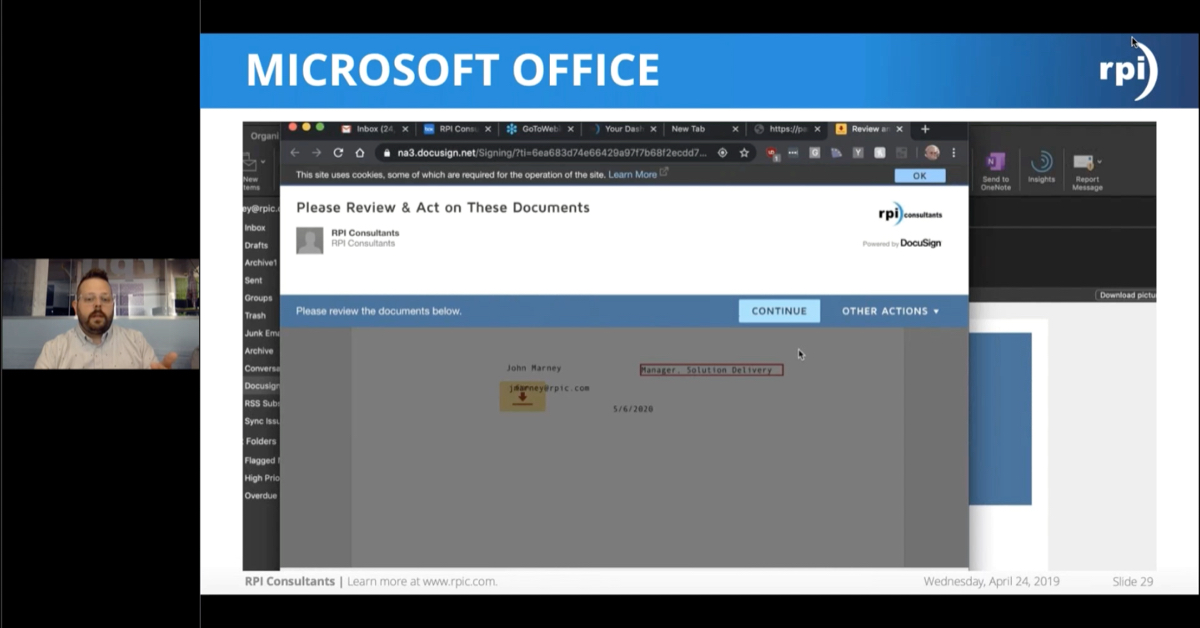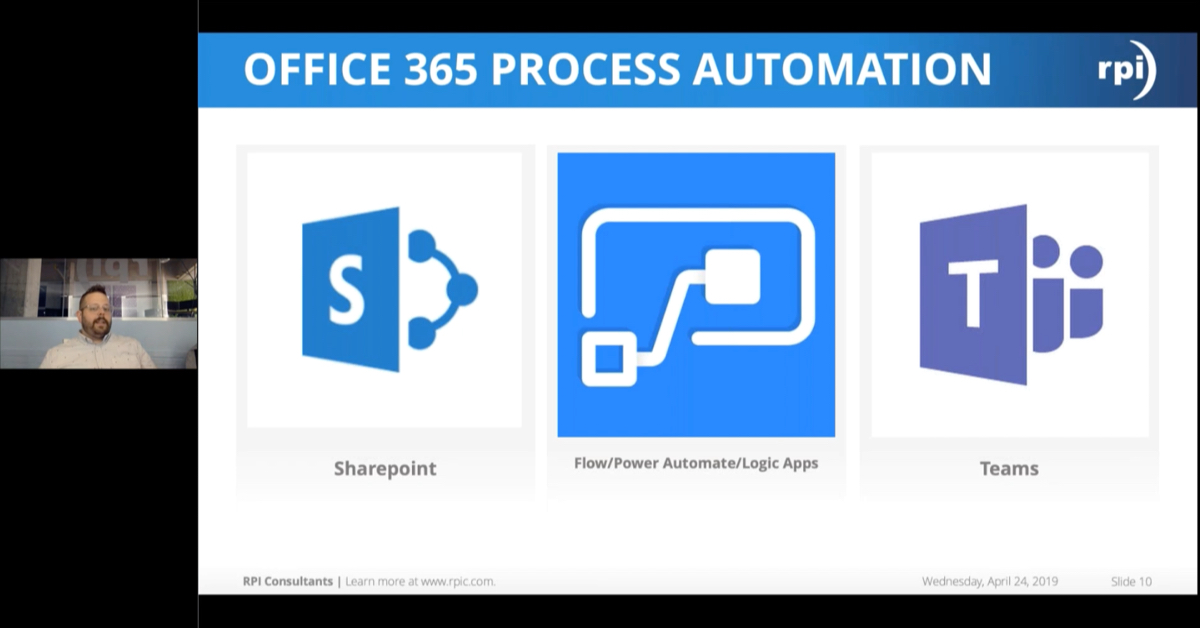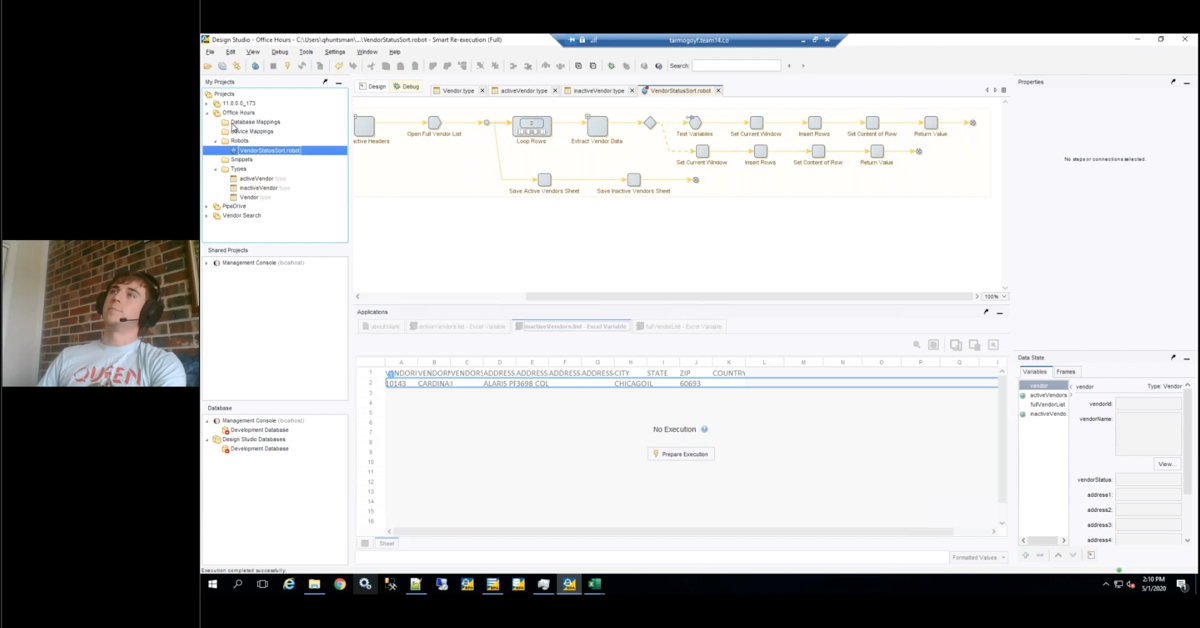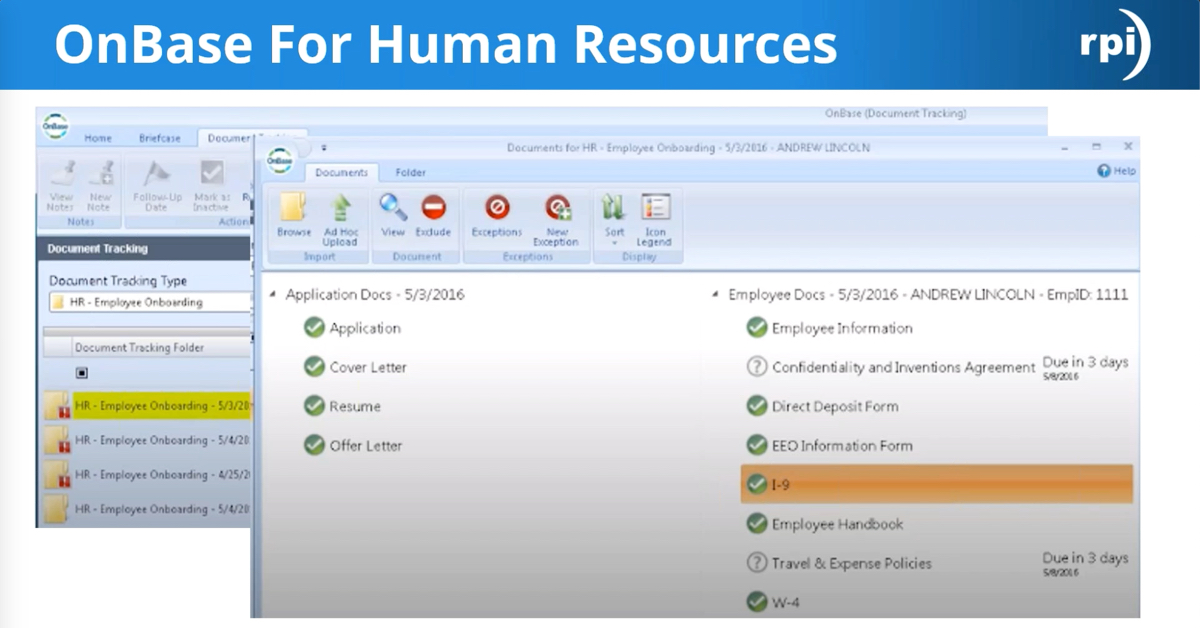Alex Lindsey:
Hello and welcome to another Webinar Wednesday with RPI consultants. Today we’re going to be talking about how to index and search your unstructured content and data with Enterprise Search offered by Hyland.
A few housekeeping items to start with. Webinars will be recorded and shared on our blog and our YouTube channel, which is super fancy. That should be posted within a few days after we present this. For those of you dialing in today, the slide deck will be shared via email immediately following this webinar. We also have a web moderator standing by, so if you guys have any questions, feel free to put that into the question pane for your GoToWebinar and that will show up and we’ll take questions at the end. If you have any ideas for any additional webinars that you’d like us to cover, any solution specific items, any software specific items, we’d be happy to hear your guys’ input or ideas and be happy to accommodate that.
As one other follow up, we do have one more webinar today covering some of the OnBase applications that are available to you guys. I highly recommend you guys register and do that as well. It’s going to be a nice informational topic. So yes, we’ll go ahead and get started.
Little bit about us today. Myself, I’m Alex Lindsey. I’m a Senior Solutions Architect with RPI Consultants. I’ve been working with a lot of the ECM products, Perceptive Content or ImageNow, OnBase, as well as some OCR technologies, like Brainware specifically, for a lot of years. [inaudible 00:01:37] down in accounts payable and some other weirder solutions that you might have seen out there. As a fun aside, I am a whiskey advocate and a novice ax thrower.
Derreck Mayer:
I am Derreck Mayer, Senior Consultant here at RPI. I’ve working with Perceptive Content and that suite of products for over eight years now including Intelligent Capture. I focus on accounts payable, back office, as well as higher education and client training. I’ve done a lot of that stuff. In my free time, I do a lot of podcasting.
Alex Lindsey:
He’s really good at it.
Derreck Mayer:
Thank you.
Alex Lindsey:
On our agenda today, we’re going to talk a little bit about RPI Consultants because we are narcissists and that’s just what we have to do. Then we’re going to jump right into Enterprise Search by Hyland. We’ll talk about a few additional use cases and demos just to kind of get your brain spinning around how you could actually use this products. Then we’ll close out with some considerations for you guys to see if this actually is right for you, and open it up for questions from there.
A little bit about us. We’ve been working in this space, ECM, OCR technology, and ERP specific for Lawson for over 18 years. We have 80 plus full-time technical resources that can cover the breadth of industries and solutions that you guys may have. We have offices located in Baltimore, Tampa, and Kansas City, where we are broadcasting from here today. If you guys have need for any technical advice, solution design, or implementation, upgrades, or even managed services, if you have a large solution base or many solutions that you need support with on an ongoing basis, we’d be happy to help you out with there.
Derreck Mayer:
All right. Let’s take a look at Enterprise Search by Hyland and what that is. In short, Enterprise Search is a powerful search engine, similar to a Google or a Bing. However, searching across the data and documentation throughout your organization. It also performs OCR on that data and documentation. Rather than just handling structured documents, it also handles semi-structured, and totally unstructured data, which can be very useful when mining things like email servers. It has a very simple, clean user interface. It’s HTML5 used within a web browser. Probably most important is that it is platform agnostic, meaning just about anybody can plug this into their data source and use it as a search engine.
Alex Lindsey:
Which is a really important feature. I mean that’s where the term Enterprise Search comes from. It’s meant to be used across your entire organization and not specific to an ECM or an ERP or a SharePoint or anything like that. It’s supposed to be meant across your entire company.
What are some the challenges that you may face? Whether you’re a small company or large company, one of the biggest things is lack of visibility into your enterprise data. You have a legal department that is storing documents maybe on a shared folder. You have an HR department that is maybe using a SharePoint or some other HRIS system. You have health records in Epic or Cerner or GE. Main point being, you have document and data that is spread across your entire organization that you only have one way to get to. It’s specific to what the use cases are and how users are accessing them. So you don’t really see everything all at once. It’s specific to the departments.
Audits. Audits are a common thing for a lot of our clients, whether it’s a common audit that you go through every year or maybe it’s a little bit more serious and you need to go and access the data quickly and pull contracts quickly. If you’re an insurance company, claims are obviously a big part of that. If you need to research some past claims or go back and file one or anything like that, it gives you the ability to go and get that information.
From a legal standpoint, again, similar to audits, with contract review and eDiscovery, and compliance and things like that, it’s really important to go and find the documents that you need and contextually, you don’t really understand that. The last bullet, it would be nice if you had the ability to go and search on a key term, for instance, to go find something instead of opening a specific document, browsing 50 pages of information before you’re like, “Nope. That’s actually not the one I want.” And a single access point. Again, to my point earlier, you have all these different ways to access documents. Some people use SharePoint. Some people use an ECM. Some people store the links to documents within their ERP specifically. There’s not a single access point for most customers out there. Most companies out there just have a lot of different information.
Wouldn’t it be nice if there was a product out there like Enterprise Search that could do that? You can basically create an index within Enterprise Search based on these specific data sources that you’re going to be accessing.
Derreck Mayer:
Right. So Enterprise Search, as Alex was saying, can handle a wide range of data sources. You can create an index for each one of the sources that you need and search across just one or all of them at the same time. Advanced searches will even let you search off of very specific ones at the same time. Here’s just a list of some of the different data sources that you can use. Google Drive, if you have a Google Business account. You could mine that for data. Of course, Perceptive Content and Hyland’s OnBase are available as well. Microsoft SharePoint. You can do email mining, which would include things like Microsoft Exchange and even social media like Twitter, Wikipedia, the Library of Congress. Essentially an ECM or an ERP, any type of data source we can plug into with the appropriate credentials to mine that data. So even something as simple as a SQL database is something that Enterprise Search can hit and pull back information for.
Alex Lindsey:
If you don’t see something that’s specific to you on this list in the presentation itself, that doesn’t mean it can’t be done. Enterprise Search can be customized. I’ll touch on that a little bit. We’ve got a great example about that. But if you don’t see it here, it doesn’t mean we can’t connect to it or search on it. These are just more the out of the box ones that are built into the product itself.
Kind of jumping into how it works. You have the problem. We’ve seen this graphic, right? You’ve got client desktops and you’ve got mobile devices. You’ve got your tablets and your phones. This person is out in the field and they’re accessing requisition documentation from a SharePoint site. You’ve got other people that are going to their email server and then bouncing information from the email server over to their ERP, for instance. There’s different ways that people are accessing this information and it’s kind of split across different access points, which could again mean different passwords and user accounts and things like that, that you kind of have to remember.
The solution is how we basically solve that with Enterprise Search is that we create an index for each of these of applications or document storage facilities where we basically point at like a Perceptive and Exchange or SharePoint or SQL server, any of those really, create an index off that. That can easily be filtered. For instance, if you’re a Perceptive customer and you want to search by a particular drawer or if you have a doc type or work group with OnBase, you can basically filter on that as well. What it does is create an index. You point to it, it creates an index. It read through and it OCRs all the documents. It pulls all the data it can find. It creates an index file with referential data that you can then search on. The best part about all of this is that it gives you a single access point. It’s one URL that you can basically go to and distribute to the people that need it and then you can also, based on permissions, give them access to these particular indexes so that they have access to basically search for their documents or their data.
A lot of times, again, we all access data in different ways. We have to go to different systems to do it. If you gave them a single access point, they could essentially click from a drop down, you’ll see this in the demo as well, and chose where they actually want to search from and then key that in.
Speaking of searching, how does it work in Enterprise Search? We’re going to show a demo of the end user side of this here in a minute, but I just wanted to step through the process. You go to the website. Again, it’s HTML5 so there’s no installed application or anything like that. You can hit it from your laptop, a tablet, any type of mobile device, and you would enter your search term or terms, depending on the complexity of that search. Then it’ll return all the records it finds as a match ordered by how close of a match they are. There’s a star rating that’s involved. Again, in the demo, we’ll go into detail for that. You can then select the document and that will do a couple of things.
First off, you can view an image of that document and download it for use there. It will also highlight the different times that a particular term that you searched on was hit. In the example here, we searched off of the term leave and as you can see, it was found multiple times in the document. This can help you see, is this a document that this was a primary topic or was this just kind of a one off, maybe a word that was just coincidentally on the document as well? That’s a great feature and you don’t see in a lot of other … maybe in search engines, for instance. I want to find a document that has these keywords. This gives you a highlight of the information that you searched on from that specific document, so you can decide if that the document that, for instance, I need to send to someone or actually investigate or modify and things like that.
Some of the other additional features around it. There is a timeline and information map that kind of goes with it so you can kind of see and expand and understand how you’re searching for these documents. You can see when they were captured, the relational data associated with it based on the keywords that you’re searching on. For contextual refinements, it categorizes the information in your search results. You’ll see in the demo too a search for a particular invoice document. Well, that’s categorized within Perceptive Content as AP, an accounts payable drawer. It will categorize information in the returned results and help you understand how it’s going.
The final point, it actually does help you search for documents and data better. We all think we’re great Googlers and we all think we’re great at finding information, but this tool actually helps you get better at it. It shows you how you can search for documents better and how you can retrieve this information a faster way than you normally wouldn’t. Even from an ECM products, you have to maybe know a specific thing. This is great for when you’re like, “I’m not quite sure what I’m looking for, but I know it has this.”
Derreck Mayer:
We’re going to take a look at this in the demo here, but just kind of going back to Alex’s point. There’s a lot of different search options, some of them are even a natural language search, which allows you to search in a much more conversational way if you don’t know the syntax that you’re looking for.
Next up here we’re going to take a look at that end user demo, walking through Enterprise Search and how to find documents, and then we’re going to talk about some different use cases for Enterprise Search with a couple of actual real world examples.
Alex Lindsey:
Sounds good.
Derreck Mayer:
In this demonstration video, we’re going to look at the Enterprise Search user interface. We begin at the main search screen. From here, you can see the various search options along the top. You can also search through all of your indexes or select a specific one. For our demo purposes, we have our main Perceptive Content index as well as an accounts payable drawer specific index. Let’s search through accounts payable purchase orders.
I’ll select the accounts payable index and enter a valid purchase order number. After the search completes, a new screen is displayed. The results page is broken into three main areas. At the top, there is the timeline, which shows in a graph style what results were originally created. On the right, several filters are displayed. These include categories like document type or drawer, file format, resolution, and more. Only those currently in use during the search are displayed. The rest of the page displays the returned results. Each record will have a clickable link, a star rating for the match, a creation date, how many hits were found in the document, a snippet of text from the document, the file name of the document, and finally, an image of the document. It’s a lot of information and depending on the search, various portions are more useful. Clicking on the link or the document image will display the image of the document.
As I view the image, options to move to the next or previous document are also available along with a download button that will save the document locally in various formats, including PDF and TIF. Options to change the sort by best match, date, and size are available. Additionally, filters for date, file type, and language are also available. Information maps are here as well, but these are more relevant for process like eDiscovery. If a more complex search is required, the other searching options mentioned earlier are available. A menu-assisted option allows for the creation of queries with contextual searching for stemming, sounds like, and a thesaurus. The advanced search allows for more complex, logical options like exact phrases or excluding specific words. Natural language allows for a more sentence based search. All of these options provide selections for each individual index, allowing searching of just one or across several at the same time.
Finally if needed, run a completely new search from the top of the screen and select whichever index is relevant. This concludes the demo on the basics of Enterprise Search use. Thank you.
Alex Lindsey:
All right. Thank you, Derreck. That’s a great video. Hopefully that gives you guys a better idea of how Enterprise Search looks and how it works. That’s just a small example. That user interface, by the way, is highly configurable so you can change how big the returned images are or the sample size or the thumbnails essentially, the data that’s returned and shown. You can do quite a bit with the user interface to kind of make it cater to what you guys need to do.
A couple really fun examples of how customers have used Enterprise Search in their day to day activities, so catching crooks for instance. This is kind of a fun one. A particular sheriff’s department was having a lot of problem with thefts, burglaries and things like that, breaking into cars, breaking into homes, all that good stuff. So they requisitioned Enterprise Search and basically they wanted to search Craigslist. We’re all familiar with Craigslist for creepy encounters and buying bicycles. Essentially, what they wanted to do was they’ve got their police reports, they’ve seen what’s been stolen with details and receipts and things like that. What they were going to do was basically crawl through Craigslist beside itself and identify things that were for sale and compare that to their police reports to understand, hey, this guy is selling a Dell laptop LP 220. Well, I see that this was posted two days ago. Funny, this exact same laptop, similar picture, comparables, was also stolen two days ago. It helped them identify and understand where they need to investigate to stop the thievery from happening.
Another good example is another particular company that was launching a new vehicle. Essentially they had an issue where they go through an audit, a very large audit before very single vehicle launch. What they needed because they were at risk of actually losing their launch timeframe, they needed to pass this audit. That audit basically consisted of finding part numbers in all of these electronic documents that they had stored. Users were going to have to go into each document, identify the part number that was used in this particular vehicle and check it off. What they did was employ Enterprise Search and that allowed them to search for particular part number because of the OCR they went through, found all the information on those documents themselves, unstructured data. Again, but still return the part number they needed with the receipt number for instance. They were able to find the document, check it off, and pass their audit in time for a successful vehicle launch.
Those are kind of some non-standard different ways that you can use it. It can fill in a lot of gaps for a lot of people, whether you’re just trying to find documents if it’s actually part of an actual process that some department or business is using within your enterprise.
Derreck Mayer:
All right. Before we take any questions and open it up to you, we’re going to take a look at some considerations for Enterprise Search.
First off, it is highly scalable. Whether you want to bring this out to just a single department within your organization on a single application or use it across the entire organization as the term enterprise would entail, either way is going to work just fine. It can handle both volume levels. Of course, it can also handle semi-structured and unstructured OCR documentation, which again, works really well in mining emails and any types of less formal documentation, things that are perhaps not in a factored digital form that was filled out on a computer.
Something we talked about quite a bit through this whole presentation is the single access point for all of the indexes. No matter which index you’re trying to search off of, it’s the same URL for everybody. It’s the same HTML5 interface. Everyone in your organization can just go to the same link to perform the search regardless of their department.
Alex Lindsey:
It is customizable. So that Craigslist example for that sheriff’s department, that is not an out of the box connector, but it can be connected to something like a website or anything that you use as part of a requisition process or searching across any kind of web based site essentially. We can point it to pretty much anything you need us to point it to. That’s kind of the beauty of it. The product was built to cover your entire enterprise essentially.
An important note for Perceptive Content users, if you are upgraded to 7.2 and you have Full Text Agent, that is going away. No longer supported, so essentially what that means is you will do a license swap with Enterprise Search. That should be a free swap. The only cost associated with that would be the service hours to set it up as part of the upgrade. It operates a little bit differently. For one, with Full Text Agent, you had to submit documents through a recognition agent and that stored the OCR results in a full text database essentially and then you could search and find results based on that.
With this and how Enterprise Search works, you basically have a maintenance plan where you point to the documents you want to point to in Perceptive Content. It creates an index and updates the index on probably a nightly basis, which is the more likely scenario. Then you’re able to search. Perceptive experience search is what you will actually get, so you will be given … basically a URL will be set up for you to search and find documents based on basically what you were doing before with Full Text Agent. You would now do from this URL within Perceptive Content.
From a licensing standpoint, it is a flat licensing fee. It’s based on 200 users accessing and about two million documents or records that you would basically go through and identify and OCR and basically index.
That is Enterprise Search. I know it is high level. It can do quite a bit. You’re maybe thinking of several scenarios that you may have to consider for this. If you have any questions, now is the time to post away.
Web Moderator:
Feel free to use that question window inside the GoToWebinar panel to submit your questions to us. We do have a couple. The first one is we currently have Full Text Search configured for just one department and this is inside Perceptive Content.
If/when we swap licenses in 7.2.2, will Enterprise Search be available for all departments?
Alex Lindsey:
Correct. Yes. You can filter on a number of different things. Specific to Perceptive Content, you can filter on drawer, for instance, to basically narrow it down. If you want to do it for everything, by all means, yeah. Let’s just point it and point it at all the OSMs and get all the data associated with those documents. You can create indices or indexes by drawer if you wanted too. If you wanted to kind of limit the permissions and who can see what. So yes, absolutely.
Web Moderator:
Follow up question. We are currently on 7.1.5. You mentioned that Enterprise Search is only on 7.2. Will we be able to have it on our current version?
Alex Lindsey:
Yes. You could. If you don’t want to wait for that upgrade and you want to start using Enterprise Search now, you absolutely can do that.
Web Moderator:
To clarify, the free license swap only happens when you’re going to 7.2.2.
Alex Lindsey:
Correct. It may behoove you to schedule the upgrade and then deploy it.
Web Moderator:
Another follow up. Do we need to have all existing documents in Perceptive submitted to content server in order for Enterprise Search to work?
Alex Lindsey:
No. You can do that if you want to.
Derreck Mayer:
Sorry. Yeah. Enterprise Search handles all of the OCR separately from that. It’s a different product so it’s done in a different way. It doesn’t use the old content server, also known as Full Text Agent. So that is a non-issue, especially in 7.2.2. That would be going away anyway and replaced by the Enterprise Search engine.
Alex Lindsey:
Any documents you capture on one day, it doesn’t happen upon capture anymore where you have to go through workflow process. It happens on the backend from a separate server, points to the Perceptive Content, and basically OCRs the documents from there.
Web Moderator:
To clarify a little bit, in 7.2.2, the existing Full Text Search interface for users that’s done through the thick client goes away and it has to be done through the app now.
Alex Lindsey:
Correct.
Web Moderator:
The existing index goes away so it has to be rebuilt using the crawler.
Alex Lindsey:
Right. Yeah.
Derreck Mayer:
All the indexes are built from scratch in Enterprise Search.
Alex Lindsey:
If you’re curious about how long it takes to go through a crawler, I would definitely suggest we … if you point to Perceptive Content, we’re obviously going to ask, “Well, how long have you been on Perceptive Content? How many documents you anticipate.” If you say, “I have no clue,” then we’ll just assume a lot. We’ll basically just kick that index to basically just crawl through all those documents on a weekend sometime and it would finish up probably sometime Saturday with the index finished from there. Then you’d have basically your search results and you can then search and find documents that way.
Web Moderator:
Then one final question that I’ve got right now is what is ISYS?
Alex Lindsey:
ISYS was the name of the company that was Enterprise Search. If you are a Perceptive customer, then you know the long history with Perceptive Software and Lexmark. When Perceptive was with Lexmark, essentially they bought ISYS, by the way, not to be confused with lesser programs out there or lesser entities out there. But essentially that was the name of the company prior to being bought and then they rolled up under Perceptive and were rebranded as Enterprise Search.
Derreck Mayer:
I will say that if you are using the Hyland Knowledge Base, there will still be a lot of articles that reference that old corporate name. If you’re looking for something and maybe you’re having trouble and it’s Enterprise Search related, you could throw the ISYS product name in front of that to find some additional resources.
Alex Lindsey:
Yeah.
Web Moderator:
Very good. Has Hyland committed to the future of this product?
Alex Lindsey:
Yes. Absolutely. Hyland, who we partner with, is very big on this product. They want to see it succeed. We really want to see it succeed. I’m a big fan of it. I’ve deployed it a number of times. It really does solve a lot of business problems, and they are very committed to it for both the Perceptive customers and the OnBase customers that they’re supporting now.
Web Moderator:
All right. I think that’s it.
Alex Lindsey:
All right. Thank you guys so much for joining Webinar Wednesdays. Hope you learned a lot about Enterprise Search. Again, you can find additional webinars. We have another one coming up this afternoon. If you want to register for that, that one is specific to OnBase and the applications that are kind of built within that. If you want more information about Enterprise Search or you want to see your own demo specific to you or anything else, please reach out to us as [email protected] or just give a ring.
Thank you very much.