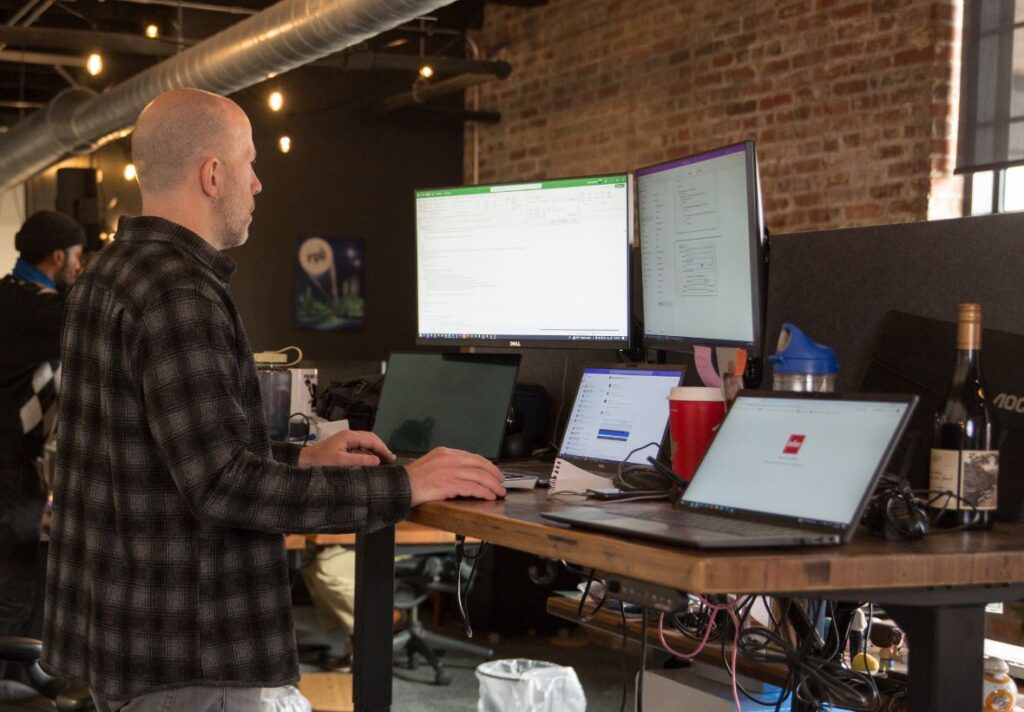Many Infor (Lawson) customers use OnBase to manage the important documents, content, and workflow processes that exist around Infor. Based on our extensive experience using both platforms, here’s our best recommendations for making Infor & OnBase work together for a more seamless solution.
Transcript
Cailen Myers:
Hello, and thank you for joining the Migrating from Report Services to Reporting Dashboards webinar today. A few housekeeping items before we get started, all the webinars are recorded and made available on our website. All the lines will be muted for this webinar. So, if you have any questions, please feel free to post them in the GoToWebinar question panel at any time, and we will answer them at the end of this webinar.
Before we get started, in case you are unaware, we do have a 2020 OnBase webinar series going on right now. So, all upcoming webinars are listed on the screen here. If you have not already done so, please sign up for any of the upcoming webinars. We are interested in any additional webinars that you would like to see, so please reach out to us if there’s something on here that you would like to watch.
And then just a little bit about myself before we get started. So, my name is Cailen Myers. I am one of the Senior Consultants here at RPI. I have some certifications in OnBase and Epic, which I’ve gathered over the 10 plus years that I’ve been designing, implementing, and supporting upgrading OnBase, and because I do specialize in healthcare with my Epic certifications and also EMR and ERP integrations. And on a little bit more of a personal note, I am a mom to three Siberian Huskies. And if I have any free time, I do like baking and scrapbooking.
So enough about me. Let’s go ahead and get started. So today I was hoping we could discuss some frequently asked questions, go over what is Reporting Dashboards. Of course, talk about migrating reports with the conversion tool, and then migrating reports without a conversion tool. And then we can go over just a brief summary and any questions anyone has.
I’m sure many of you are going to have quite a few questions as we go through this, especially if you’ve been using Report Services for a while. So, I figured it’d be best to start with some frequently asked questions first, but if you have any additional questions, please again, go ahead and post those in the question panel so we can discuss them.
So, let’s get started. Report Services. So, Hyland did release an end of life date for Report Services, which was Tuesday, December 31st of 2019. So that date has already come and gone. So, it’s already at its end of life, unfortunately. The last version of OnBase that will be released with Report Services is OnBase Foundation EP2. There’s a rumor that EP3 is coming out early spring of this year. A lot of people are asking if Hyland will still support Report Services. So, this is all based on your maintenance agreement with Hyland, and also the OnBase module support life cycle.
And why is Hyland sunsetting Report Services? When OnBase reporting and dashboards came out back in ’14, it was always going to be the go-forward reporting tool for Hyland. They were just waiting until they had Report Services and Reporting Dashboard parity before they sunsetted Report Services. So, they have made those changes, and they are sunsetting Report Services now.
Is there a cost for using Reporting Dashboards? If you currently do not own the Reporting Dashboard license, there is a new license for it. And also, you would need the Unity Client Server License. As far as your Report Services, you can just turn off your maintenance and migrate any reports whenever you’re ready to do that.
What features are missing from Reporting Dashboards? Like I previously stated, Reporting Dashboards does have the complete feature parody with Report Services. I will say the only differences is that in Reporting Services there was a way to just show the report directly in Excel when you run the report, where now in Reporting Dashboards you would actually have to do an export to Excel. So, it’s just a minor change, but you still definitely have that Excel reporting capability.
And then, how do you move all your reports from Report Services? So, the best way would be with OnBase Foundations. They’ve included a report conversion tool. This is just part of Reporting Dashboards, there’s no additional license for that. So that would be the best way to do it. If you’re not on any of the OnBase Foundations, then I will walk through those steps of how to convert your reports.
Are you able to schedule Reporting Dashboard reports? So yes, you are able to schedule the Reporting Dashboard reports using the Unity Scheduler. All this will do is run the reports for you, though. It does not email the reports. So, you might have to get creative with using some type of workflow or other method to email the reports out, but it will go ahead and run the reports for you.
Does Reporting Dashboard reports update in real time? So, there’s a few options here for you. At the time that you run the report, of course you’ll get the most current information. But there’s also two additional options. So, when you run the report, if you have it open on your screen, you can come back to it later and hit the refresh button up at the top of the screen. Or when you’re creating the report, you can actually set a refresh rate for a certain length of time, and that report will update whatever that time is that you set. So, there’s a couple of different ways to update a report in real time versus not.
Can you report on Document Knowledge Transfer information? So as of right now, no, but the rumor is that this should be coming soon, and possibly as early as Foundation EP3. So if you’re using the DKT module, as of right now report Reporting Dashboards does not report on that, but it should be coming soon. It is on the roadmap.
And then, do you have to have the Unity Client in order to use Reporting Dashboards? So, yes, right now you do. All the configuration for Reporting Dashboards is in the Unity Client. They are looking on the roadmap to be able to move some of the configuration into a web-based client. So that way their Unity Client is not required. But as of right now, yes, you definitely would need the Unity Client.
And then probably one of them most important questions is, how is the performance on Reporting Dashboards? So, every organization, of course, will be different. Everyone has their servers set up differently, but the majority of people notice that it’s about the same performance as Report Services. So, if you’re having issues with your Report Services, you may have some slowness or issues with Reporting Dashboards. It’s of course always best to write any of your SQL reports in a test system. Depending on how complex they are, you may even want to have a DBA look over them before moving them into production. And then keep in mind that the Reporting Dashboards do run on your application servers. So obviously your Unity Client is on those, it’s running the reports. So that would depend on how strong your application servers are, and how many other modules are running on that application server. So again, it’s different in every organization, but if you do notice a little bit of slowness or performance issues with Report Services, you may also notice them with Reporting Dashboards.
So, what is Reporting Dashboards? So, if any of you have not seen this yet, or maybe just would like a refresher, just want to go through a couple of slides with you.
As I mentioned earlier, Reporting Dashboards was introduced in OnBase 14. It does provide immediate visibility into the system and into your business health. You can create and share dashboards, and this is really important, because not only can OnBase admins create and share dashboards, so can your end users. So, it would be advised to provide access to your super users to be able to create and share Reporting Dashboards that they have. So that way it takes some of the IT resources off your hands. The data can be presented in a variety of different formats, charts, graphs, gauges, maps, you’ll see some examples in some upcoming slides. There are some interactive features, so you can easily click on a pie chart, and it will zone into a certain area, or give you more information so you can easily monitor performance and analyze trends in real time.
As I mentioned before, the Unity, I’m sorry, the Reporting Dashboards is accessed through the United Client, and you can also access it through web clients. A nice feature about the Reporting Dashboards as well is that it can be accessed and entered any standard web browser. So, you can look at it on a mobile device. Like I said, just Internet Explorer, Chrome, something like that, which provides obviously greater accessibility for any of the end users that may need access to this report. And then because it is able to be accessed on pretty much any web browser, this provides you to be able to quickly view and interpret relative data at any time. So that way you can make more proactive business decisions.
It does provide users with a self-service reporting tool, as I mentioned before. So, it will also, when they’re creating the reports, it does respect any security policies that are in place.
The Reporting Dashboards will make your data a lot easier to read and understand by providing these graphical views. As I mentioned before, this will minimize delay in any business decision-making, because it is presenting the relative data in real time.
Another benefit is that it will promote process improvement. So, you can see the trends and even potential bottlenecks by using these reports. And then of course it will reduce any IT costs if you’re allowing your business users or super users to create their own reports and views, and sharing that data, instead of waiting on an IT resource to build that for you.
Some of the key features for Reporting Dashboards is pretty much like most other OnBase modules, it is a point and click designer, which does make it really easy for the business users to create their own. As I mentioned before, you’re able to share these dashboards. So, if a user creates it, they can go ahead and grant permission and share with somebody else within the organization.
The dashboards are interactive, so you can dynamically update with filters, drill downs, anything you need to look at a specific keyword or business data. You’re able to display action, so it allows users to open related documents, workflow queues, work view objects, folders, just by clicking on something within that report. It does have a reporting web viewer, which we discussed before. So, you’re able to see it on web browsers, mobile devices. That way you don’t always need the Unity Client or the OnBase Web Client. There is a data provider wizard. So, this provides step-by-step assistance when creating a new data source for the dashboards. And this is going to be very important when you’re migrating your reports over by using the custom SQLs.
You are able to schedule the data provider execution. So again, that’s with using the Unity Scheduler, you can schedule these reports. Like anything at OnBase. There is granular security and permission. So, information is protected, data, content, all that is controlled by the user and the security they have within the dashboards. You’re able to export the dashboard data to an Excel. And then you can upload dashboards directly in OnBase as an image file for archival purposes.
So, let’s look at some of the basic reports. So, as I mentioned, there is functionality to use a grid. So, you’re able to insert a grid that will display data more in a Excel format that you’re used to seeing, just kind of a chart. There is a…sorry, there is a chart view, so you’re able to see the information on a visual diagram with an X and Y access. And then another basic view here on a report would be a pie. So, a visual diagram that displays the contribution of each part to equal a total.
Some of the more advanced reporting options that are available would be a pivot grid. So, you can display a way to prevent multiple dimensions of data on this two-dimensional grid. There are gauges which would represent the data on a scale. That way it’s pointing to it, it’s just kind of a nicer view to see, especially if you’re looking at multiple pieces of information at one time, it’s a little bit easier to read the gauges.
There are cards, they would show the difference between two values. They’re presented as cards that show an absolute and a percent base variation. Maps, which I think for the most part kind of are self-explanatory, but maps do display data that’s relevant. They are colored by area, and they’re based on return values. So that way it will show a geographical pattern surrounding that data. Scatter charts are another way to show data with two accesses using the same points that indicate a third value. So, for example, margin averages, scales, overall profits for companies, different product categories, things like that. Your tree maps will sort data into nested rectangles as part of a whole.
And then the last one I’m going to show is the range filter. Range filtering will allow you to control with a sample sliding scale, I’m sorry, a simple sliding scale, how much data is displayed for the dashboard items that are within the range filter. So, this is kind of nice, because you’ll see more or less a timeline, and you can move these bars to only display a certain portion of that data. So, it’s very interactive, and tends to be very useful depending on what kind of data you’re reporting on.
As I mentioned before, Document Knowledge Transfer is not a module that you’re able to report on right now, but there are many other data and modules you can report on. So, we have the Agenda and Minutes. Custom SQL Query, so that’s not just SQL queries from Report Services, but also other applications. Distribution Services. Document Imaging Queries, so you can do time within queue, time to process. These are really important when you’re trying to get an idea of how long it takes somebody maybe to scan something or QA a document. Document Queries, Plan Review, Workflow, Activities. Workflow Approval Activities, so this is with the workflow approval managements. Workflow Approval Configuration, Workflow Approval Delegation, Workflow Approval Items, any Workflow Configuration, the Workflow Inbox, and WorkView. So, there’s quite a bit of information to display the data. It just depends on what you’re looking for, and how you want to display it with all those different charts and grids I had showed you before.
And then just to kind of show some examples of what your reports can look like, so I showed you what type of information can be on a report, but let’s kind of look at a report in whole. So the first report I’m going to show is on contract management. This report is showing a bar graph, which is up here at the top. You have your pie chart, you have the grids, there’s a card down here. So, you can see there’s tons of information just on one report to give your end-users or your coworkers the information they’re looking for to make the best decisions.
The second report here is for vendor management. I’s a report on vendor management. Again, there’s more bar graphs, pies, and grids, but this one also has a map. So, you’ll notice if I click on the state of Ohio, which is here in red, my data on this report is going to change just to show me what is available for the state of Ohio. So now you’ll see my information’s changed. There’s no more pink on this grid here, the pie chart looks a little bit different, my bars look a little bit different. So that’s what I mean when it’s interactive, you can click on something and it’s going to show you information just related to that area.
And then the last chart here. Again, some grids, some bar charts, but really the gauges, which is nice to see. So this is for invoice approval, this one’s at 4.44K, 10.2K. So, the grids are just a really nice visual to kind of see where things are at within a certain range.
So I did go ahead and create a short demonstration of Reporting Dashboards, just so you can kind of see me logging into the Unity Client, going to Reporting Dashboards, clicking on them, seeing the different filters and ways to send the reports.
This is a demonstration of OnBase Reporting Dashboards. I’m going to log into the OnBase Unity Client to provide this demonstration. Once I log into the OnBase Unity client, I am on my home screen. From there I can go to the ribbon and select reporting.
Along the left-hand side are all the reports I’m able to see. I have reports that are public reports, so everyone in the organization is able to access these reports. And I have reports that are shared with me. So, these are reports that other individuals created, and they are allowing me to see them.
Let’s go ahead and run the first report on the list, the contract management report. Off to the side here, you’ll see in parentheses, this says Workview. So, this report is pulling information based off of a Workview application. Once the report is ran, I can see a chart, grids, a pie chart, and cards. So, this would be considered more of a basic report. I can go ahead and close this report by hitting the X up here. And now let’s run our vendor management report.
I also have regular chart, pie chart, and grids on this report, but you’ll notice I also have the map in here. The nice thing with this report is that it is interactive. So, if I click on the state of Ohio, you’ll see that my information is going to change. So, this is only showing information, vendor information for the state of Ohio. If I want to see the overall report again, I can click the X on the filter up at the Vendors by States, and now I’m back to my original report.
I’m able to refresh the report by hitting refresh up here. I can share this report with other users, so that’s where it would show up in Shared With Me. I can send this report to a personal page. Also, I can email it to someone. I’m able to copy the items to clipboard. Of course, I can print this report. And then I can export this information into a spreadsheet. This is what Reporting Dashboards would look like for all users within the organization, as long as they have the security to access these. Thank you.
So, let’s talk about migrating the reports with the conversion tool. This would definitely be the best practice for migrating your reports. If you are on OnBase Foundation. There are certain versions of OnBase 18 that does have this conversion tool available, but it is the later releases. So, I would pretty much say if you are on OnBase Foundation, you are good. If you are on a version of OnBase 18, you would definitely need to see if you have this tool available to you or not. But this is the easiest way to transform your reports into a custom SQL data provider.
So again, in OnBase Reporting Dashboards, there’s a new option to create, to convert the reports from Report Services. So, you can go in, you can create a new data provider. It opens the wizard, you can generate your custom SQL data providers using the XML export file that you would get from Report Services, and then you would upload that information, which would create the new data provider to be used within your dashboard. This would then allow you to leverage the 180 plus pre-built reports that were in Report Services. And the nice thing too, when you’re in Report Services, you can highlight more than one report to export the query and import it into Reporting Dashboards.
I’m sorry, let me go back. So, I did create again, another demonstration of how to log in to Report Services. How to then access your current Report Services reports, and how to export them into an XML file that you’re then able to upload into the Unity Client Reporting Dashboards.
This is a demonstration of how to export reports from Report Services. Once you’re logged into the Report Services module, you would select View, Report Services Configuration, Reports. Then you would select the report that you would like to export. You can select any on the list. And then up here, there is what looks like a chart with an orange arrow that says export. Go ahead and select that. And you would select the location where you would like to save this report to. Make sure it’s in an XML file format and select Save.
The next few slides, we’re going to actually discuss how to then import it into Reporting Dashboards. So, I’ve went ahead, and I’ve exported my XML information from Report Services. I’m now going to log into the Unity Client. I would go to my Reporting option. In my dashboard at the top, I would select Administration. So, if you’ve seen Reporting Dashboards before, you know that you to configure everything in the administration area at the bottom. We’re going to create a new data provider, and then this is where you would know if you have this option available to you or not. So as soon as you select Create New Data Provider, you are prompted with three options. You can create a new data provider, you can copy an existing data provider, or you can convert reports from Report Services.
So, in this instance, we would definitely select the convert reports from Report Services. And then from there we would browse to wherever we saved our XML files. So, like I mentioned before, you can add multiple XML files at one time to convert those reports over. And then all you have to do is double click on the file within this list to go ahead and start your export and import.
Of course, you are going to need to name and provide a description for this new data provider you’re creating. And then you’re going to be prompted with the Edit the SQL Query screen once you provide that information. So, what you’re seeing here in this screen is everything that was in my Report Services export automatically got imported here when I selected that file on the previous screen. If there were any known issues with the file, it would not let me move on to the next screen until I fixed them. This one does not have any issues. And then from there, it’s just your normal configuration. So, we’re going to configure input parameters. We would choose the display columns, and then we’re going to update the access of who’s allowed to see this provider.
So, it’s really that easy when migrating reports from Report Services to Reporting Dashboards with the conversion tool. If you don’t have the conversion tool, it’s still pretty basic, just a little bit more work, but not too bad. So, let’s go ahead and look through those steps. So, you’re going to want to do the same thing. You’re going to want to go to your Report Services and you’re going to want to export your XML reports. Again, we’re going to log into the Unity Client, and we’re going to select the Reporting option. We’ll select our Administration. We’re going to select the Create New Data Providers. So, this all sounds the same, right? But now in this instance, we’re going to select Create the New Data Provider, because you will not have this Convert Reports from Report Services if you’re on an older version.
And then from there, same thing, we’re creating a name, we’re creating a description. And then as soon as we do that, it’s going to prompt us what kind of report we want create. So, this is where I kind of was mentioning earlier the type of information where you can report on, Agenda and Minutes, Custom SQL Queries, Distribution Services, all those items. But of course, right now we’re going to select our Custom SQL Query, because we’re taking that from Report Services and copying it over.
So once we select our Custom SQL Query, that same export window’s going to open. I’m sorry, the same Edit SQL Query section’s going to open. And that’s where we’re going to paste our XML Report Services query, into this window. So, we just really need to be careful when you are copying and pasting your reports from Report Services and to Reporting Dashboards that you copy and paste the entire report. So probably doing like a select all and then copying that way and pasting it over would be the best option for you.
On the screen, you’re still going to see the messages before. If there was an error, it would not let you move on, you would see what the error is. Or if everything’s working okay, you can just hit the next button. And then the same steps. You’re going to configure the input parameters. You’re going to choose your display columns, and then you would update the access for the report. So, it’s really not too bad if you don’t have the conversion tool, you just need to make sure that you’re really copying and pasting everything out of that XML file into your wizard here.
So, it’s pretty basic. Like I said, Hyland Report Services already end of life for the Report Services is up. It was December 31st of 2019. Once they release OnBase Foundation EP3, they’re not going to have Report Services available to install anymore. So, you’d either need to continue using your current version of Report Services, or you would definitely need to migrate your reports over. The migrating is pretty easy. It’s just more, I think of finding the time to move those reports over.
So, let’s go ahead and check the question panel here. I know I kind of went through things quickly, I think once you watch those demonstrations, it’ll definitely helps understand some of the processes of moving these reports over.
Okay. So, the first question is, are you able to set a dashboard as the default view when opening Unity? So that’s a great question, Terry. Once you create a Reporting Dashboard, you can add that Reporting Dashboard to the personal page, which you can make your home screen. And in the demonstration, I actually do demonstrate how to do that. So, you can definitely add that report to the screen. You of course would need to run the report, but it would at least be there. So that way you don’t have to go to reporting and find the report. You can just kind of add it as a quick option on your homepage.
Another question from Gregory is, what version of 18 has the conversion tool available? Greg, I do need to confirm the actual version. I know it is definitely a later version of 18. I was looking at a couple of 18 service pack one, and actually a couple of even service tech two, and I was not seeing the conversion tool. So, I am waiting to hear back on what version has it, but it is available in definitely the later versions of 18, but I have to find out how far back it goes. But I definitely know the older versions of 18 do not have it, unfortunately.
If anyone else has any other questions, please feel free to post them now. I’m not seeing too many other coming up cross right now. Just as a reminder, the demonstrations are available in the handout section of the GoToWebinar panel. If you’re having a hard time downloading those or watching them, we will also make them available on our website once everything’s posted. So that’ll be an option for you as well to watch these. I think, like I said earlier, the demonstrations will definitely help understand kind of how to convert these reports over for you.
So hopefully this was really helpful for everyone. Like I said, I don’t think migrating the reports is as much of a concern as just probably the time to convert them, depending on how many reports that you have. Of course, just make sure you’re if you’re doing it on a more manual way, instead of using the conversion tool, that you definitely copy the entire report. Otherwise you definitely will have some errors.
Other than that, I really want to appreciate and thank everyone for attending today. RPI does offer some free assessments, so if you’re looking to identify any enhancement opportunities for maybe your current solutions, or new solutions or departments, or maybe you just have some licenses and modules that you want us to take a look at for you, especially using the Report Services. For example, do you have the right licenses to use the Reporting Dashboards? What else will you need? So, we do have free assessments available, you just need to reach out to us.
Of course, we do have some additional resources as well. So, any of our upcoming or any previously recorded webinars are on our website. Please feel free to go and watch those at any time or sign up for the upcoming ones. There is a knowledge base on our website, and then we do offer additional information regarding professional services. That may be something to look into when you are possibly converting all your reports over, you may need some assistance on those.
Again, I just want to remind everyone of some upcoming webinars that we have for the rest of this first couple quarters here. So, if anyone is a healthcare system using Epic, there is some Epic integration upgrade information. OnBase Forms Solutions, OnBase has a couple of different form modules. Just kind of go through a couple of the differences there and what ones to use with, with what form you’re trying to create. OnBase for HR. So, I’m pretty sure almost every single organization has an HR department. So that’s something that I would imagine a lot of people will be signing up for, just to kind of see how to use your OnBase system effectively for your HR departments. And then OnBase Case Studies and success stories.
A little bit about RPI consultants. There are over a hundred full-time consultants, that does include project managers and architects. We are based in Baltimore, Maryland, but we do have additional offices in Phoenix, Tampa, and Kansas City. We do offer technical and professional services, anything as far as Henkel CR strategies, new installations, upgrades, migrations, process analysis, implementations, managed services, staff augmentation, and then also project and change management.
We are a Hyland authorized solution provider. So, we can provide services and licenses for perceptive content, enterprise search, Brainware, and OnBase. We do have some industry and solution expertise. So, accounts payable, human resources, maybe student transcripts and applications, or healthcare, public services. We have quite a few experts on hand always willing to help anyone who needs it. So please feel free to reach out to us.
Again, if you have any additional webinars you would like to see, feel free to contact us and we’d be happy to put those together for you. But other than that, I hope this was helpful. I hope that you are not worried about migrating your reports, you’ll do great. But if you need any assistance, please reach out to us. And other than that, I want to thank everyone for joining today, and I hope you have a great day.
Thank you.