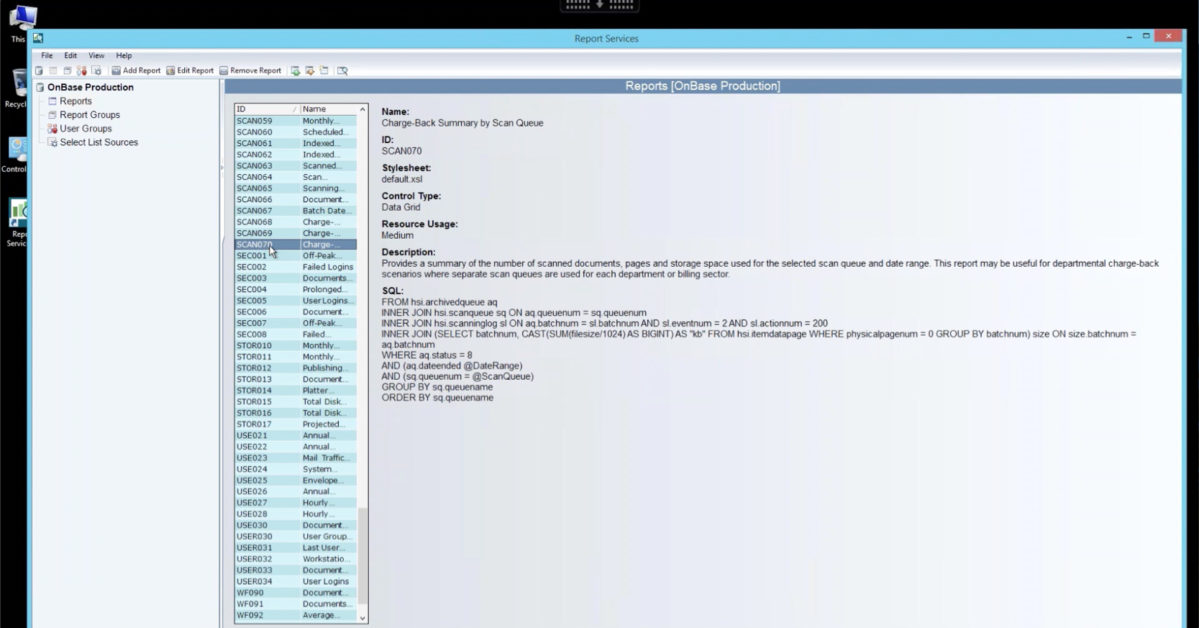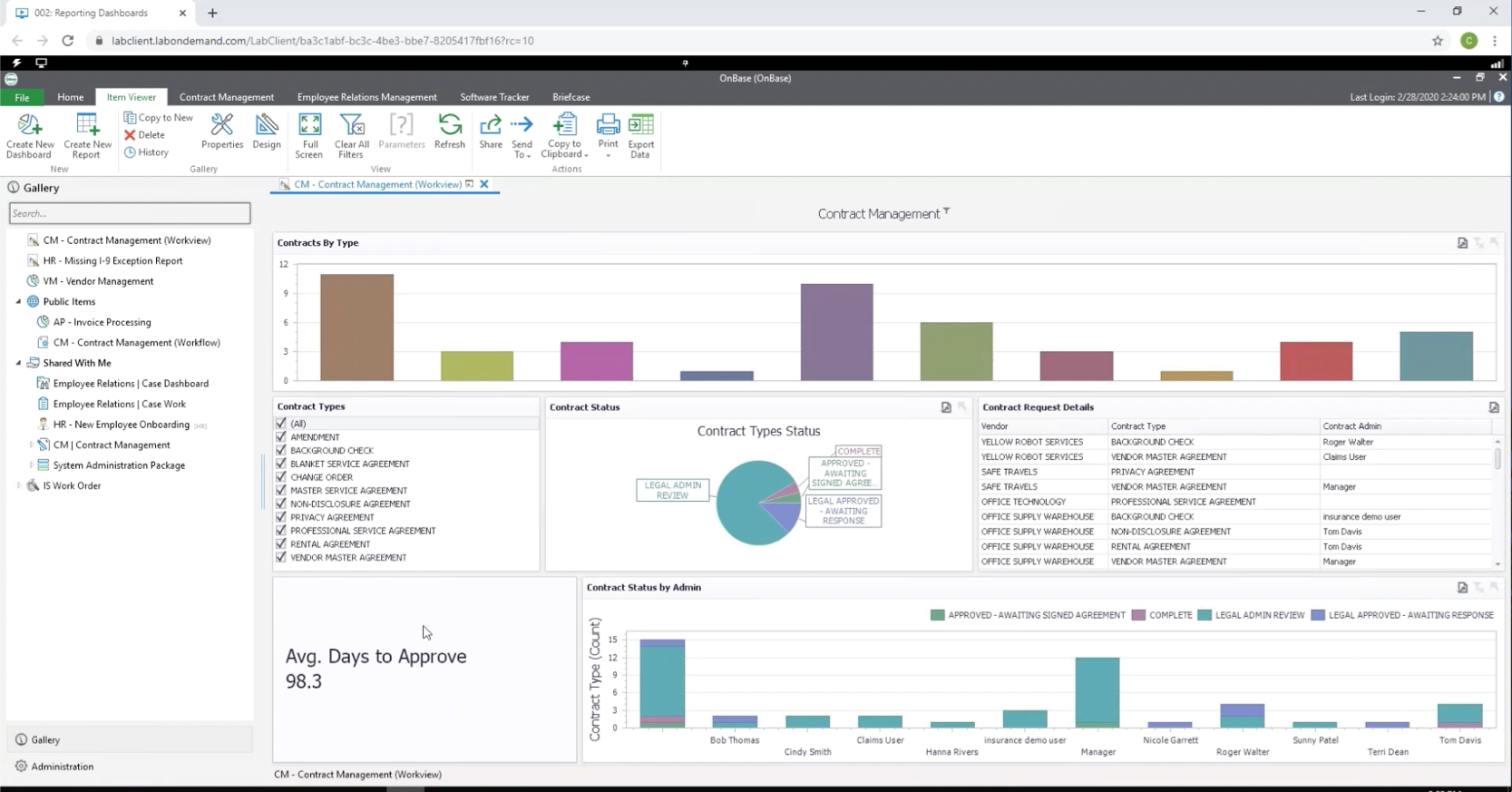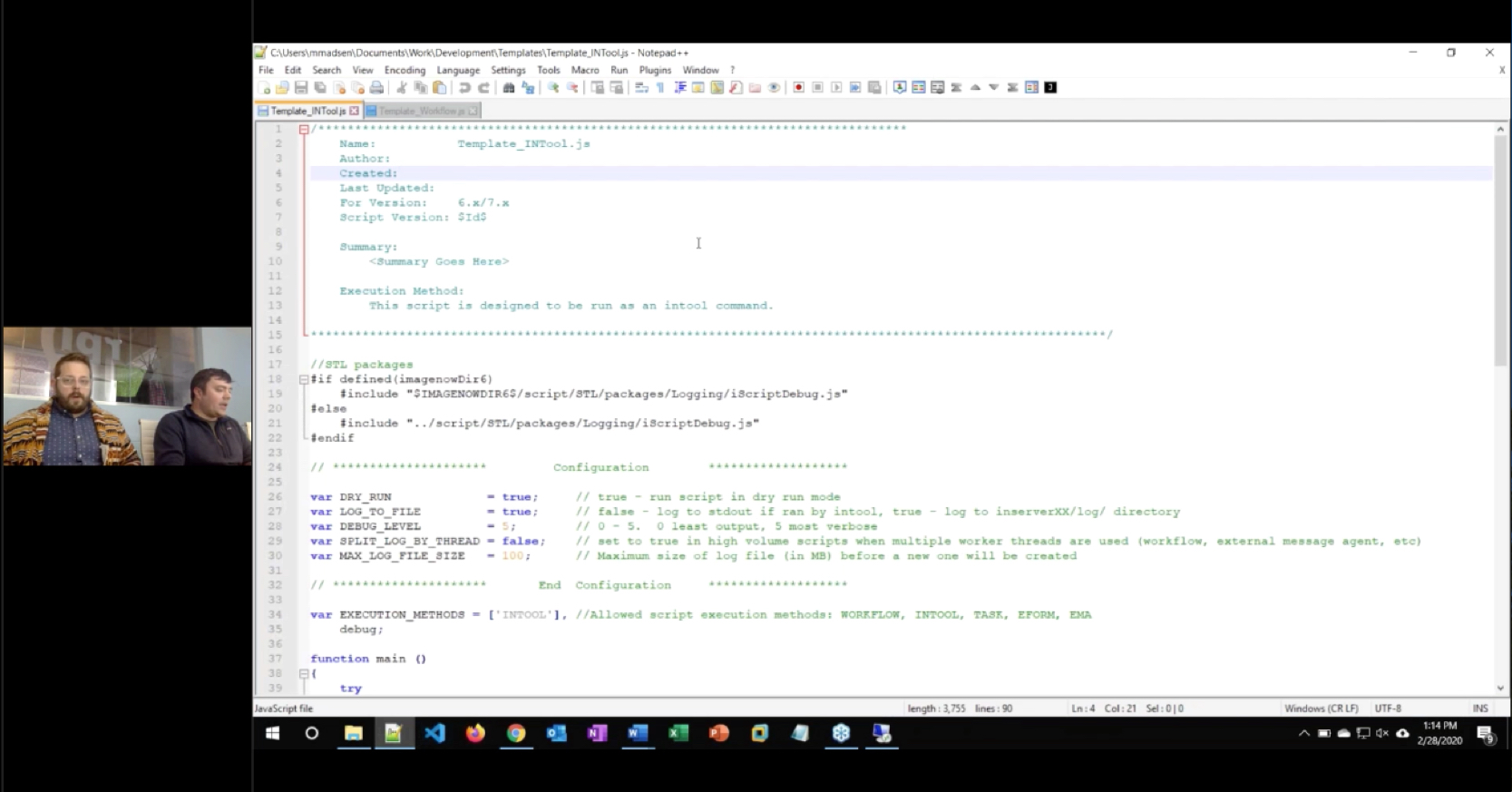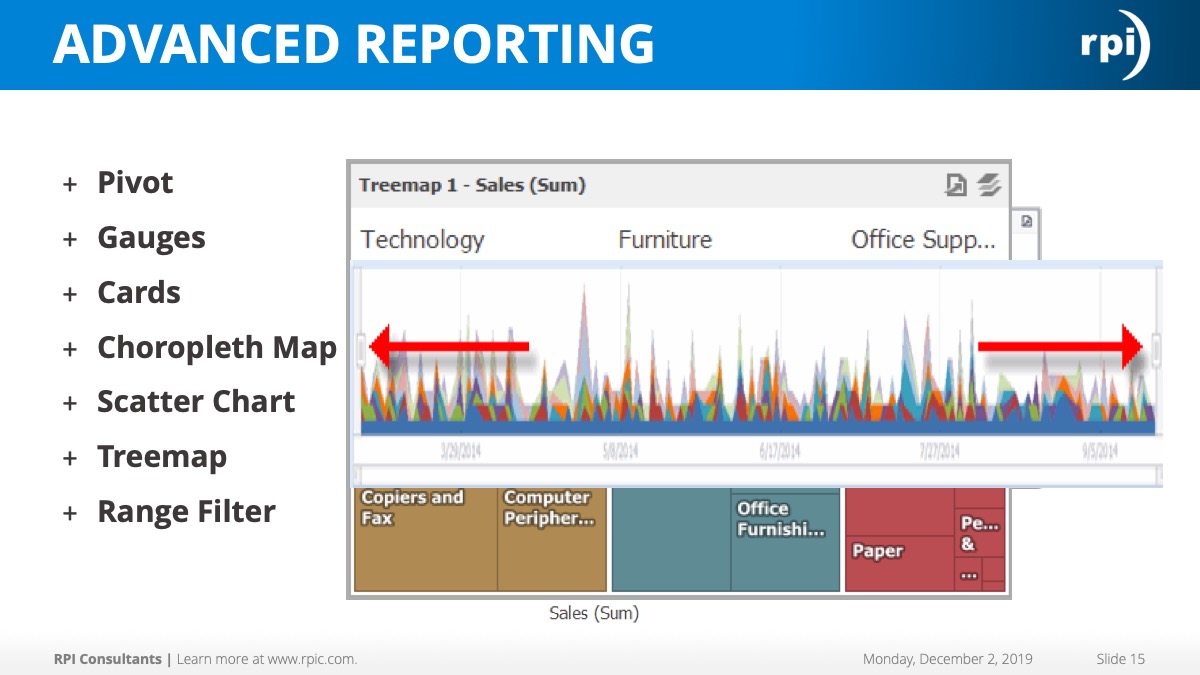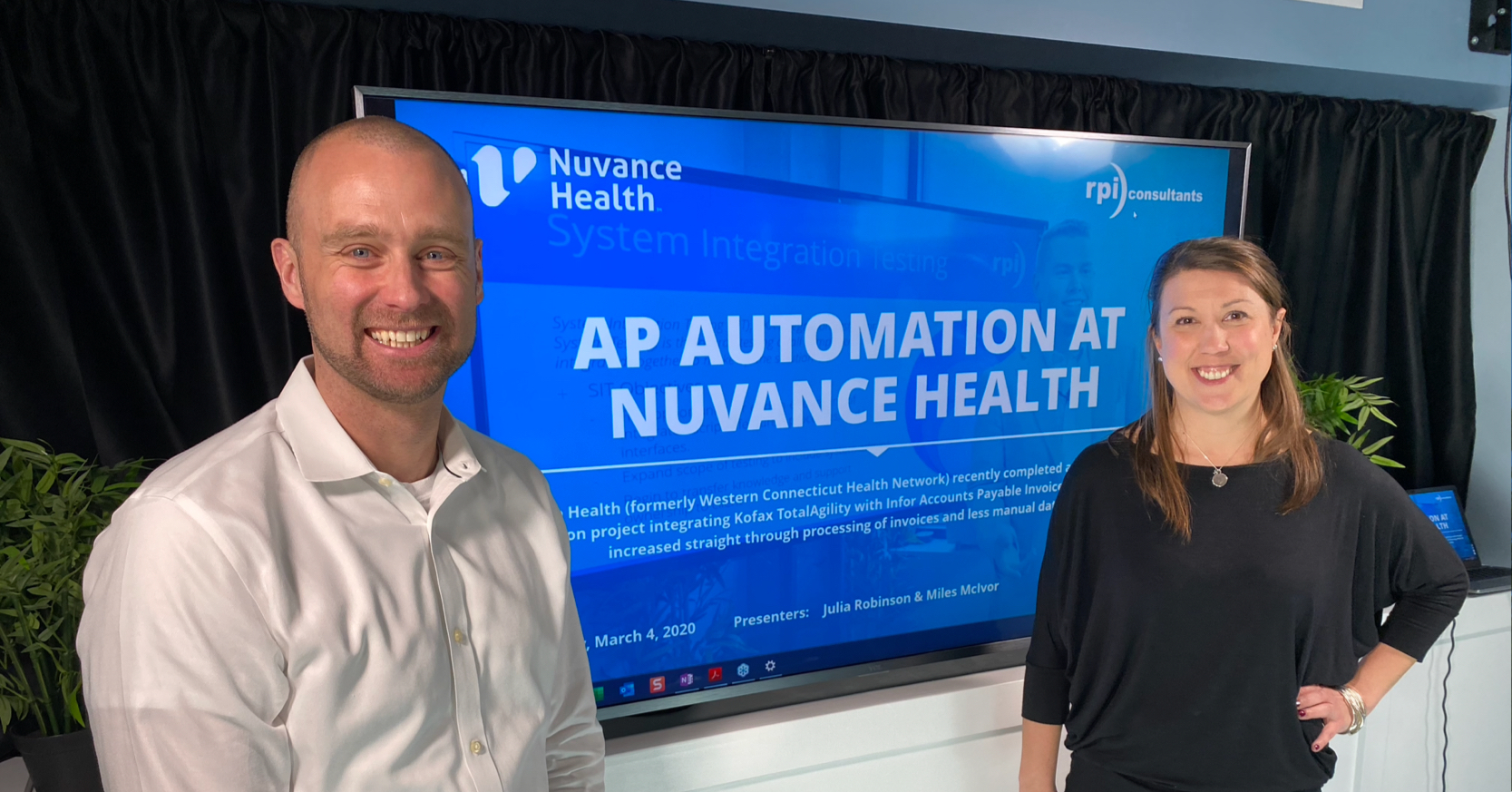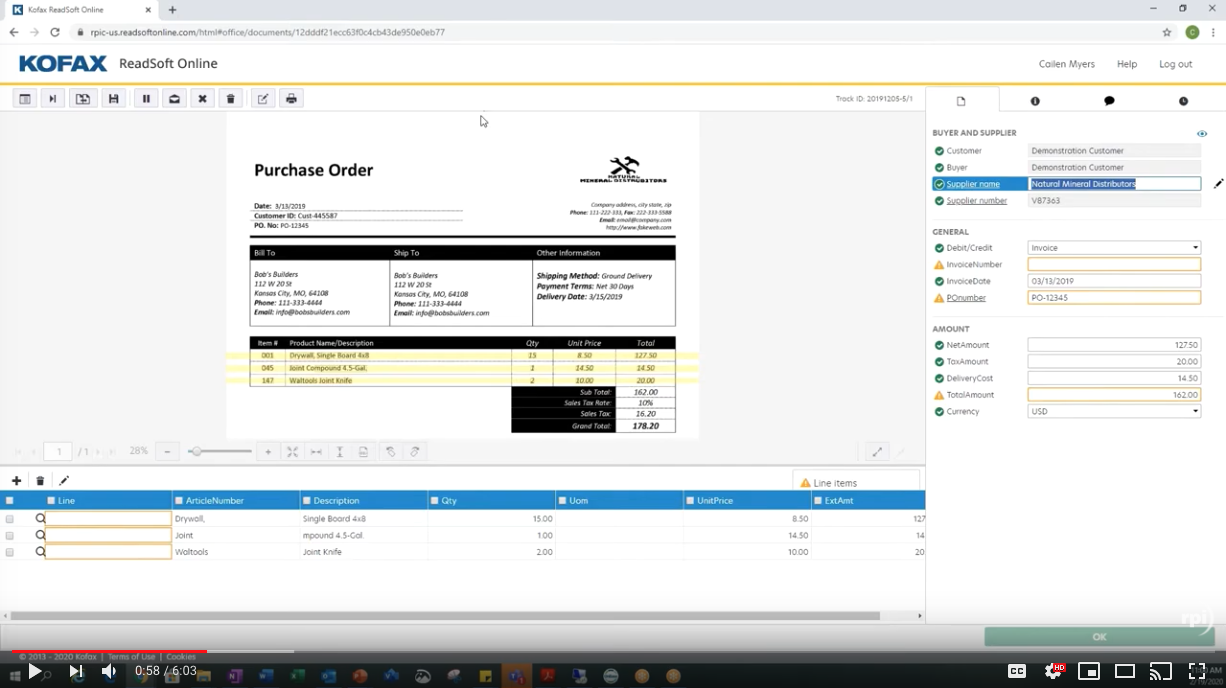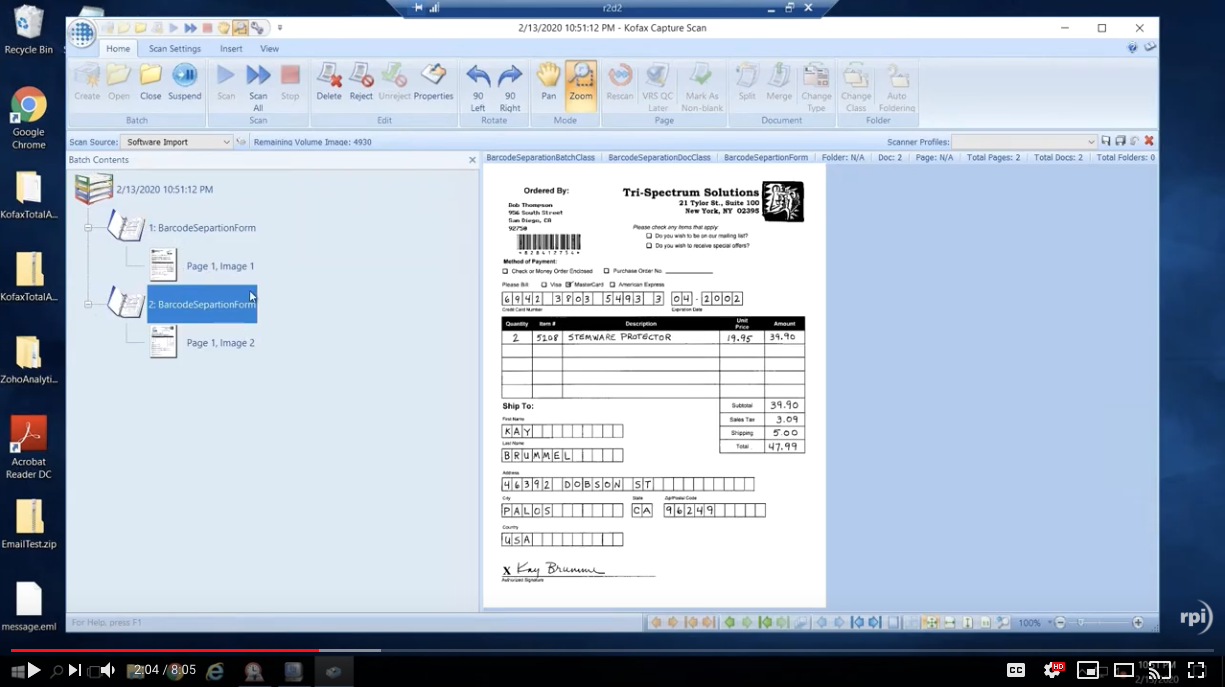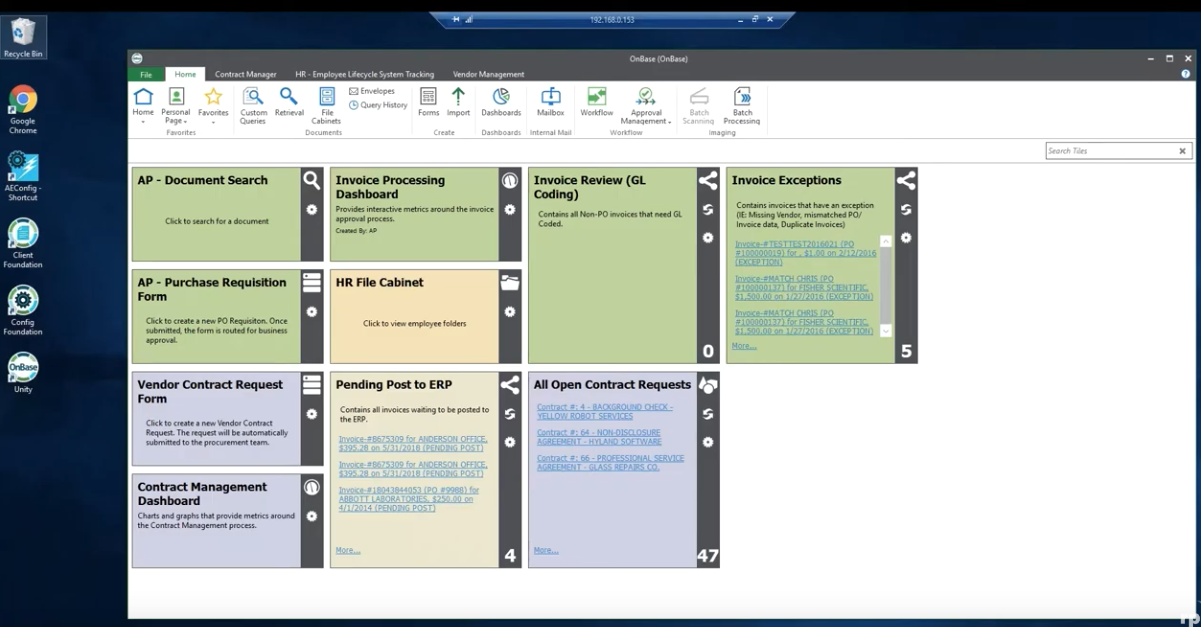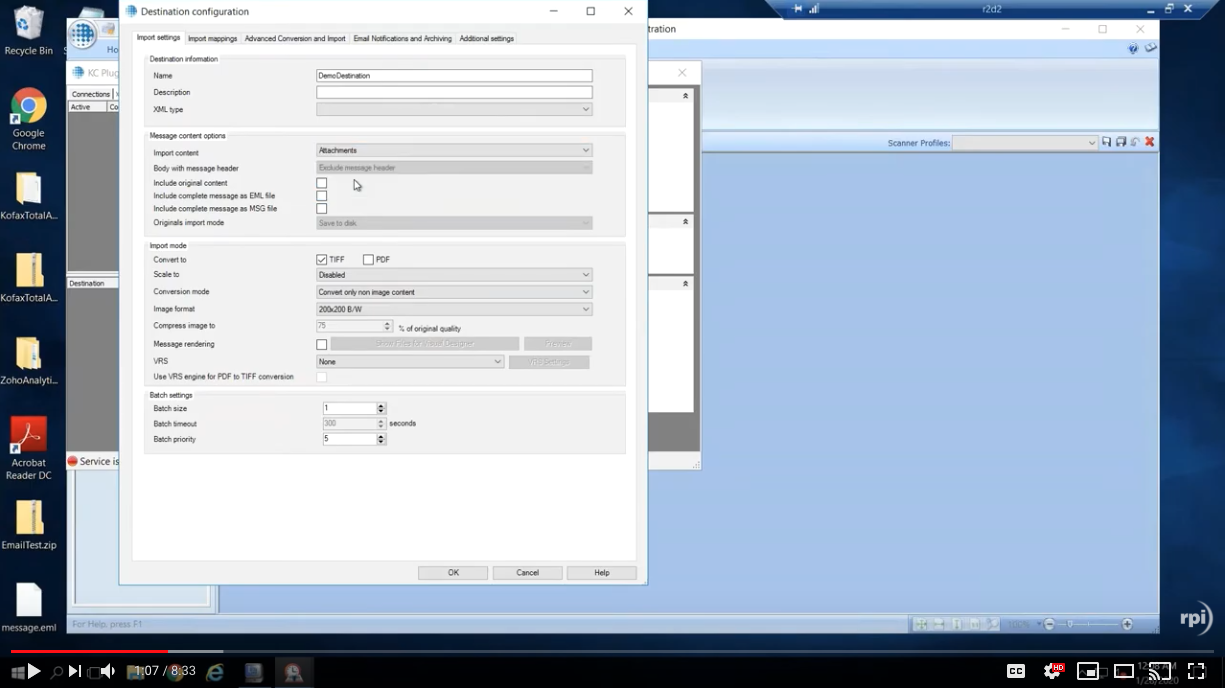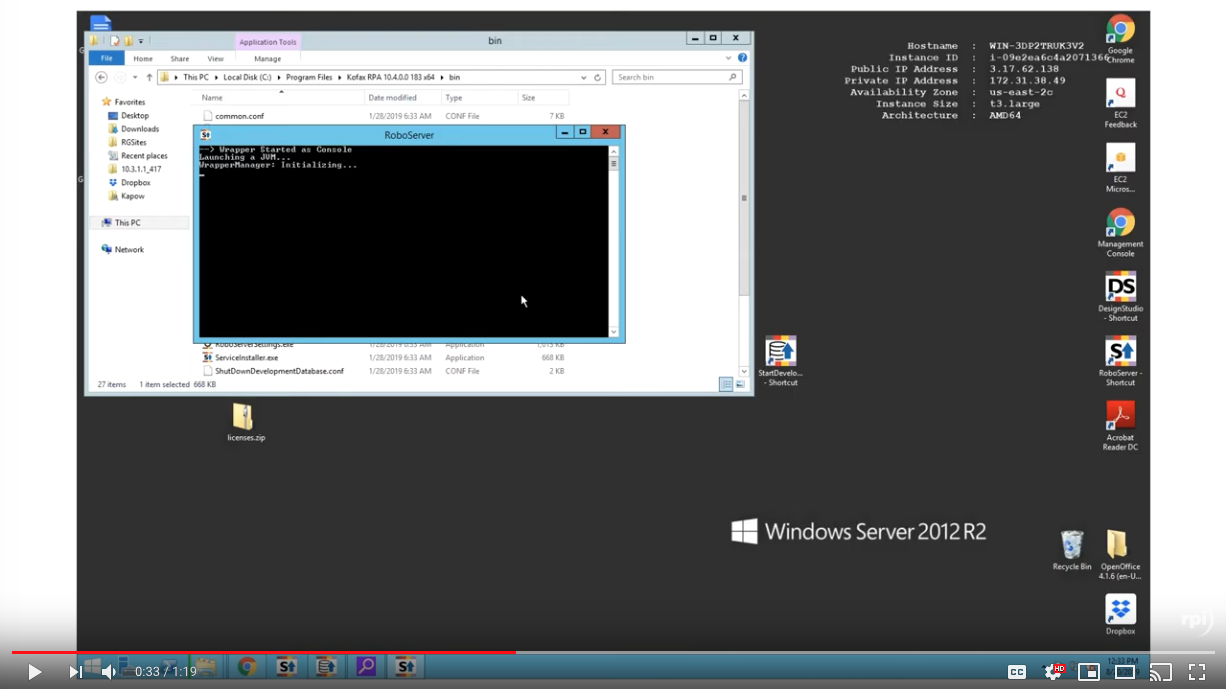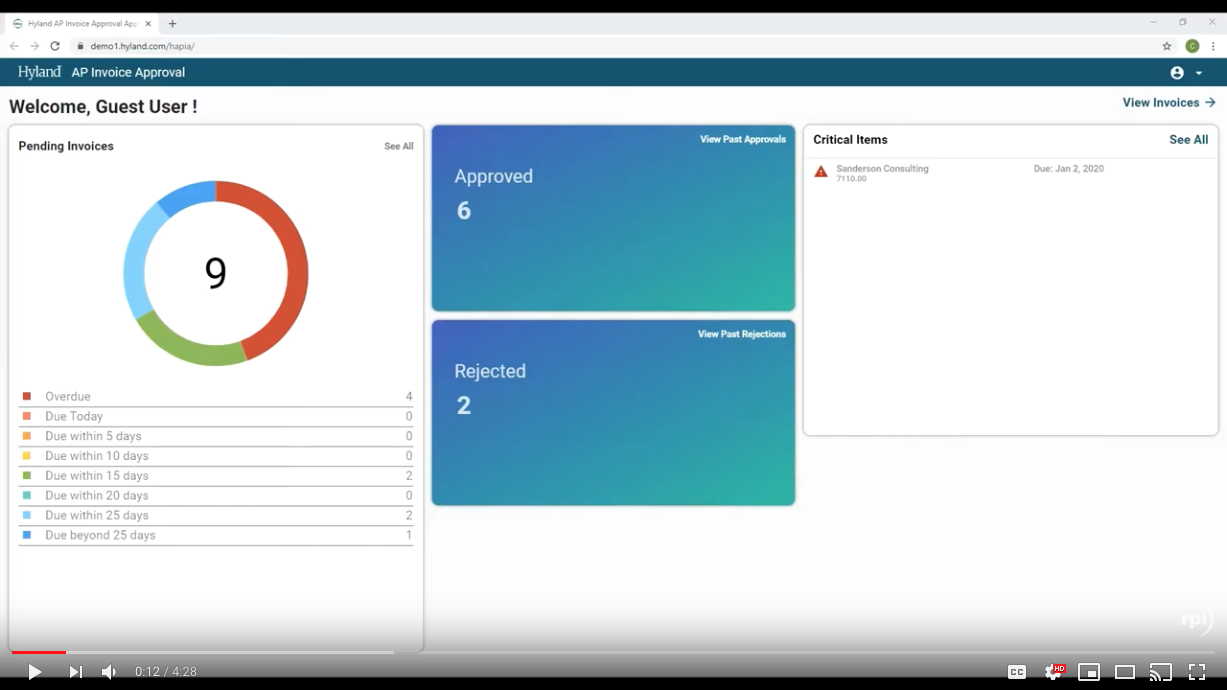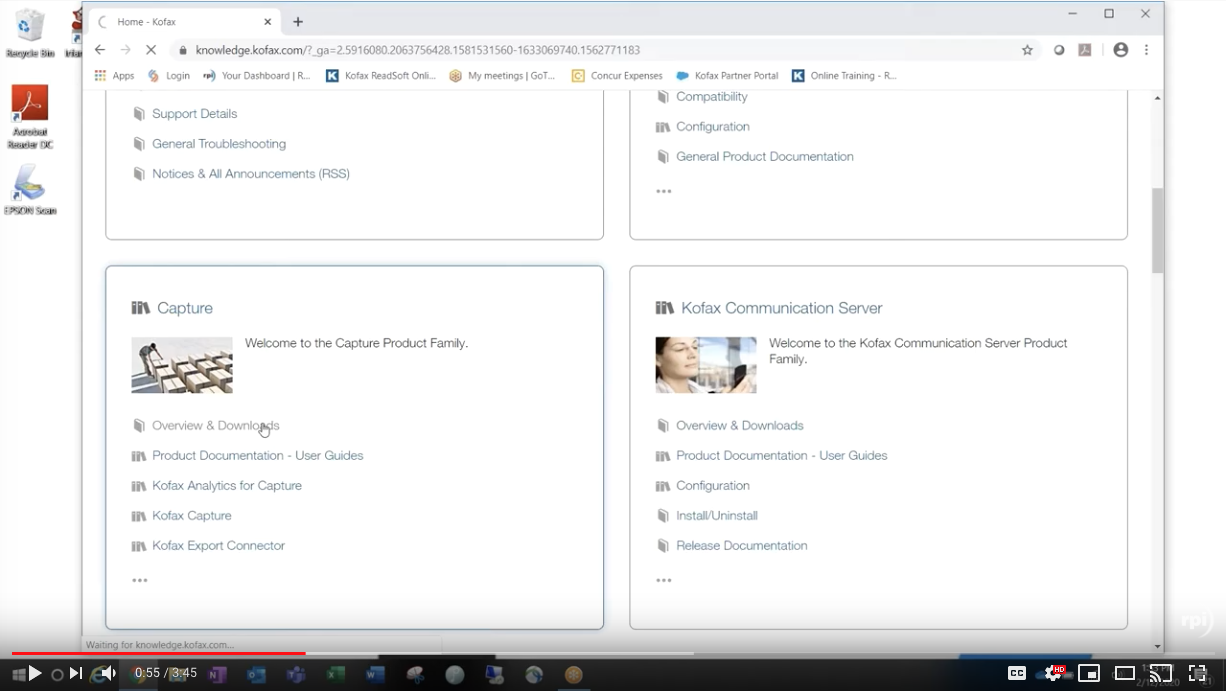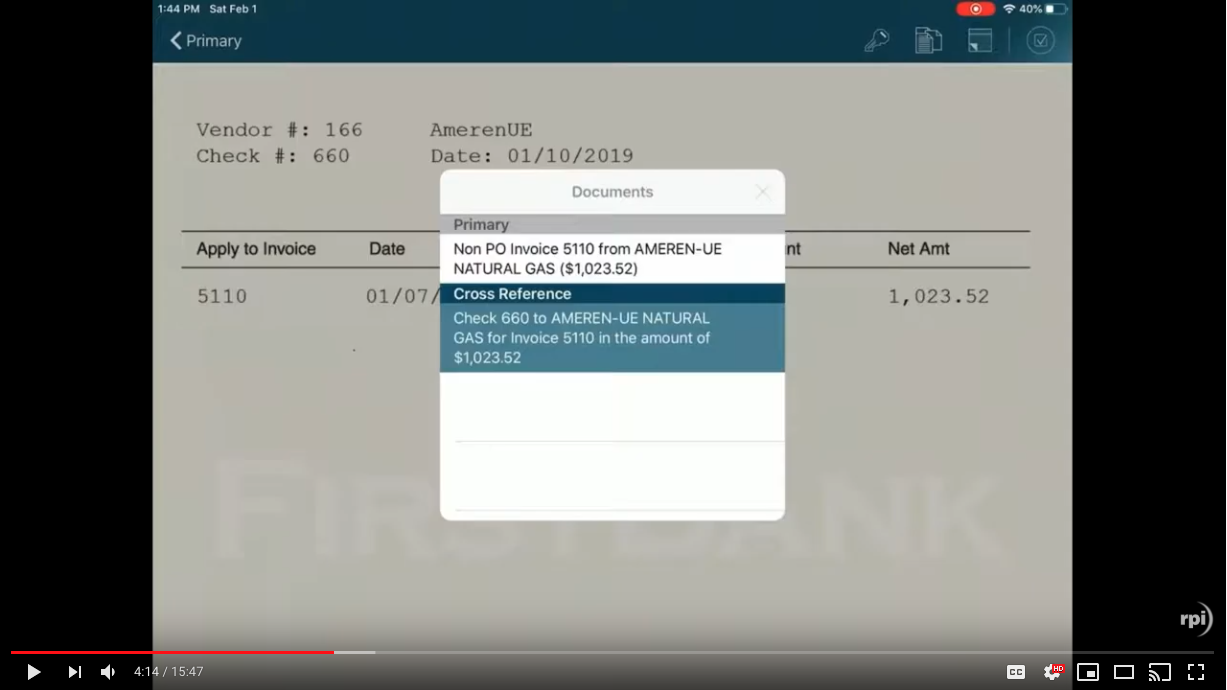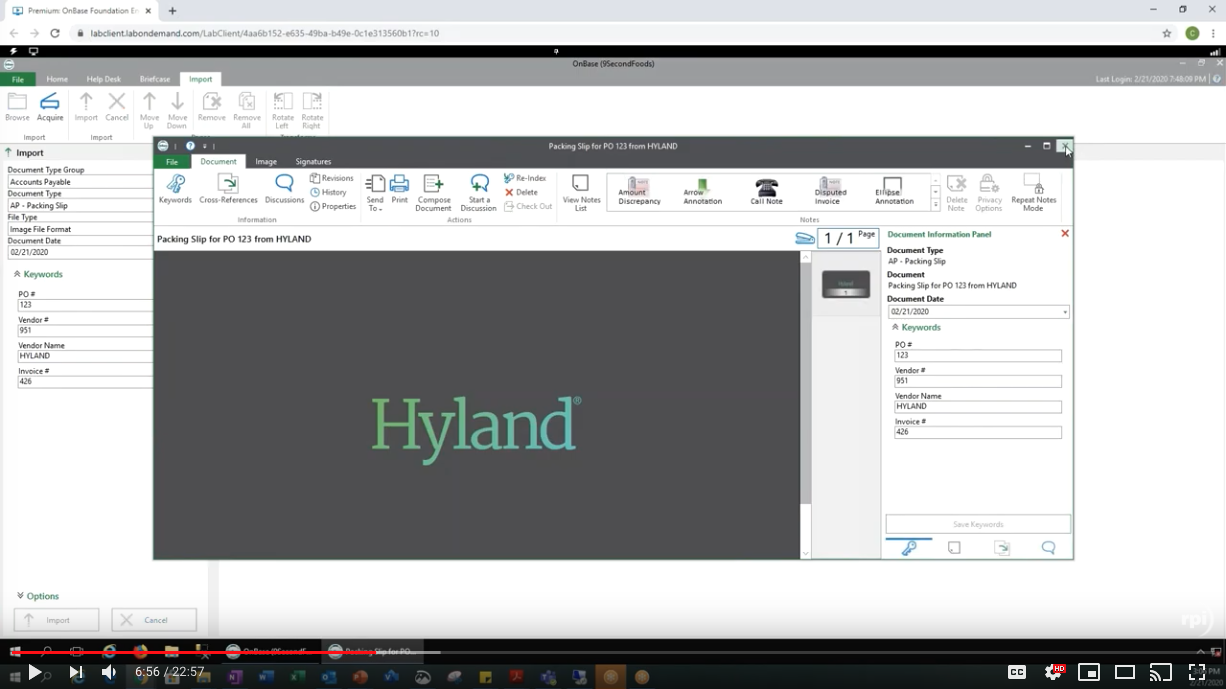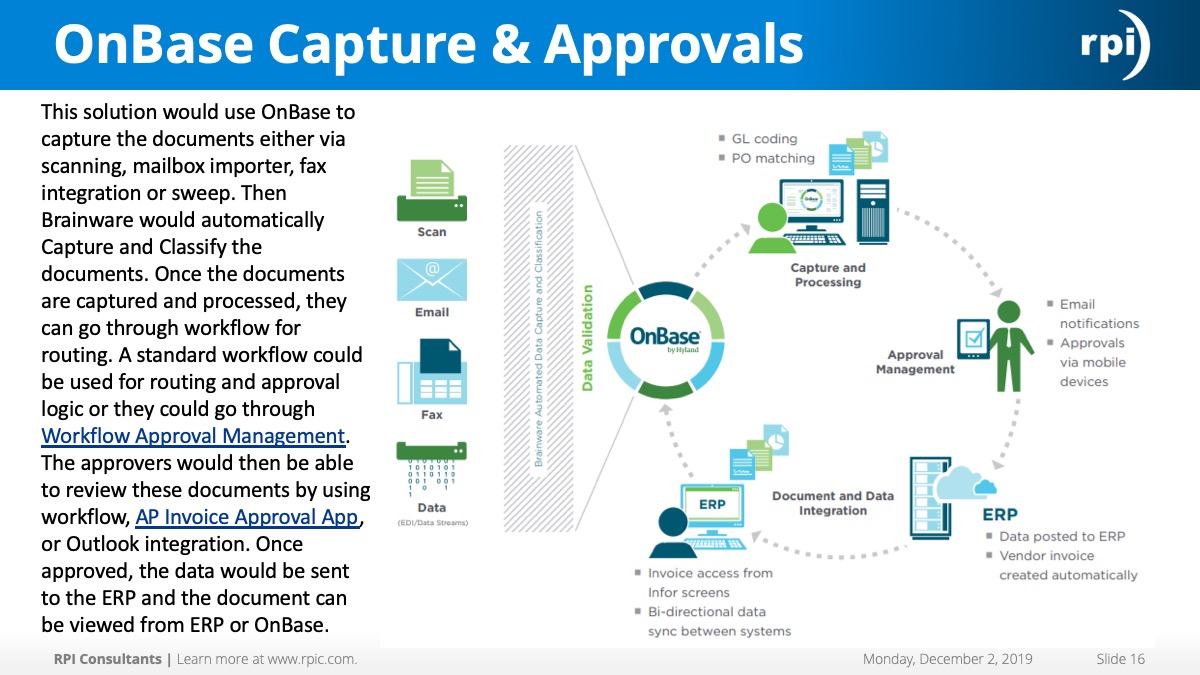Adam Kinney:
All right. Hello, everybody. Welcome to my office hours on Perceptive Experience. A little bit about Perceptive Experience, in HTML5, replacement for WebNow. The latest version of Perceptive Content does not actually have WebNow, so that’s why I use the term replacement. Used to be an alternative. In the latest version it is an actual replacement now so that’s the version that we are going to be looking at today, Perceptive Content enhancement pack one, essentially 7.4. A little bit about some upcoming webinars. You can see we got some OnBase stuff coming up, some dates, sometimes, more information at the link below.
Upcoming office hours, iScripting office hours, find previously recorded webinars link, and we’ll be doing a presentation on the new ImageNow version as a whole, essentially, instead of just focusing on experience, February 5th. My name is Adam Kinney, I am your demo-er in chief. I’m Senior Technical Architect at RPI, been here about two and a half years, yeah [editor’s note: we’re proud to say that Adam has actually been with RPI for three and a half years now, yeah]. Previous to that I was working at Hyland, 2010. I live in St. Paul. Spend a lot of time shoveling snow. And my Superbowl prediction this year, Packers 14, Chiefs, 19. I don’t think Mahomes is going to be stopped. I’m a Packers fan, so just know that is completely unbiased, it’s realistic and professional. You heard it here first.
Throughout this Office Hours it’s pretty informal. Go ahead and submit any questions you have, our producer Mike Hopkins will let me know when you chime in, so you can go ahead and get anything answered that we can. If we can’t get it answered, we will follow up and see what information we can get you. Without further ado, let’s go ahead and start looking at Perceptive Content. I’m going to start on the back end of, excuse me, Perceptive Experience. We’re going to start on the backend. I’ll give you a little bit, real quick, what Perceptive Experience looks like back here. It is a Tomcat web app. You’ve got your config files, but it sits on Tomcat. Requires SSL, so you can use a cell insert if you don’t mind an untrusted URL, but otherwise it also leverages integration server. As far as licensing goes, it uses Perceptive Content combo licenses. Those are necessary. And installation is pretty straight forward. You can go ahead.
Doesn’t take too long, it’s just extracting a folder into Tomcat web app’s directory. That’s the backend in a nutshell. We’ll go ahead and actually get into the application. Standard screen here, a lot of this can be customized to your liking. Won’t get into how to do that, but it’s in a config file. Go ahead and log in and check it out. So, here’s your front screen. It’s your landing page. You’ve got basically the equivalent of what you see on your toolbar. Fancy new client by the way. But the look and feel is pretty similar to the ImageNow toolbar you’re familiar with. Let’s go ahead. There is a capture option here sometimes. I’ve disabled it mainly because we don’t have the licensing to do a web scanning toolkit, but it is possible for this application to interact with your scanner. You have to have certain licenses and some things installed on the backend, but you can capture documents via scanner with experience. Let’s go into what we do have, let’s start with documents here.
You can see your document views on the left, something you’re familiar with. You’ve got private and public filters. So, on the newer features is these private filters. I’ve made one myself. Pretty straightforward. Create a new filter, we’ll just call it test. And then you simply add your parameters that you want, that’s just you prompted. Created within equal to, and then it will prompt your message. Save that. Call it test. Execute it. It’s not prompting me. It’s supposed to be. Oh, I see. Save it. Anyway you can get these prompts. Pretty straight forward, searching options you’ve got here. Let’s go ahead and open a document here and take a look at what it actually looks like in content. So, here’s your standard document view. That’s going to be what it’s by default. You’ve got some document controls down here, your zooms, everything like that. You can rotate. All the stuff you’re used to in the client.
This also works on mobile, and I’m going to do the best I can show you. This is just a Google Chrome mobile simulator, but you can get a view for what it’ll look like on a mobile device using this. We just go by sender ID, one, two, three. I’m pretty sure it cleans this up, but you can see scroll here. And you’ve got your document. So mobile devices, it does work on. Obviously the bigger the screen, the better. Your custom properties and your document properties over here build one through five. We’ll get into a little bit more of this view here. You’ve got options here, just like in the client how you can customize where and what you want to see alongside with your document. Here, if any of you are familiar with relationships. They are valid, they do show up down here, work just like in the client. You got the document open, bring up your related document.
You also can view your forms. I don’t know if this one has any form data but we’ll bring up on that does eventually. Some of your document forms, we’ve got quite a few here, but you can see they are presentable in here. This document doesn’t have any tasks associated with it, but you can actually see your tasks at the bottom as well through this. [inaudible 00:07:45] feature. Let’s get rid of some things. [inaudible 00:07:51] thumbnail, insert properties. So, we’ve got a document. There’s a few things you can do with a document here that you’re familiar with. There are annotations. Here we go.
Create an annotation. So, you’ll position your annotation on the page, it’ll prompt you what type. Again, these can be pulled. You can create these in a management console and they will show up. Just add a sticky note. There’s our template that we’re using. We’ve configured that on the backend already. Put your comment in. Username, date, time, everything like that. One thing to note, after you do that you do want to hit save and that will apply the annotation. If you’re ever in doubt what did I just saved? There is a more button. This is new as well. Modified form and we added the sticky note. So, just a little sanity check. You can see here, [inaudible 00:09:01], look at it. Test. Same goes for stamps.
Check stamp, [inaudible 00:09:14]. Perfect. Save it. So, annotations are doable here. We can add document pages to this as well via file upload. You’re not going to be indexing anything. Again, you can do scanner. We don’t have that right now, but it can be configured, but let’s just get the file over here. And if we go to the next page. Add a text file to it. So, a little bit about manipulating documents. Go back to our home. Another newer feature is foldering, I’ll just show you a little bit about what the folder structure does look like in here. So, we’ve got a few employee files, open this folder up. And you can see you’ve got your shortcuts to your documents over here with [inaudible 00:10:21] pages.
Pretty cool [inaudible 00:00:10:27]. But foldering is relatively new in 3.0, but they do work now. Tasks. We do have a few tasks that are very similar to…let’s just look at all tasks in here. Very similar to the client, what you’re used to. You’ve got your general, task completions, skip, due dates. There is an expedited flag you can see over here as well. But you can just skip. Very similar to what you’re using, it’ll go down the line in the task queue once it reaches the last one. Not going to open it up. So, SRN experience now.
We’ll move on to workflow. You can see your workflow queues here. We’ll just go into the accounts payable one and search. So, all your workflow queues, everything like that. [inaudible 00:11:52] the document open one, that might have form data. Believe this guy does. Open this up. Let’s look at our form. And these form fields do work, so you can look things up in here. [inaudible 00:00:12:20]. There’s our offender. Okay. It’ll add, if you had all the data in here, it would add it. Also, within the workflow you have your options to route forward, route back, depending on your permissions. This has multiple destinations, so you can get it where you just click a button. Since this has multiple destinations, we do have to click and send to where we want to. Apply your holds. Basically, what you were doing in the client as well. You can download these pages.
These buttons that are available are also customizable. You can remove or add ones as you see fit, especially with certain user permissions. There have been a few things we’ve noticed, like the ability to download a document while technically you don’t have the export document feature in the ImageNow client. It’s kind of a moot point. I mean, people can take screenshots of whatever they want, but just know that things like print and download can be removed from your toolbar on that. Are there are any questions or requests for Experience, what you want to see? That’s it in a nutshell.
If not, we’ll just go back and I’ll show you a little bit of [crosstalk 00:14:08] configuration. Yeah?
Mike:
Got a couple questions coming in for you. First one is, my understanding is you can create private filters and tasks. Would you mind showing that?
Adam Kinney:
Private filters and tasks, yep. Let’s go see what we can do. So, you’ve got your task view. Were logged in as an owner account here. We’re going to see everything, but say you’ve got your my assign, you can create your filter just like on your documents. Let’s call it that. Test. You can put in your parameters. And do a prompter constraint [inaudible 00:14:48] is equal to…
And that one. Save it. Call it test. So now we’ve got our private filter. [inaudible 00:15:06]. I don’t think we have any due in one day. But you can see how you can create your private filter. So, save that. Let’s [inaudible 00:15:21]. And we’ll just check, make sure it’s still there. So, yep, you can see your private filter saving on your task view. And that applies to workflow views and document views as well. Same process.
Mike:
All right. Sorry, have you answered that one?
Adam Kinney:
Yeah, go ahead.
Mike:
Okay, great. Next question is, can every button that is displayed in the Java client also be displayed in the toolbars in Perceptive Experience?
Adam Kinney:
So, we’re not going to be…I mean the short answer is, I don’t know what you can enable. I know you can’t disable things, but I don’t know what can be added. I don’t know if anything can be added to this to look like WebNow exactly. If you wanted to give it more of a WebNow feel or add some of the functionality to WebNow, since that Java layer is disabled on the client side there are things that Experience can’t do that you could do with a Java-based application. So that’s something we can follow up on and see what we can enable and disable. I can show you real quick if we look at our…I think I got it open right here. So, in the configuration there are certain modules, you can see we have some inactive ones in here. Mobile capture, capture. These might be worth looking into as we go through and seeing what we can and cannot take out. But there are some customizations you can make in here, and some beyond this can [inaudible 00:17:36] that can also be made.
There is some options there. As far as what exactly, I don’t 100% know what you can take away and give.
Mike:
All right, next one is, does email integrate with Perceptive Experience? For example, if a link is sent through Outlook, can you click on an Outlook and automatically open, for example, an invoice in Perceptive Experience? And does it also work the other way around where you can, if you export an email automatically and it opens in Outlook?
Adam Kinney:
So, it does, I don’t have a default app here. But if you’re familiar with the functionality of sending an email to a user with a hotlink directly to a document. So, you can do that. You know, email document to user. It will generate, open up your Outlook or whatever you have set as your default mail application. And it will pre-populate a URL for you and a little email message. That’s customizable, you can do that. I believe there’s some customization somewhere in here where you can actually customize.
Here you go, you can customize the body of the email that will be generated before, and then with a hot link to the actual document within it, within Perceptive Content. If you’re familiar with URL action parameters, those work as well. So, if you’ve got variable parameters that say a third-party ERP system can populate or pull from and dynamically generated for you, you do have, just like in WebNow, your action parameters available to you in Experience. And for the most part I think they stay static too. I don’t think they’ve changed too much between WebNow and Experience. Could be wrong on that but there are action parameters.
Mike:
Okay, next one. Could you show how to delete a document?
Adam Kinney:
Yeah, that should be as simple as right here. There’s the lead page. Let’s go back here. Create a document for this checkbox here. And then you can trash them. I don’t know whose these are so I don’t want to delete them, but you tick them off, kind of like highlighting them in the client. Clicking on it, it’s going to launch it, but they’ve put a checkbox to the left and that’s how you’re going to select multiple items for all sorts of actions.
This one right here is also new. If for some reason you need to execute a view and say you want to this into a CSV, the newest version of Experience does allow you to export this. The limited data. Small feature. I’ve used it a couple times though, it’s good to have. But if you can see you that will delete right here.
Mike:
Sweet. Next one. Are there many new features added to the foundation that are not in 7.3?
Adam Kinney:
We can go ahead, go through that. There are some. So here’s our release notes. Let me zoom in so you guys can see that. So, we’ve got a few new features. This is a big one, ad hoc prompted searches and variable constraints. And I can send this link out to anybody that’s interested as well so you can look at this in more detail. But composite properties in our private filters, CSV grid export, redactions removed. So that’s something to keep in mind. Redactions endpoint is removed. This is another one for single sign on. Typically, in the past we’ve been using things like Shibboleth and Salesforce as our identity provider. Sounds like Hyland added support for their phone identity provider, if single sign on is something you’re interested in. And then leading within content apps. So those are the big ones. And then the pains and the [inaudible 00:22:31]. These are the release notes for the version we are looking at from 3.0, Experience 3.0. Since 2.4 there’s even more. So, there’s just one version.
Mike:
All right. The next person says, when they’re looking at Experience and they’re looking at tasks they see it pretty similar to you, but there’s a separate section for approved tasks or approval tasks. Did you hide this section in your view, or do you know what might be different?
Adam Kinney:
I don’t think we have approval tasks set up in our internal environment, but let’s take a look. Look at the type. Let me filter on that. Past type equal to approval and see if we just…yes, we don’t have any approval tasks in here.
That’s something we can up on and get a view of how it looks. But this is a straight out of the box Experience installation. There hasn’t been any customizations to it. The only thing, I take that back, I did disable a couple modules just to clean up the home screen, but other than that I haven’t disabled any panes or anything like that. We can definitely look into the difference between your task types, your approval and your pointer tasks.
Mike:
Okay. Next one is, do annotations save when you download a page?
Adam Kinney:
Let’s try it out.
We’ll just use this one. [inaudible 00:24:44]. Let’s make a nice green arrow. And save the document. And then let’s download this.
It looks like the annotation did not come out here. One thing that we can try is if instead of downloading it, you can print it to a PDF with your annotations. Hit okay. There’s your print view. Let’s just save it as a PDF.
So, using that method, you can see our annotation is there. So, downloading a document only downloads the document with no annotation. Printing it, you can get your annotations to come out. Printing it to say a PDF printer or even a regular printer, this is exactly what would have popped out. That’s how you can get annotations to come with your document. It’s not going to…let’s see what happens when we put a sticky note on here.
Save it. I believe what’s going to happen is it’s just going to denote that there’s a sticky note, but let’s see if it actually prints.
That does print your comments. So, this is essentially your sticky note, it’s become a two-pager here. But there are comments on here, and it will spit out the contents of that sticky note. So that’s how it handles these guys.
Mike:
Okay, next one is on the private filters and tasks. Can you adjust which fields you see in your search results?
Adam Kinney:
Take a look.
So, I think what you’d be doing here… Let’s just go make a better private filter. And we’ll just make it equal to…
Assign to me. [inaudible 00:28:26]. So, we’ve got these options here. Can rearrange it, but I don’t know if you’re going to be getting rid of any columns. What I think you can do is if we go back to our management console, actually I don’t know if we’ll be able to do this or not here. Look at our task here. Not there.
Tasks, my assign. Yeah. We cannot modify the task views over here, so unfortunately, I don’t think you would be modifying this. Yeah. You’re not going to be modifying this header here. Not to say we couldn’t figure something out, but out of the box here it’s not modifiable.
Mike:
Okay. And then a follow-up question. If I have a private document filter set up in the client, will that pull across in Experience the same way?
Adam Kinney:
Yep. Oh, I think there’s actually an example of one. So, if you look real close you can see the globe there. And down here. So, let’s just go, this one’s slightly different, but down here you can see this is a private filter. It’s really hard to see. But we’ll go to the client here on our test document view. [inaudible 00:30:25].
Here. Here’s the test document view in the management console. And then our private filter for I and owner, who I’m logged in as is right there. So, what you do create in the console on the backend is also reflected in Experience here.
Anything else, Mike?
Mike:
Yep. Not sure if there would be a need to do this, but could you run WebNow and Experience at the same time on the same instance?
Adam Kinney:
Yeah, you can definitely do that. They’re both Tomcat. At least now. In this version we’re looking at here, WebNow does not exist anymore enhancement pack one. But if you’re on an earlier version, you just run it in the same web apps directory right here, on the same instance of Tomcat.
Mike:
Okay. Next one is just an FYI from someone who must’ve tested it. Printing annotations flattens it into the document in Experience.
Adam Kinney:
Okay. Good to know.
Mike:
And that’s all we have so far.
Adam Kinney:
Okay, cool. Let’s see. What else? We can go ahead and talk a little bit about capture and some of the requirements. Let me go ahead and on the backend some of the considerations to be made if you are capturing via this, is those learn mode plans that you have that go out to your screen and pull the data in. Screen scrape, essentially. They aren’t in your web scanning toolkit. What you do is you create and application plan here, an external user application plan. And you basically set up a manual application plan. There can be some predefined things in here. If set a literal here, that will also come up at scan time. But any indexing is not going to be done scraping a screen from one of these web scanning capture profiles. Something to keep in mind when capturing on the web.
[inaudible 00:33:45] say that. That is what I had today. If there’s anything else anybody wants to talk about or try out, I’m all yours.
Adam Kinney:
Okay. Mike, you want to cover anything else?
Mike:
No, I think that’s all of our questions. I would quickly remind everyone that we do have another office hour scheduled for next month. Next month, John Marney will be covering iScript, which is an office hours that has been requested quite a few times. So, jump out to rpic.com/webinars to register for the iScript office hours. And for any of you that may also be supporting OnBase or considering a move to OnBase. We do have an OnBase webinar series going on right now, so we’re actually doing a webinar every other month, or every other week, rather, through April. So, you can jump on and find those at rpic.com/webinars.
And then finally, next February 5th, so the first Wednesday in February, we’ll be doing a webinar on ImageNow 7.4, which was just released. John Marney will be presenting that as well. So, lots of great content and resources coming up. Feel free to find those online, register for them or reach out to your consultant, your project manager, myself, anyone for more information.
Adam Kinney:
Yep, same goes with Experience. If you don’t have my contact information bug Mike here and you can get it to you. And if you think of a question some night at 4:00 AM when you can’t sleep, send me an email, we’ll see what answer we can get for you. Have a good weekend everybody. [inaudible 00:35:36].