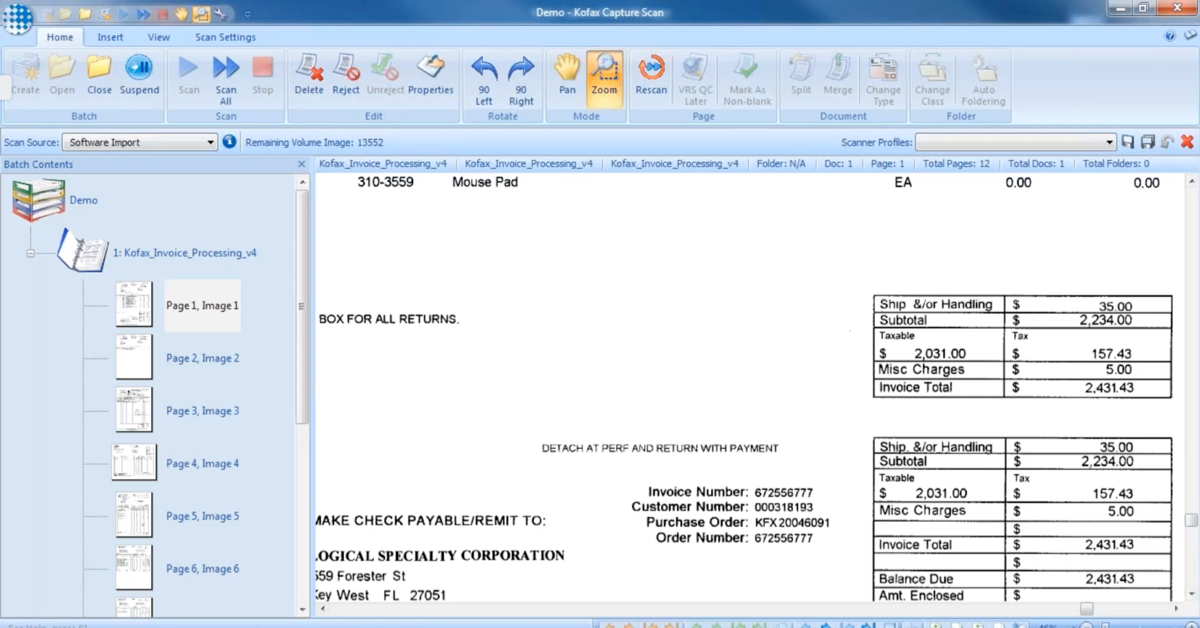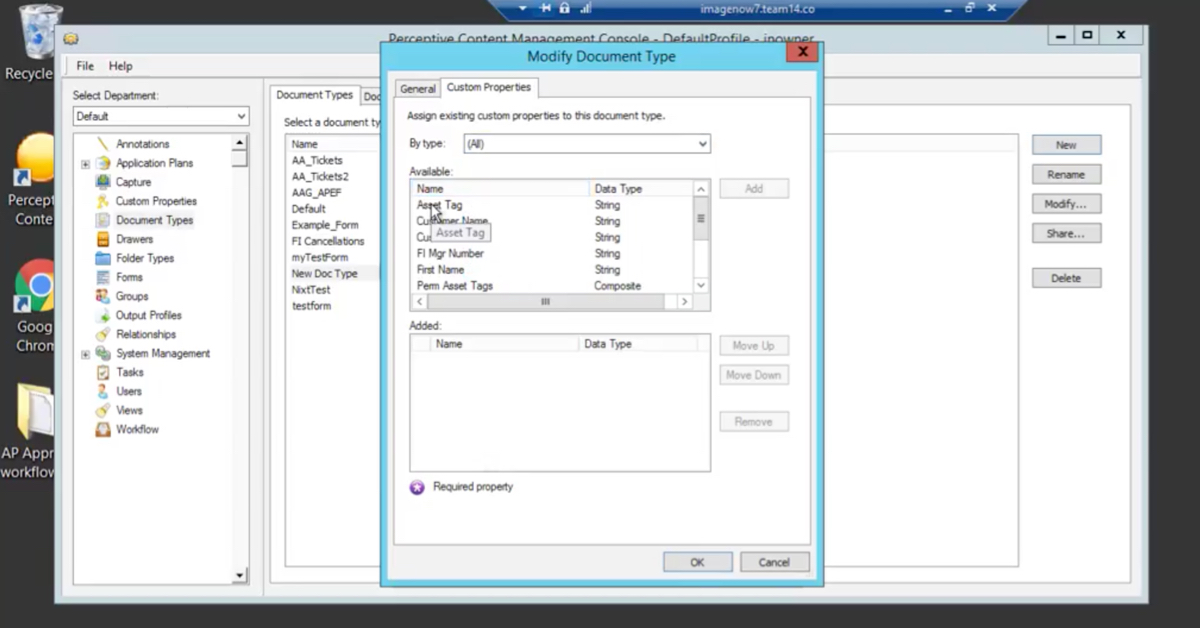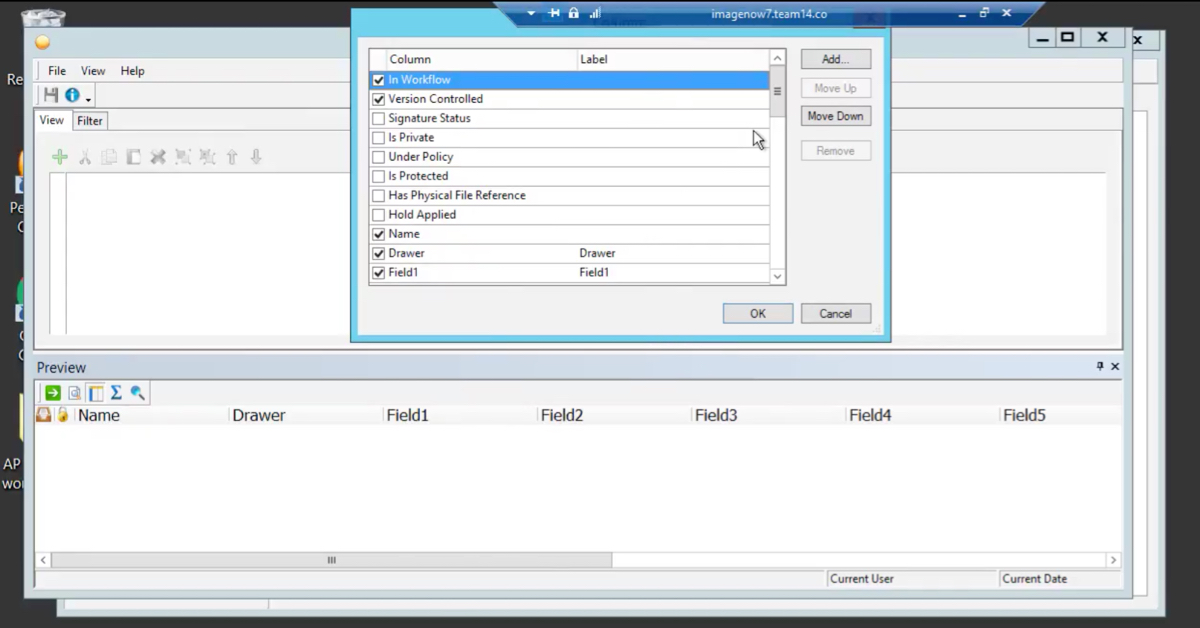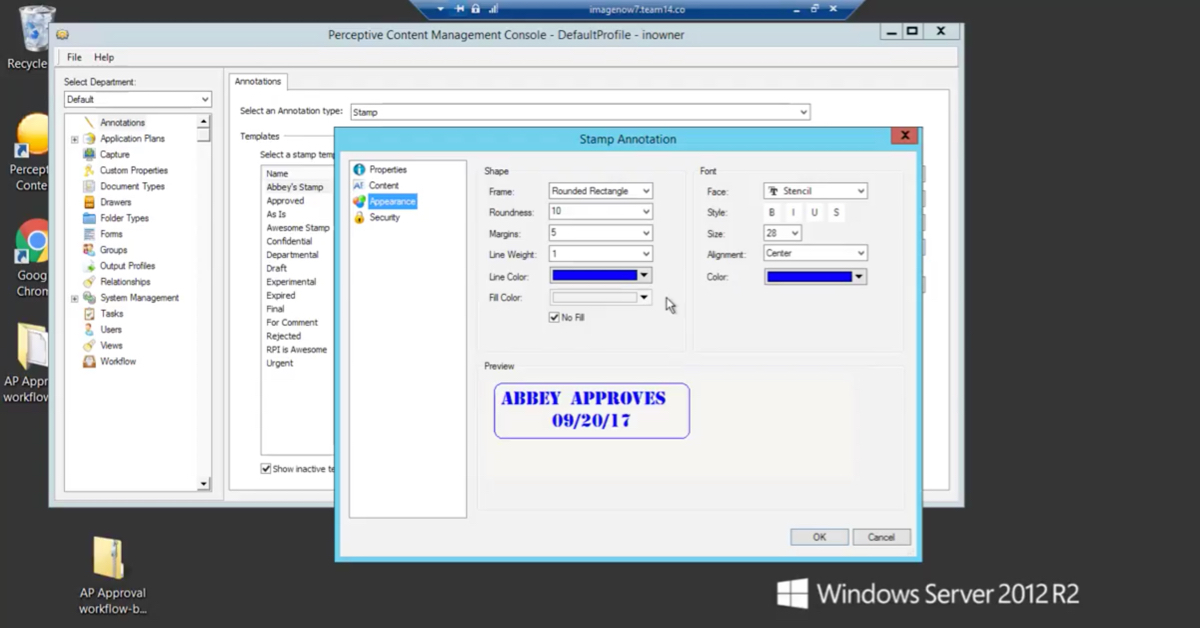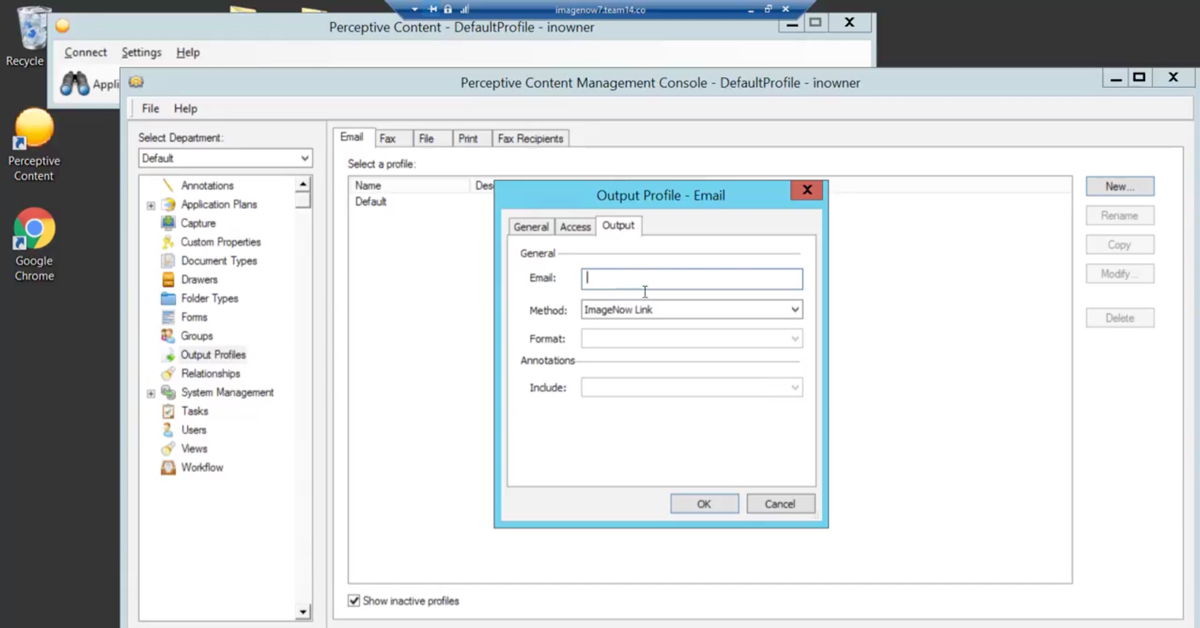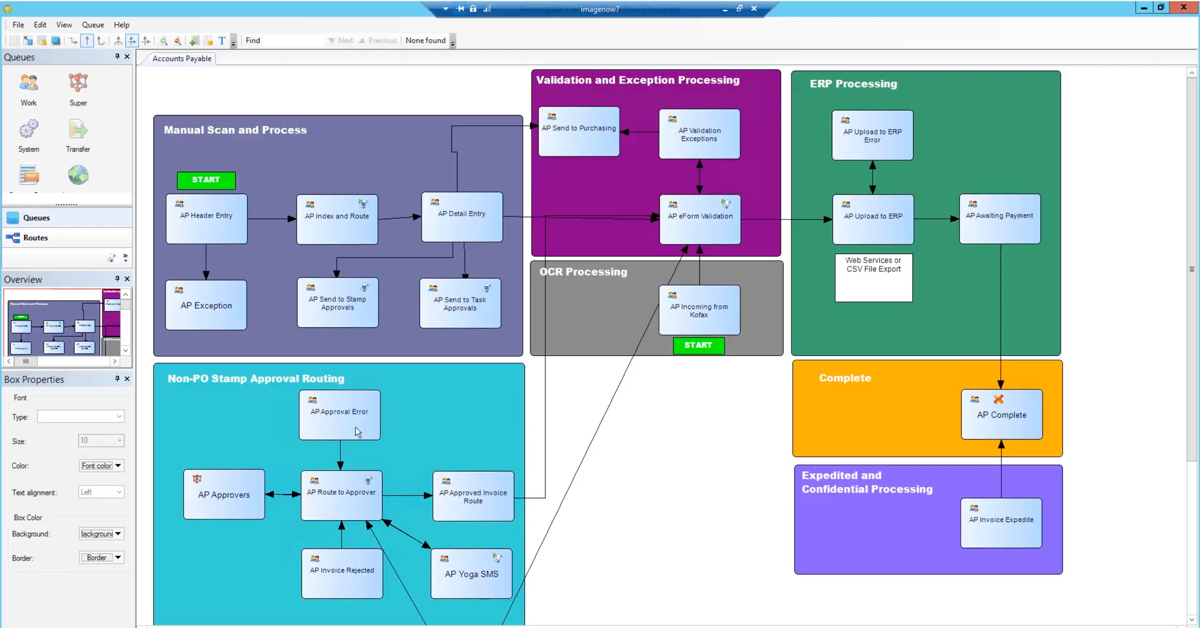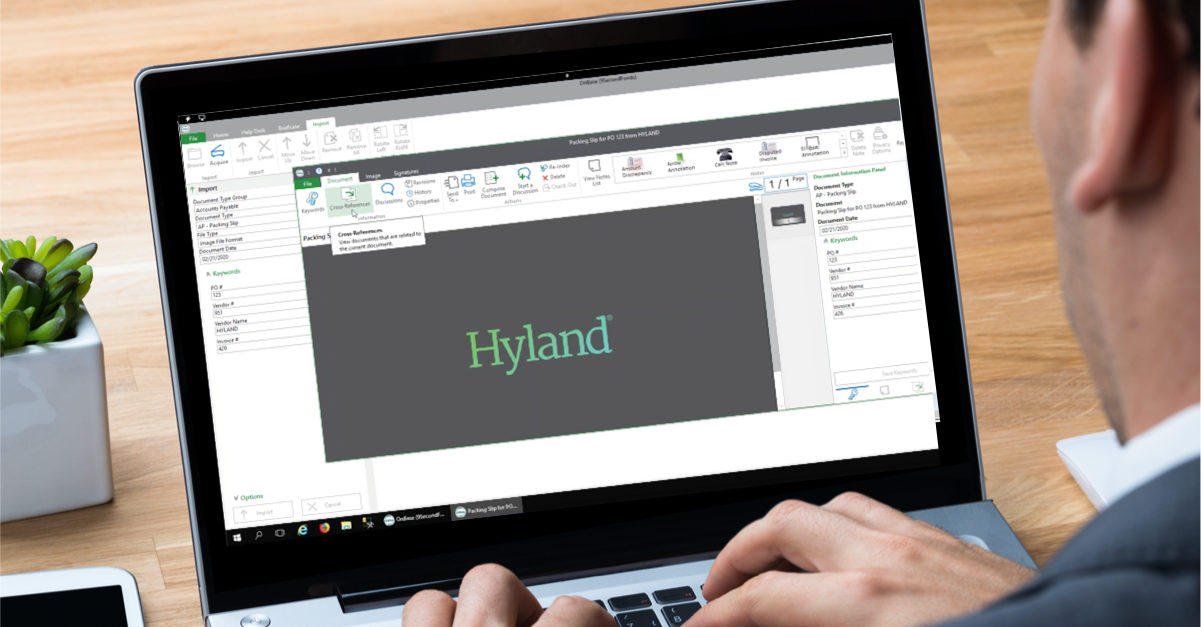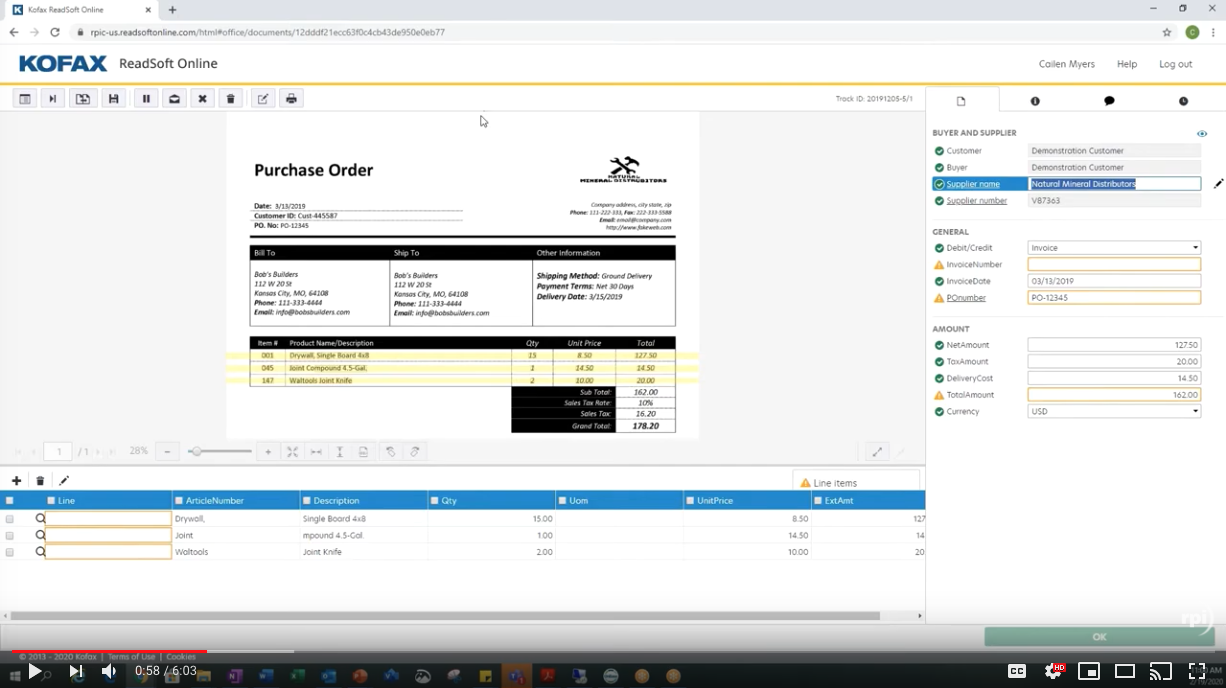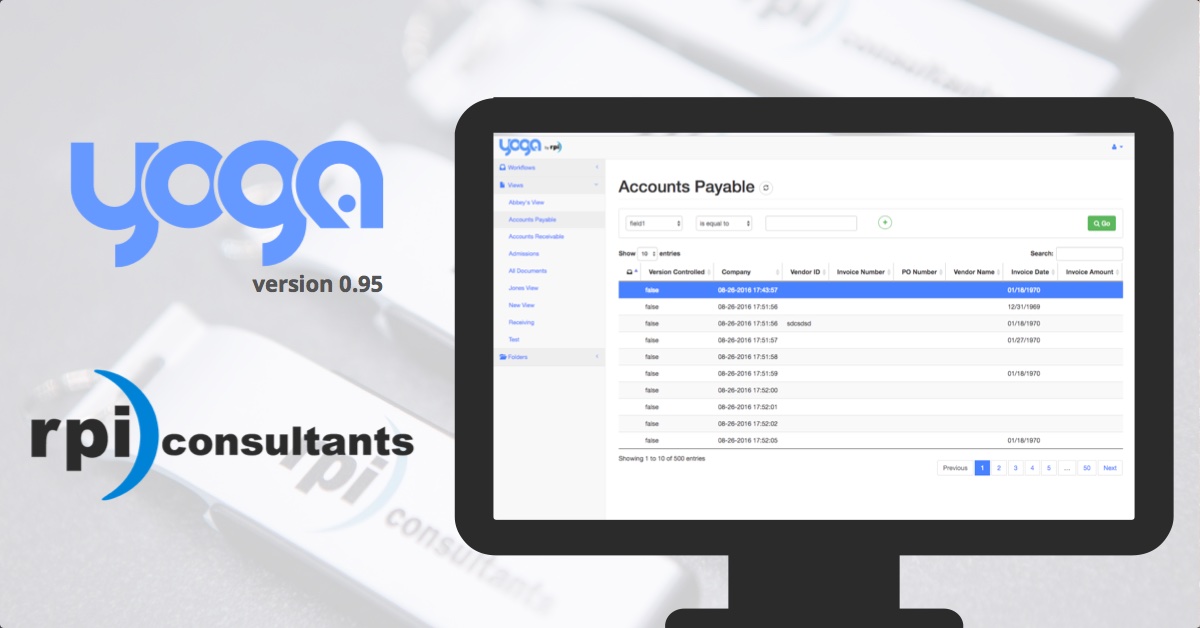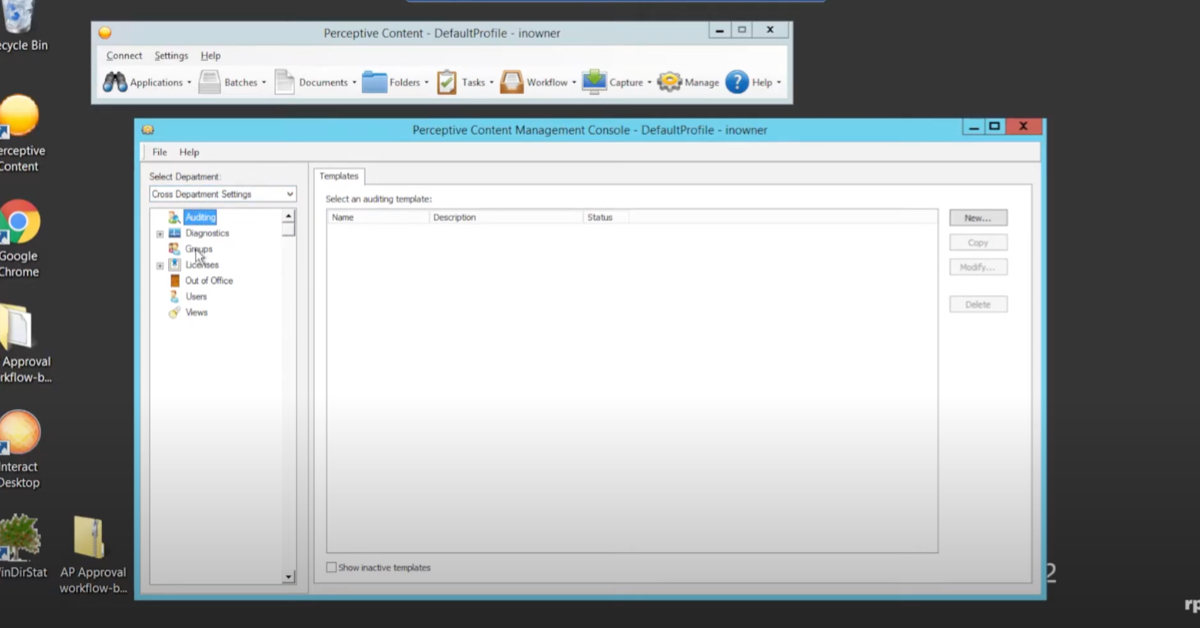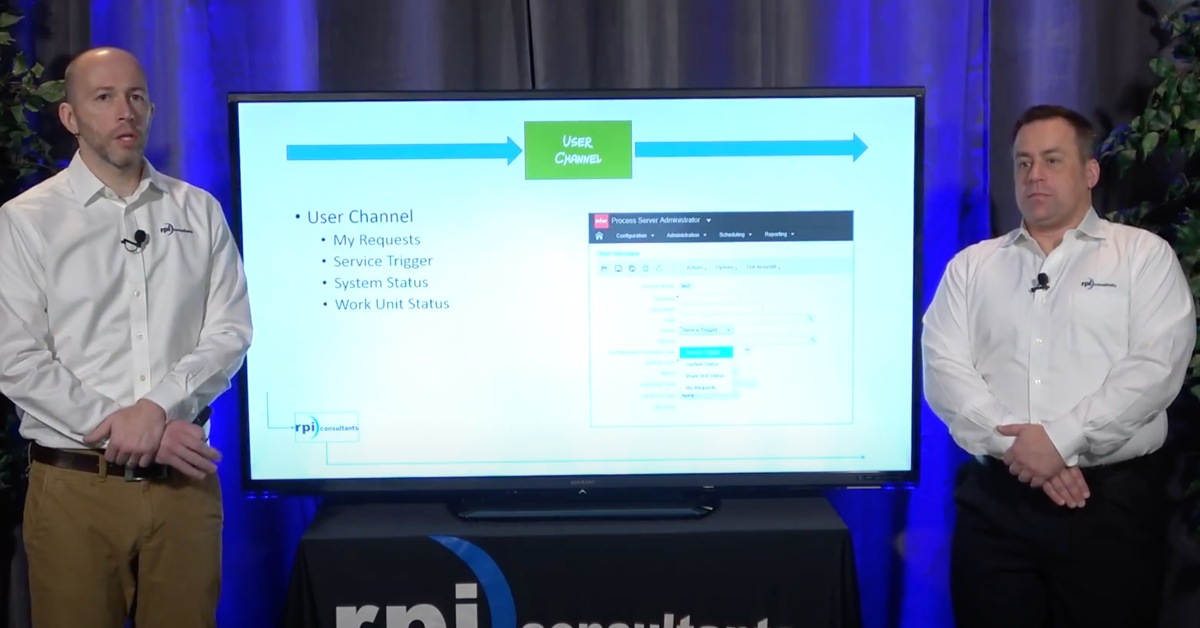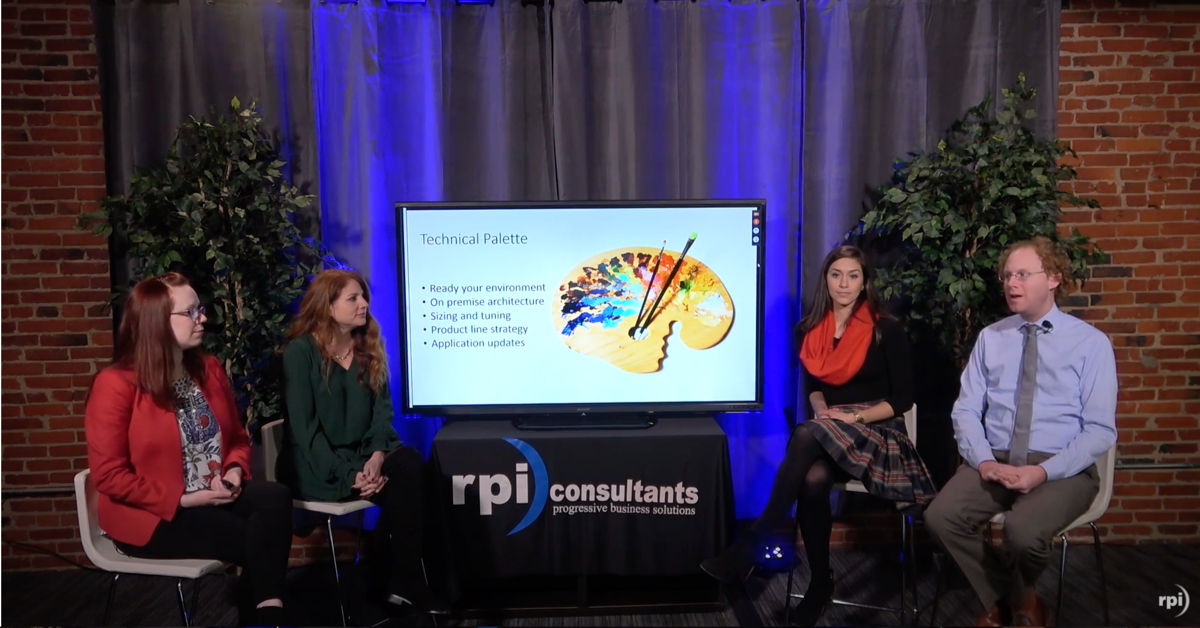John Marney:
Hello and welcome to RPI Consultants day two, our summer webinar series. Today we’re gonna be talking about tasks and perceptive content. How, why and when to use them. My name is John Marney, and this is our main presenter, Alex Lindsey.
Alex Lindsey:
Morning.
John Marney:
First, a little bit about RPI for those of you who may not know about us. We’ve been working with the Perceptive content platform for around 16 years. We’ve also been working with the Kofax products for a long time as well, for a good chunk of that period. Within the last year, we have started our partnership with Hyland and have been getting familiar with those products. We recently brought on board a senior architect, Sydney Isle, to help with our training and getting us familiar with those products to deliver.
We have around 20 team members in our Perceptive or imaging practice. We’re based here in Kansas City. The remainder of the company, around 70 people, focus on the Infor Lawson products. We have our headquarters in Baltimore and we also have an office in Tampa.
Alex Lindsey:
In a lot of the work that we do, again, primarily around Perceptive, but we really get into that Kofax and Hyland space right now but eForm and iScript development, however big or small, if you have modifications to an existing or want just an extra iScript for any other function, we can do that. Workflow designs and redesigns, I do quite a bit of that myself, I really enjoy it. Upgrades and health checks if you want us to take a look under the hood of your solution. Security audits, migrations, and we also have a great clinical and HL7 staff.
For our Bios that we’ve included this time, again, my name is Alex Lindsey, I’m a senior solution architect, I’ve got over five years of experience with the Perceptive product suite. Pretty much seen everything at this point. Do complex solution designs, tons of integrations with different ERPs and other applications. I love to find efficiencies and I also love a dram of whiskey every now and then.
John Marney:
Of course, my name is John Marney, I’m our manager of solution delivery here on the imaging team. More years of image now in Kofax experience than I care to admit, I wall talk your ear off about our yoga products. Hopefully you joined us yesterday for our webinar on yoga SMS, and do not even joke with me about Game Of Throne Spoilers, I’m dead serious.
Alex Lindsey:
Everyone dies. Let’s get into it ’cause we have a lot of content to cover here. What are tasks? Essentially, they are an action based workflow item. A task can be assigned to a specific user tied to a specific document asking them to perform some kind of action. These re great for exception handling, things like that. There are no extra licenses and one of the big benefits of tasks for doing user actions and things like that is that you can customize the language to be specific to what you’re doing.
John Marney:
It’s important to keep in mind that this is different and separate than the typical Perceptive Content workflow. Tasks have an Ad-hoc nature meant to be used on demand to have a dynamic workflow that can built on the fly, dynamically, based on the business need.
Alex Lindsey:
Yeah.
John Marney:
You don’t have the rigid structure of the cue by cue system that your typical workflow has.
Alex Lindsey:
Yeah, and some other benefits too, if you do a lot of things in workflow with a lot of cues and a lot of approvers for instance, where a specific approver has to have a specific cue or sub cue within a super cue. Tasks can kind of alleviate a lot of those admin responsibilities because you don’t have to have that structure strictly in an organization that may have a lot of turnover, tasks may make more sense for you.
We’re just gonna jump right into how to make a task real quick. From your management console, you can see here, you should have tasks. Again, not a separately licensed item, so you should have access to this. And you can basically create a different type of task, so we’ve got document efficiency and pointer type tasks. There’s really not a lot of difference between the two. John will mention a little bit about the pointer when it comes to visual representations later but basically, document efficiency should handle most of your needs, especially if you’re an accounts payable solution at the moment.
John Marney:
And here in the second tab, you have reason lists. These are customizable lists that individual task types or task templates can leverage. If a task is returned or whether it’s approved, you can have the person that is assigned the task select a reason, so for example, when an account’s payable, an approver may want to return an approval task because the GL coding is incorrect or the amount was distributed improperly. So we can create custom lists here in this tab to have custom language around what what our reasons are.
Alex Lindsey:
And if you are gonna set up specific language for thee reasons, I’d suggest you do that before you set up the task because it will prompt you later on during the task set up to select the specific reasons.
So the first part, let’s just name it, let’s name the task and give us short description. Kind of in line with our example for later, we’re going to have a request to review, so this is an invoice approval. This is a request of a purchase order invoice needs to review this document itself for specific things. Always make sure the “Is active” is checked and we also have a delete completed task checkbox. I recommend you do not use that. The whole purpose of task is to create an audit trail and a history so you can see where things have been and who’s done what with the document or invoice itself.
By checking that, you would essentially, just delete all the work that you’ve done and there’s no real audit history after that point.
John Marney:
Then on the components tab, the first thing we want to do is provide task instructions. This is what the user will see when they first open the task, and our instructions on what they’re supposed to be doing with that document. This is fully customizable and even that first checkbox allows the person who assigns the task to modify those instructions as well.
The second set of check boxes there under task location, the first two are pretty self explanatory. You’ve got folder and document, so if you want this task to be able to be assigned to either or both of those, you can check them. The third and forth option are a little less clear. You’ve got page without a visual representation and page with a visual representation. Now, both of these will allow you to assign a task to an individual page. So if you needed, for example, in the contacts management workflow, if you needed to have multiple people looking at different pages of a document, there would be a used case for that.
But the page without a visual representation means that there’s actually no page there, and what that is used in is forms that are submitted via form server, where the form is actually the first page of the document, but there’s actually no page image. It is page without a visual representation. But in general, unless you really have a reason to restrict them, you can just select them all.
For completion method, we typically don’t allow tasks to be automatically completed. We usually want a user to review those, so we would leave that at manual.
And then finally, at the bottom, you have the workflow assignment. This what will happen to the document or folder when the task is assigned. Tasks themselves do not go to a workflow cue.
Alex Lindsey:
The next part is your actions list, so this is where the meat of all automation happens within task based approval. So if you have an accounts payable solution with an eForm, you more than likely have some kind of either workflow or task based approval. So for the task based approvals, you’ve basically got actions here to specify certain things you can do based on the state of the task itself. So assigned, you can have an iScript send out a notification once it’s been assigned or route the document somewhere specifically.
Return: so if it’s returned, if it needs to got to a rejected cue or something like that, pending review, complete, complete you could have it, again send a notification or route it, or even do a database, right to a database with a flag of some sort marking it within loss center or some other ERP that this invoice has been approved. Canceled and invalid.
You also have send email notifications when task is created. That’s probably more for an Ad-hoc approach where you want just to have them do it with typical invoice approvals and things like that. We like to have iScripts just in those notifications.
John Marney:
And these are the reason lists that we had talked about a little bit earlier. You have basically an approved reason and a return reason list, and you’ll see populated in these boxes the options for each of those lists, and of course, you can designate whether the person who’s assigned the task must specify a reason or whether it’s optional.
Alex Lindsey:
We also have due date here, so this is important too if you’re doing more of an Ad-hoc approach. You can do it based on start date, so when did the test start? You can also do assignment date. So if you set up multiple levels of people to assign to, you can have basically the timer here go off or basically have the test return to them after a certain number of days. You can also just say no. No due date but we don’t necessarily recommend that.
John Marney:
So yeah. Specify the number of days and then you should be good to go with security. And so finally on the security tab you are specifying what users and groups can do specific actions on this task template. The main ones that you’re gonna have to manage are the create, who can actually create the tasks, who can review and view the tasks, and then also you have your manage and delete. We typically reserve those for actual managers in terms of administrators for the system, and then manage return tasks allows you to manage any tasks returned to you.
Alex Lindsey:
Yep. After you’ve filled out most of this information, you can just click “okay” and that will create the task, so you’re basically ready to go from there. So using tasks within the system, you’ve got your standard toolbar, which most of you are probably familiar with, you go to your tasks and you’ll basically get a list of task views. The most common one you’ll use is the “My Assign”, so that’s ones where I have a task assigned to me whether through an automated or an Ad-hoc approach. You also have “To Review”, ones you need to review, “Returned To Me”, “Returned By Me”, “Complete Pending Review”, “Complete Cancel”, “Invalid”.
John Marney:
And all of these represent different states that the task can be in. It’s a little bit different than how a document is in workflow where it can only have a state of idle working on hold. A task can be in the state of assigned, review, pending review, returned, complete, cancel, invalid. These are all valid states for tasks, so you have a little bit more flexibility.
Alex Lindsey:
Yup. We’re gonna walk through how to basically set up in Ad-hoc. In this scenario, I need to basically send a task to a specific person to perform some kind of action for the document, so from the document itself, from your doc viewer, there is a little clipboard here with a question mark, kinda hard to see. It’s got a little dropdown here, so if you have multiple types of document efficiency tasks, you can select the specific ones you need to. Basically click it and it will prompt you to fill it out.
You can assign a user or a specific group. You can add multiple levels by clicking on this plus sign here and add just different levels and you can also set that as a hierarchy, so after admin user one approves it, it will then go to the second person that you specify.
John Marney:
And you can add multiple users per level and multiple levels, so that’s where we really start to be able to see that more spiderweb type of Ad-hoc workflow verus the rigid, again, the rigid workflow that we’re most familiar with.
Alex Lindsey:
Yup. And then you also have the location, which John talked about a few minutes ago. The document page with or without visual representation, and you can also specify your start and due date if you want to get more specific with it.
The other piece of this is just options if you want to put specific language in here. In this example, since I’m doing this Ad-hoc, I want to call something out specifically to this requester. Please look at field line details three through five, we’re missing quantities. So that when that person gets a notification, they have a task, they open up the task, they’re basically gonna see “Oh, I need to basically look at this purchase order in the system and fix lines three through five. You can also expedite the task, so this will, you’ll see on the next slide, is kind of a flash, if you will, to have them work on that one first.
If I’m the user, I’ve opened the task and went to “My Assigned” for instance or followed the link through WebNow or through the thick client to pull the document and you can see your task itself, so you’ve got the instructions that you’ve filled out, I’ve got the comment that I’ve filled out that says “Look at lines three through five on the purchase order.”
You’ve got your complete, return, or skip buttons here. Complete obviously to say that “hey, we’ve resolved the purchase order issue. Return, and then it will give you a list of return options that John talked about earlier too.
And you can also add a comment in here as well. So similar to sticky notes annotations with your documents, it will save the user, the date, and the comments within this comments section here, and that cannot be modifiable, so it’s great for audit because you can’t change it, you can’t trick it for instance. But it gives you a nice little history of the document itself.
John Marney:
What are some common scenarios that tasks would be used in? Well, of course, the number one that we see, and we tried to drive automation on is for invoice approvals. Whether you need just a simple hierarchy of levels, one, two, three, one user per, or whether you want a complex approval scenario where you look at every GL account on the AP form and find a different approver and different levels for each one, tasks are perfect for that because we don’t have to maintain those individual work cues in workflow and we can do approvals simultaneously instead of one by one, so that helps drive your invoice completion.
Alex Lindsey:
Yeah. Healthcare solutions are also good for that too, so if you have an HIM coder looking at a patient doc within Epic, a section needs sign off on, then you can assign tasks to that person based on that. And other exceptions, so I’ve done solutions before with Oracle ABS where there are hold reasons for invoices, so yes you’ve got a valid invoice, valid eForm data, you push it into Oracle, and then for some other reason, it’s flagged within oracle. You can set up a task based process to basically pass over a hold reason and say “Hey, you need to resolve this hold. Here’s the document, here’s the task.: Fix it in oracle, complete the task, and then things can kind of proceed as normal from there.
I’m gonna mock up a scenario here. This would potentially for a large organization, or small. Could be a nice little addition to your current invoice approval process where we have basically a purchaser, requester review process. So in this scenario, PO invoice is received, there is some disconnect with the PO data on the invoice versus the requester information, so there’s something not quite right. So this AP clerk is going to send this document, basically, to the requester to resolve, so this is going to be an automated process.
The first piece here, again, could just be a subset of a workflow within your current existing AP solution where “Hey, let’s just say purchaser review.”
John Marney:
And this is the workflow for the document to go through while the tasks are being managed.
Alex Lindsey:
Yeah, so it’ll just kind of pass along without any user intervention within workflow itself. In iScripts, again, here we kick off. The dependency on the client would essentially be that you guys have a matrix set up that we could reference to know which requester it needs to go to, whether that’s by location, vendor location, so they’re responsible for western states, eastern, or more often than not, it’s gonna be by department. ID or something or business units, so we would essentially do look up to either database or a flat file somewhere where we can basically reference and know which requester it needs to go to, assign that task to that specific requester and basically they will get a notification at that point to complete the task through email with a link to the task itself.
The document itself is going to route forward to this task pending and it’s just gonna sit there. Again, this would be more of an admin’s access type cue, we don’t want users going in here or here or even here or here essentially. This is just the tracking method for the document itself.
The user at this point would then, if I’m the requester, I would go again to that screen where I saw the, basically the task. I would resolve the issue within the ERP, and then I would basically complete the task, and at that point another script, again, when you saw the actions list, another script would move the document forward to task approved, task rejected, an iScript could also basically send an email back to the person that originally, the AP clerk who originally routed it forward to that person to have the review it, to notify them that it’s back and it’s been resolved.
And of course if you’ve seen any of our workflows with iScripts, there’s also going to be an exception cue for if anything goes wrong. Common things would be if, one, there’s data in the matrix but you can’t find it versus the document or vice versa, like if we just can’t find the requester.
John Marney:
There’s a few unique examples that we haven’t necessarily seen or built around but we feel lik would be a good use for tasks. One example Alex had mentioned was leveraging the ERP to monitor specific error or exception states and assign a task to a document to flag it for review. Another would be for internal tracking for a third party application.
Alex Lindsey:
Yup, so that’s a really neat one too. If you have a pretty decent IT staff or you’ve got a good budget to do some third party application. One specifically would be if “Hey, we’re currently doing task based approvals within our workflow but we want the UI, the user interface essentially to be from a web based application. We’ve got a cloud environment, we have a database that we can write to.
Tasks can be leveraged with this as well to basically write to a third party application, write the data from the task, from the eForm, from the document, whatever, we can right to that as tables and then you guys could then take it off and do some other user interface and then we could then basically track along with that workflow, so if you guys complete something on your end, we can catch that flag and then move the task forward with the history.
John Marney:
Of course, escalations for any sort of document or process within your workflow and out of office, so if a document moves into a user cue or a task is assigned, we can leverage some automation to monitor their out of office status and automatically escalate that to the next approver or user that would need to address the document.
Alex Lindsey:
Yeah, and that’s kind of a best practice anyway if you have approvals whether it workflow or task based, you should typically have escalations, if not, talk to us. But essentially that is tasks overall.
John Marney:
Pretty simple, right?
Alex Lindsey:
Yeah. Long winded, probably tired of hearing us talk about it.
John Marney:
We have a couple more webinars in this series. Later today we have a webinar on RPI’s email capture service to allow for auditing documents being imported, and tomorrow morning we have a webinar on Kofax KTA Learning Server to help you with your invoice processing.
That’s pretty much it, we’re gonna open it up to any questions. If you want to sign up for our other webinars, please go to rpic.com/ists-webinars, and there’s our information at the bottom if you’d like to reach out via email. We’re always happy to answer questions after the fact.
Thank you for joining and we hope to see you in our next webinars.
Alex Lindsey:
Yeah.