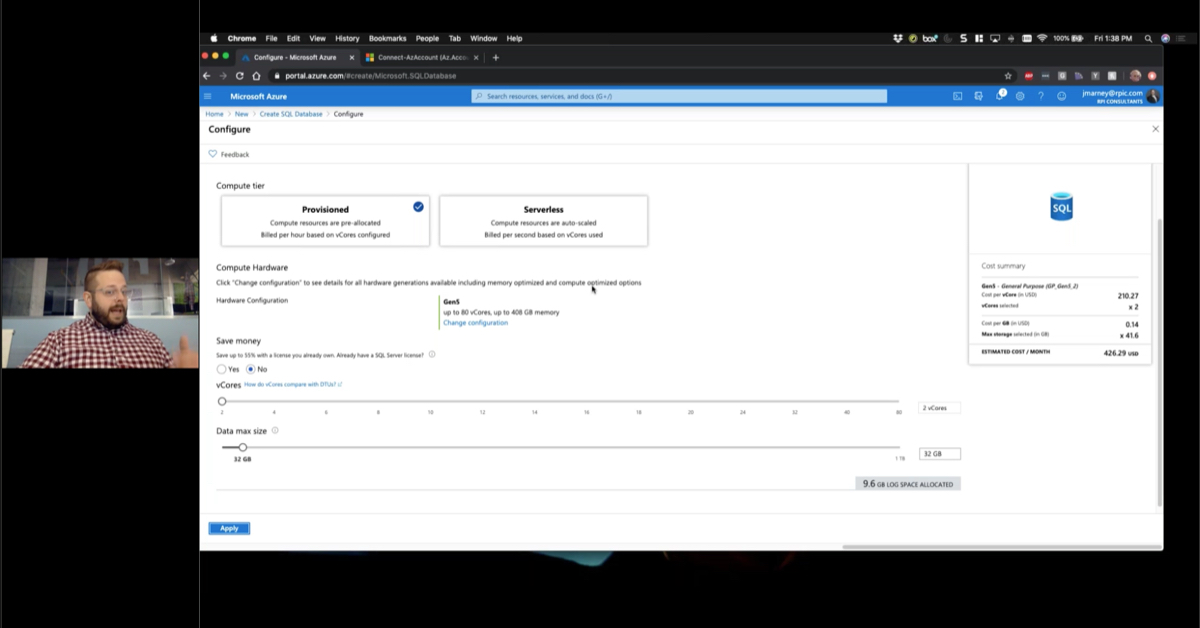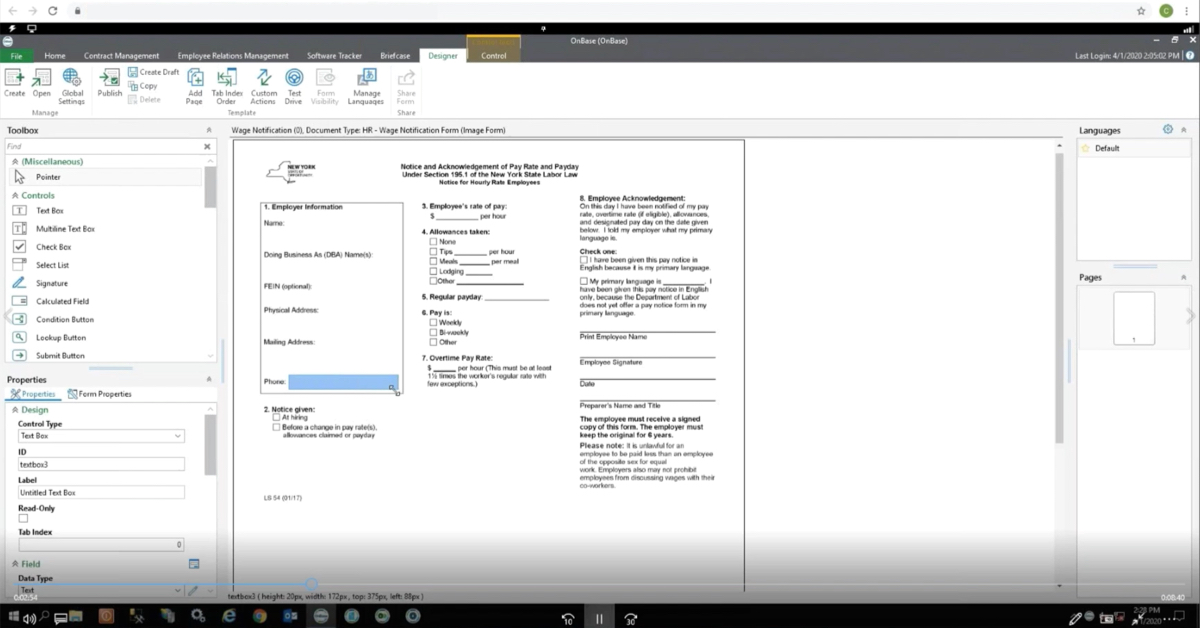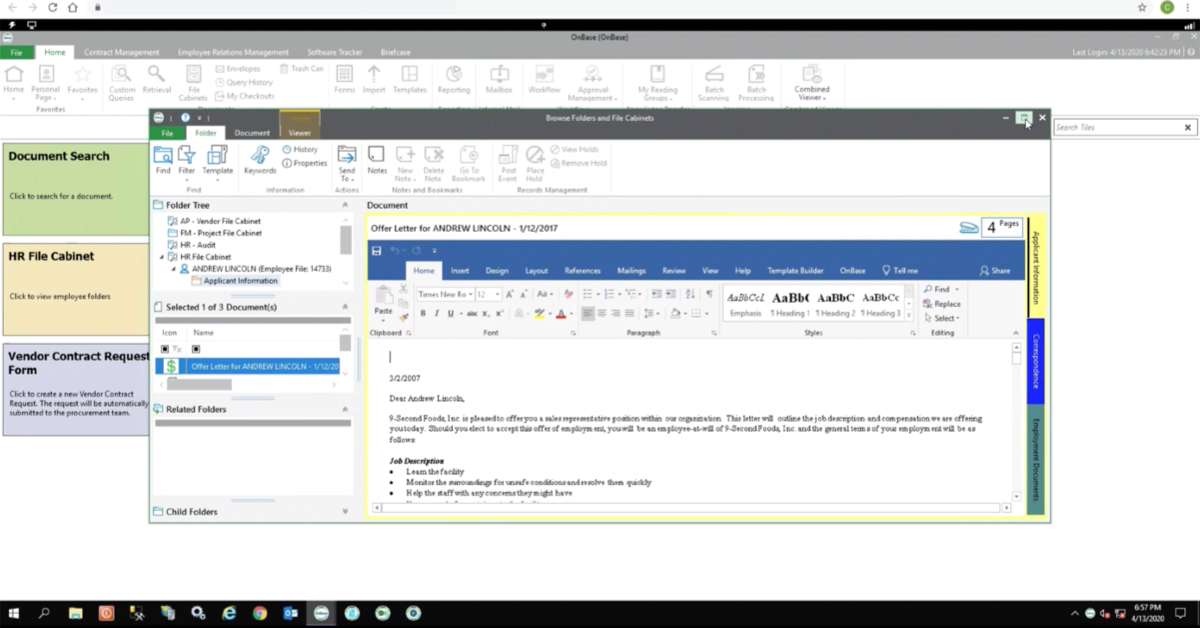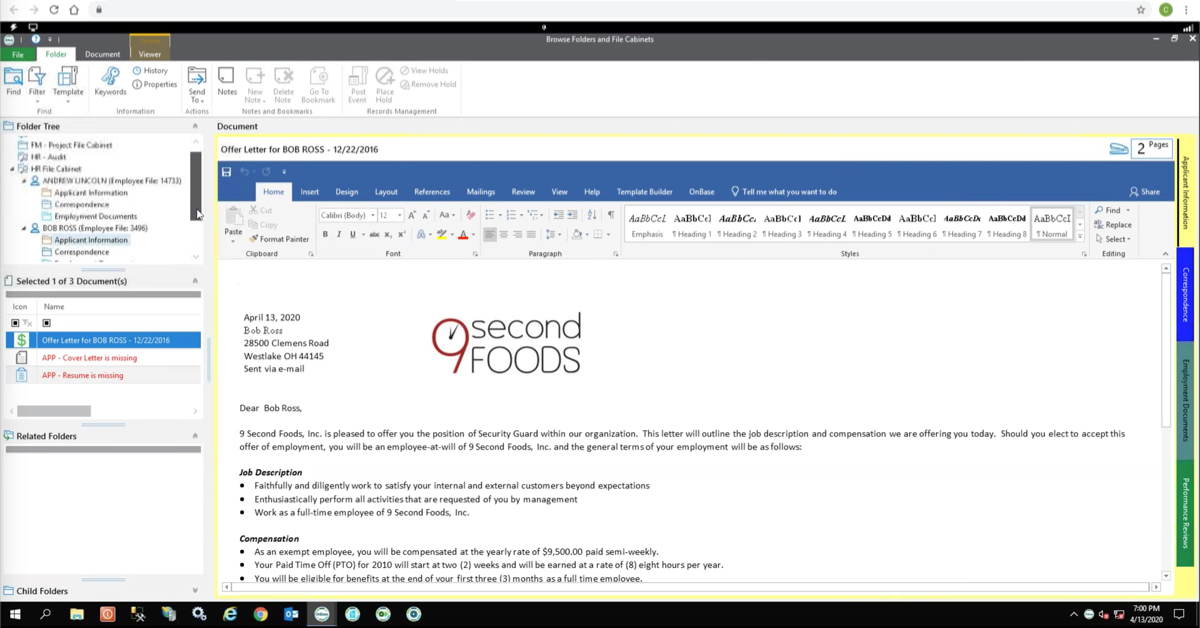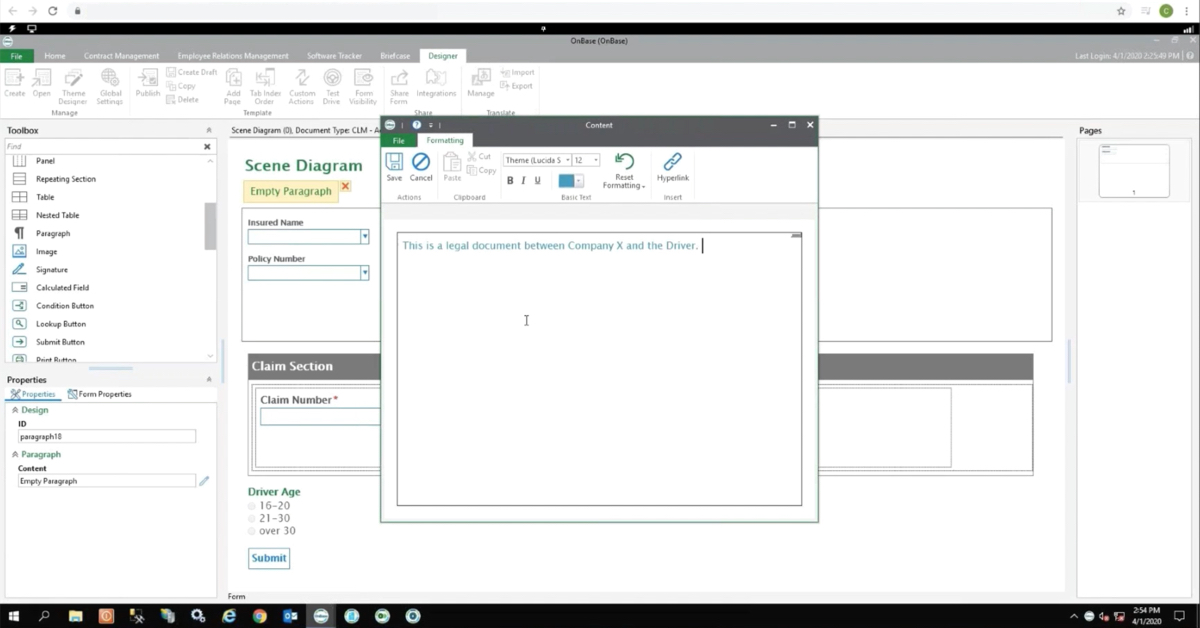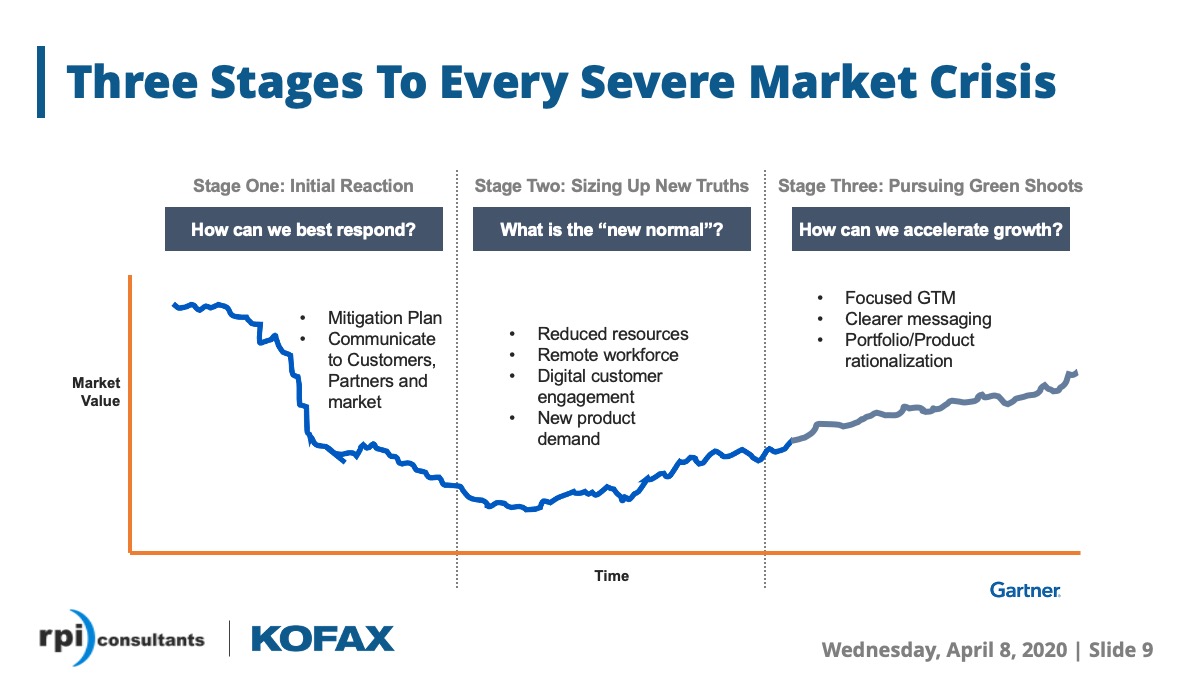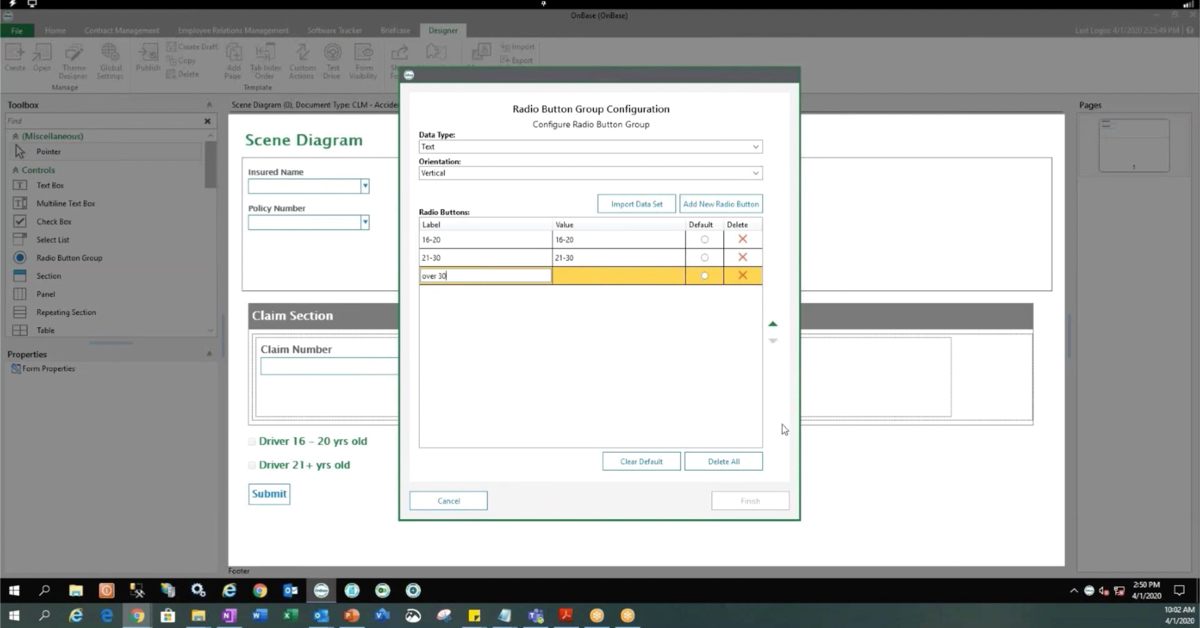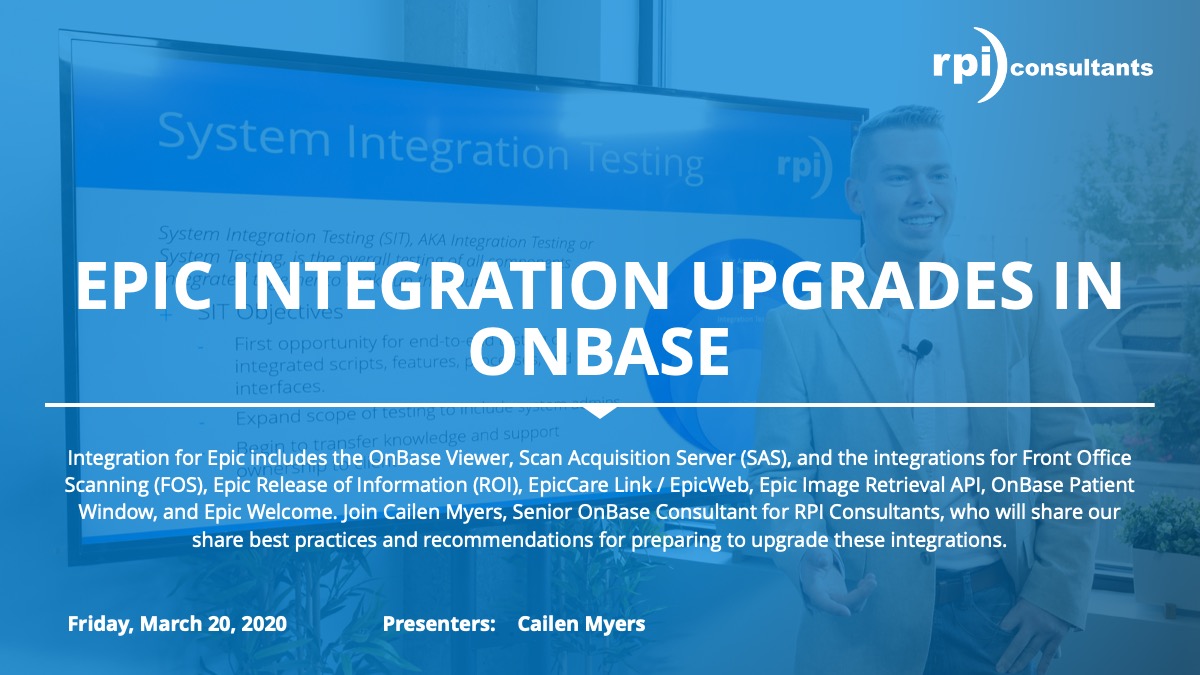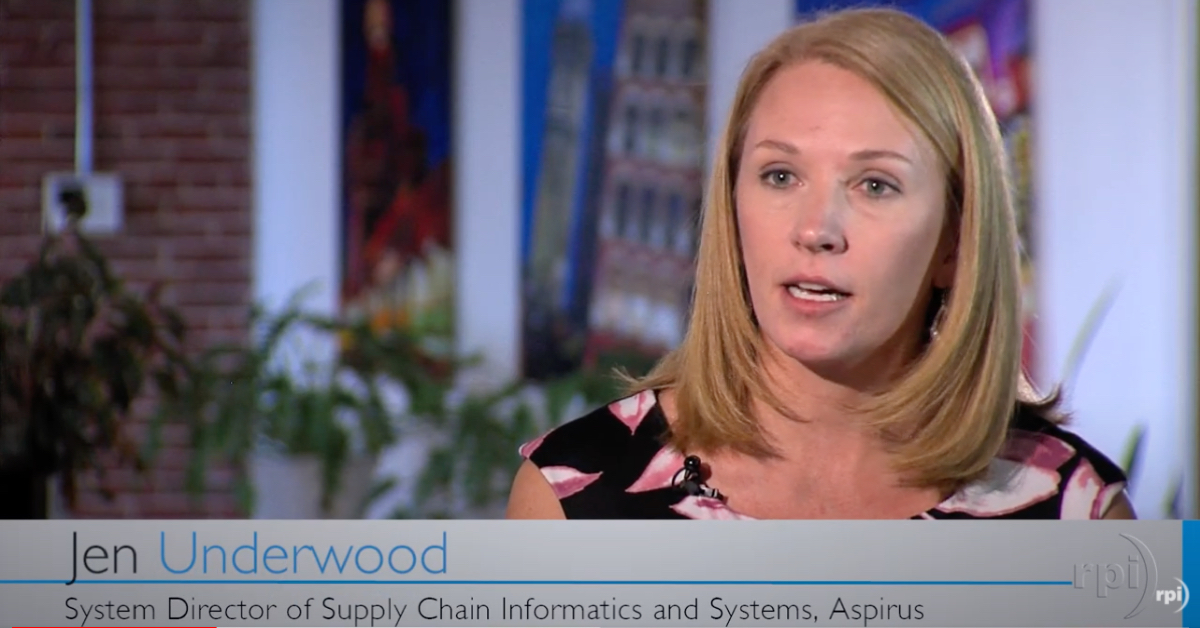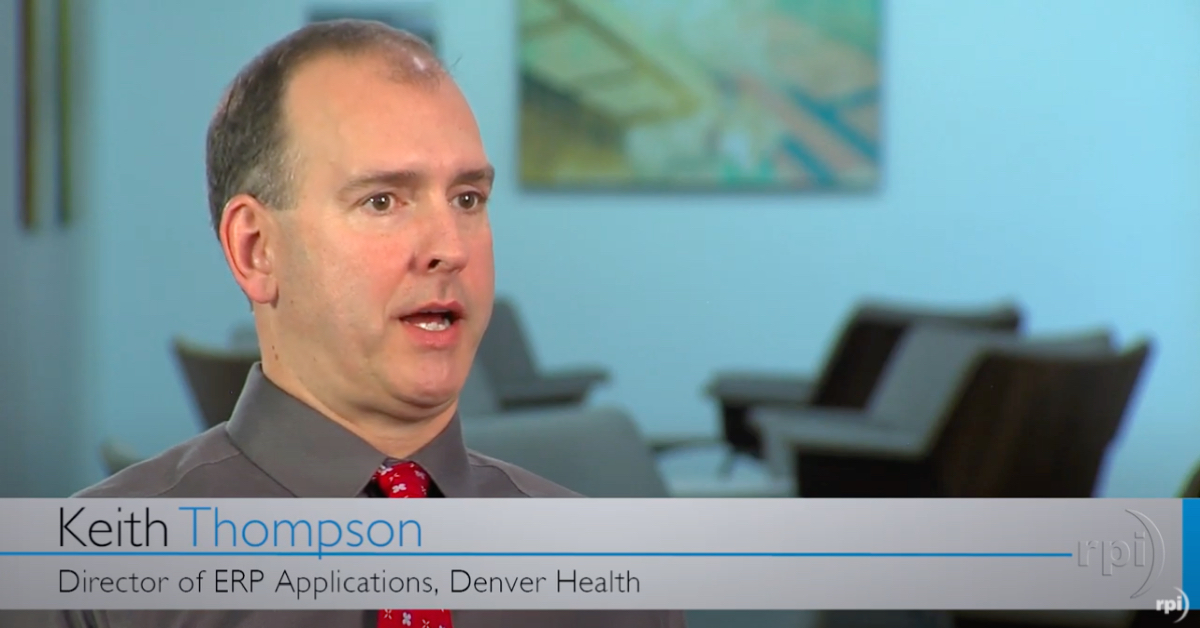Hello and welcome to RPI Consultants demonstration of PROFORMA (now Yoga Forms™). PROFORMA is a rapid deployment forms utility to be used for quickly building and deploying forms for your organization. This demonstration is going to go over how to quickly build a job application form, just as a demonstration to show some of the features of PROFORMA.
What you’re seeing here is the PROFORMA demo website. On the left, you have a toolbox that has a number of different field types in it. From text fields to pre-formatted fields for numbers, currency, or phone numbers, date times, et cetera. On down to more advanced usage such as allowing connectivity to a database or scripting certain actions. Here in the main area you have the actual form canvas. This is where we’re going to be building everything. Along the bottom you have the ability to start a new form, test the form you’re currently working with, or save or publish this form.
As I said, we’re going to be building a job application. Quickly, this should only take about 10 minutes to build a whole functional form. I’m going to start by titling this first section. This is what we start with. I’ll say applicant information. Then in this first field, I’m actually, this is a text box so I’m going to enter a label, name of position. I want to actually add a field to the right of that for the desired wage, so I’m going to click this insert column. In this box I will come over here to my toolbox, I’ll select the box where I want it to appear. I want to make this a currency, say desired hourly wage. Then on the right I’m going to say, I want the desired start date, so I’m going to do a drop down date and say desired start date. All right, so that’s the first part.
Then I’m going to add a whole nother row here so I can start capturing applicant information. Add a row, select the first field. I’m going to capture the applicant’s name, so in a text field, last name, another text field, first name, and finally a third text field for middle name. Then I want another row, so I’m going to click the down arrow over here. You’ll see as I mouse over various sections of the form different options pop up. If I needed to delete a field, I could click the icon next to it here and that would just delete it. Then the options for a field are in the little gear icon on that field. We’ll dive into that here shortly. Then finally another row for phone number. I’m going to say, I have a control field here for phone number. I’ll select that, say phone number. To the right of that I’ll add an email address. To the right of that I’ll do a secondary phone number or alternate.
Now I have a few questions I want my applicant to answer as well that I can, yes or no questions, that I can use to drive other actions on the form, or for my business decisions. I’m going to add one more row for applicant information. I’m going to use a yes/no answer, and say are you eligible for employment in the U.S., pretty common application question. I’m going to add another one that says are you able to provide a valid driver’s license. Then a third question, are you available to work. Okay, now maybe I want to add some instructions to this form so that anybody who’s happened upon it knows what they should be doing to fill it out. Maybe I add a row here at the top where I can enter some text just for some instructions.
Now I need another section. I want to capture references for the applicant. I’m going to add a whole new section. I’m going to come to the top of my toolbox here, click new section. I’m going to name this professional references. For this I want a repeating section of fields so that they can add as many or as few as they want. We can actually set a minimum required number, so if you want three references you can set that up. But here I’m going to add a new repeated grid. I’m going to delete the blank section. In here, I want to add three columns, so I’ll click that arrow twice. I’m going to add a couple text fields. The first one is reference name. Second one is relationship to reference. Then in the third column I just want a phone number, so I’m going to do U.S. phone number. I’ll say contact number. Okay.
Finally I want to able the ability for, or even a requirement, for my applicant to attach a resume, and maybe even a driver’s license. I’m going to add another section and title it “attachments”. I’m going to give it two columns. In the first one, I’m going to come down here to the bottom of my toolbox and select file attachment. I’m going to call it attach resume. All right, and I’m going to go into the settings and say that it is required so that they have to attach at least a file. Then I’m going to do the same thing over here for file attachment, attach driver’s license. Okay. Now, maybe I only want that driver’s license to be attached if they answer this question in the first section, are you able to provide a valid driver’s license. Maybe I only want it to be visible if that’s the case. Here’s where we get into some of the cool features of the PROFORMA forms that are really easy to build out without really programming knowledge or anything like that.
What I need to do is come up here and name this field. It’s good practice to name all of the fields anyway, but to name it I’ll go into the settings. I’m going to call this driver’s license question. I’m going to copy that, hit apply. I’m going to come down to the field that I want to be conditional on how that question has been answered, go into the settings for it. I’m going to go to the validations and alerts, or I’m sorry into the formulas section. You see the visibility here. All I have to do is type dollar sign, DL question, the name of that field, equals true. What this is going to do is make that field visible based on the answer to this question. Now maybe I also want to make it only required if that question has been answered true. So I’m going to come over to validations and alerts on my required section here, I’m going to select formula instead of “yes” or “no,” and I’m going to say the same thing that I did on the visibility.
Okay, so I’m going to test this form real quick, so I’m going to fill it out. It filled, name of position is janitor, hourly wage, 10 or 20. All right, so I filled it out. I’m going to say yes I’m eligible for employment, no, I’m not able to provide a valid driver’s license, and yes, I’m available to work overtime. Okay. I provide a reference. Then in the next section see how the driver’s license question isn’t here? I’m going to go ahead and attach a file. It’s attached to the form now, but I want to go back, just to display how this works, I’m going to change my question on this driver’s license question to yes. Now you’ll see in the attachments section that this document, or this attached driver’s license attachment is here and is required. I’m going to come and also attach something there. Then I am able to … I would have a submit button here if this were published. I’d be able to submit it and it would give me confirmation.
That’s a quick form. There are a lot of other features available on PROFORMA. For example, if I want to map this document into a contact management system, such as Perceptive, what I can do is actually just based on the name of the field here we can map that information over into Perceptive as long as we’ve configured our connection on the server side. What I would do is if I wanted this … Sorry, let’s say I had last name as one of the index keys. I would name this last name field, let’s say field three. On the document you’ve got fields one through five. This is field three. As long as that field is named just like that, this will actually map directly to the index key. Similarly, we can do custom properties by, map to custom properties by typing cp underscore, and then the custom property name. We also offer integration directly with OnBase. We can apply documents directly into there using keywords.
There are a lot of features such as the ability to perform a database lookup. I can actually, let’s say I wanted to enter, I was already an employee and I want to enter my employee ID and retrieve my employee information, I could do that. There’s a lot more in the way of customization you can do on the form itself. Additionally, you can support multiple languages on the form by adding a language. Then you can also, if you really want to, customize the look and feel of the form by actually editing the code of the form directly, which you can see is populated here in the source code. A lot of power, but really easy and simple for end users to pick up. Thank you.