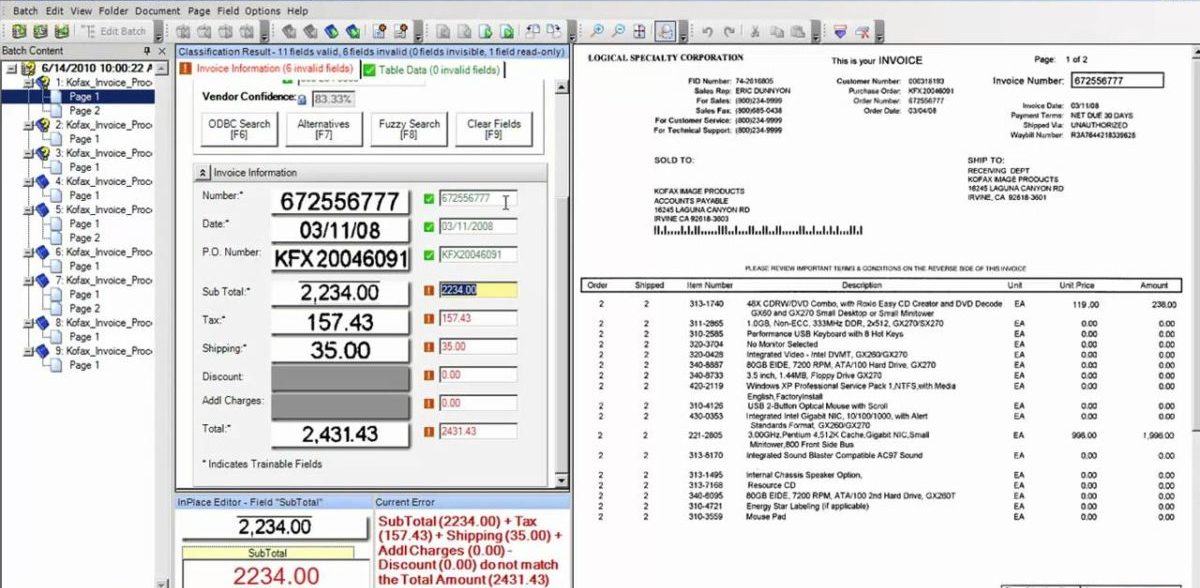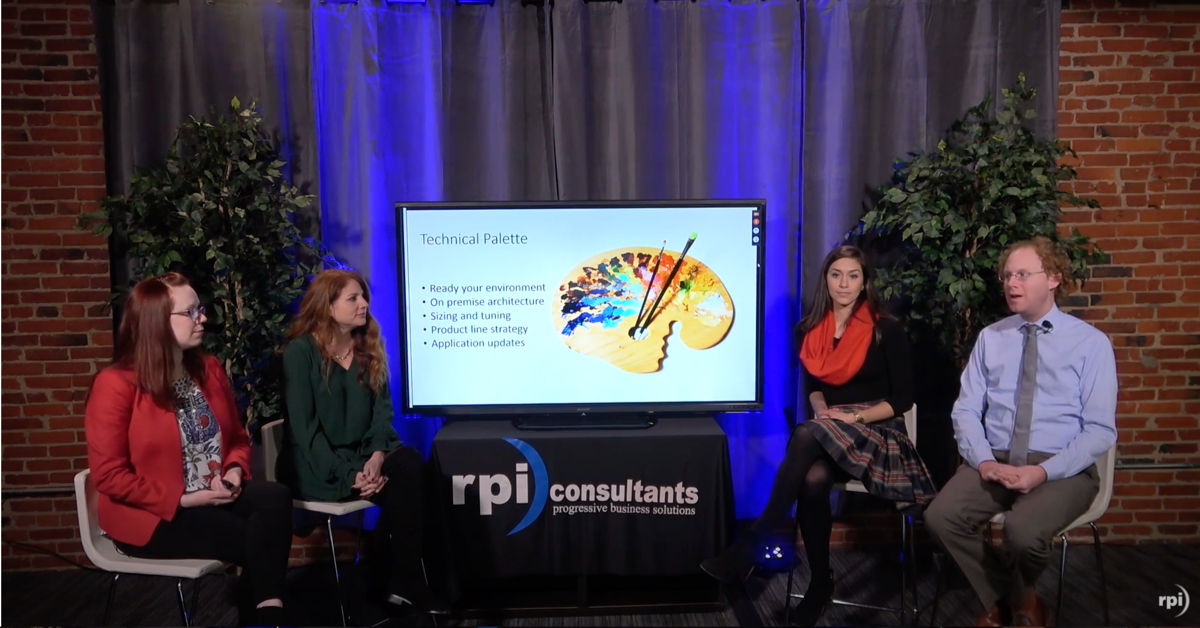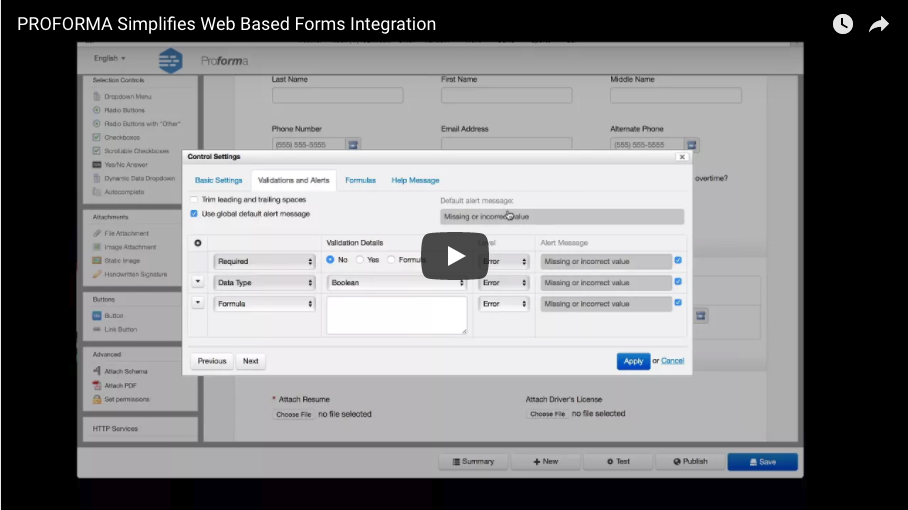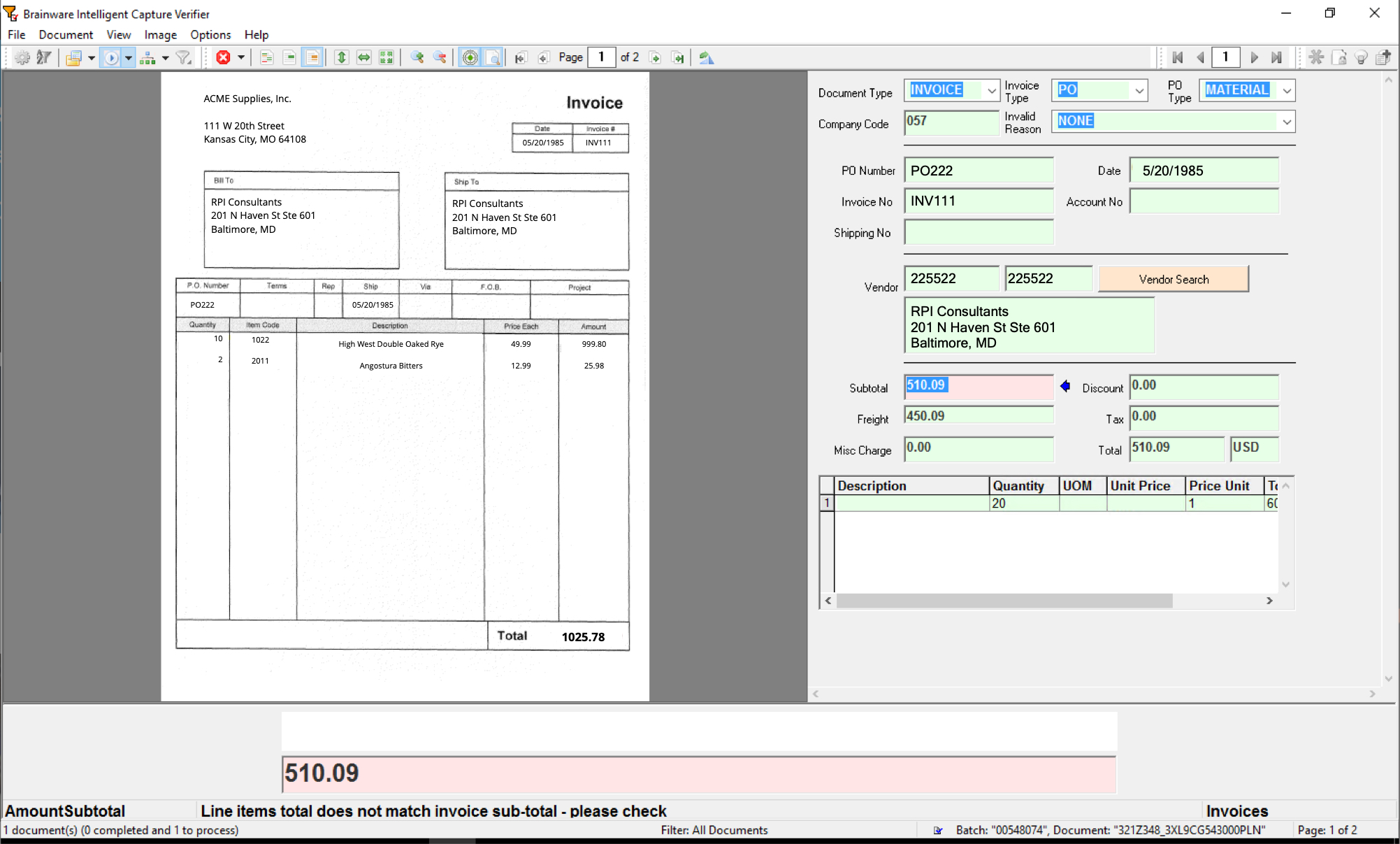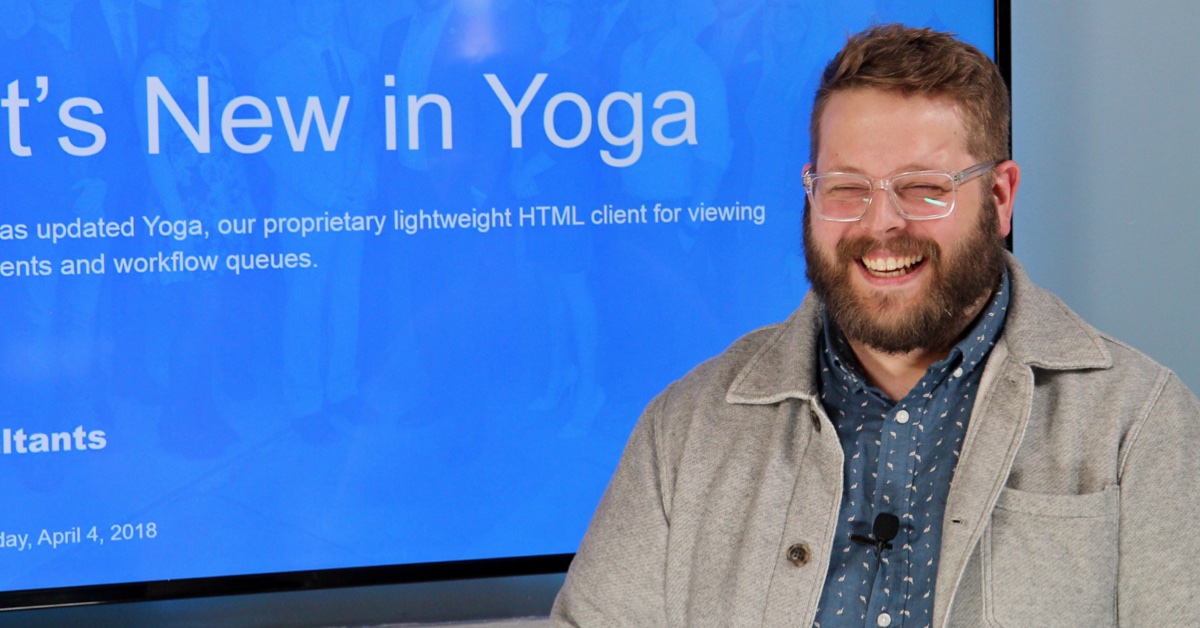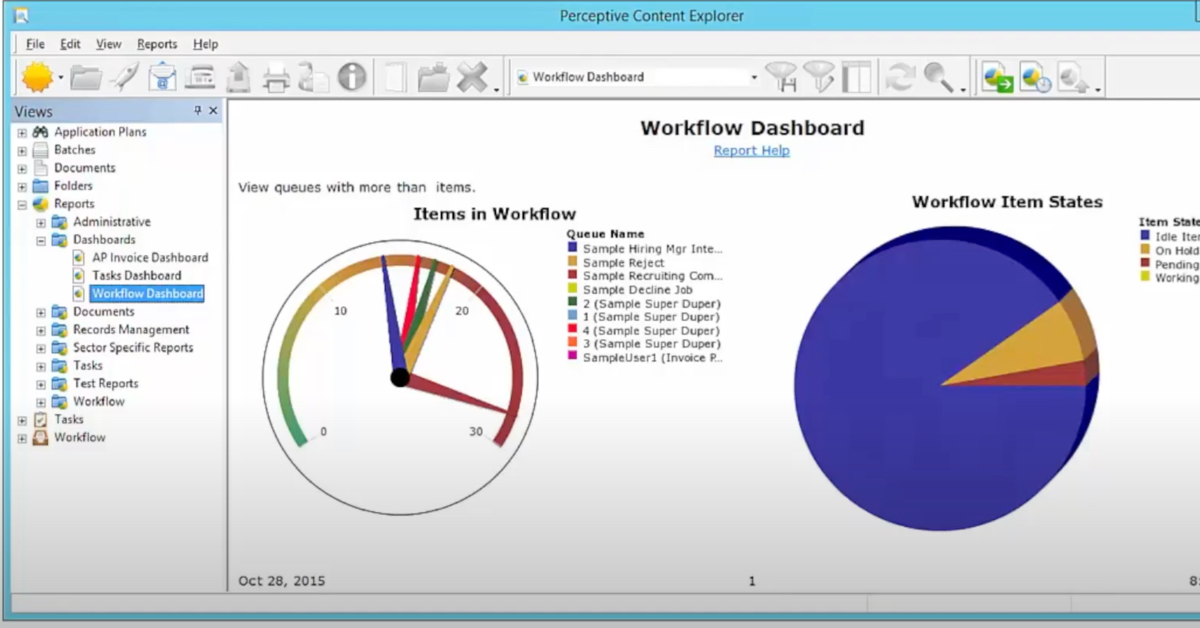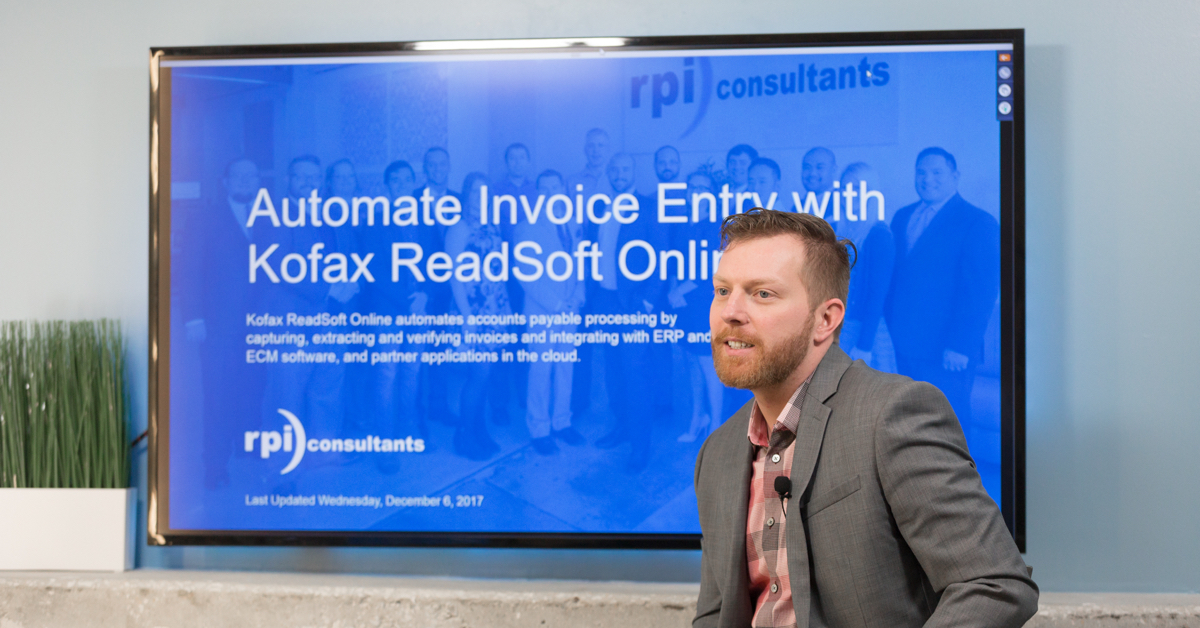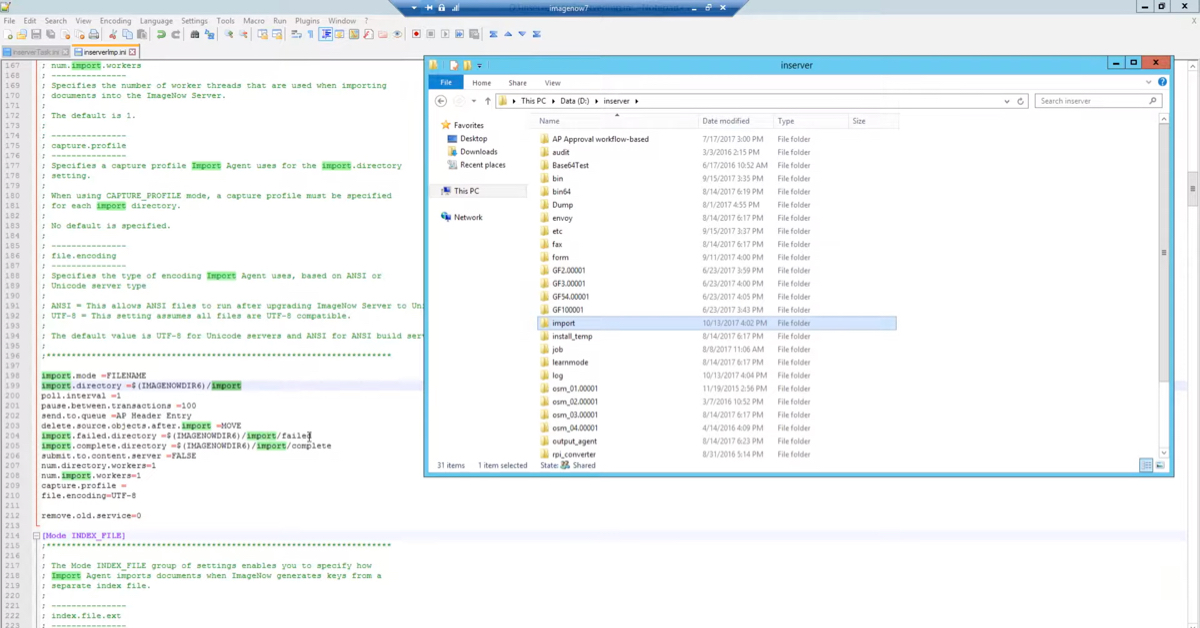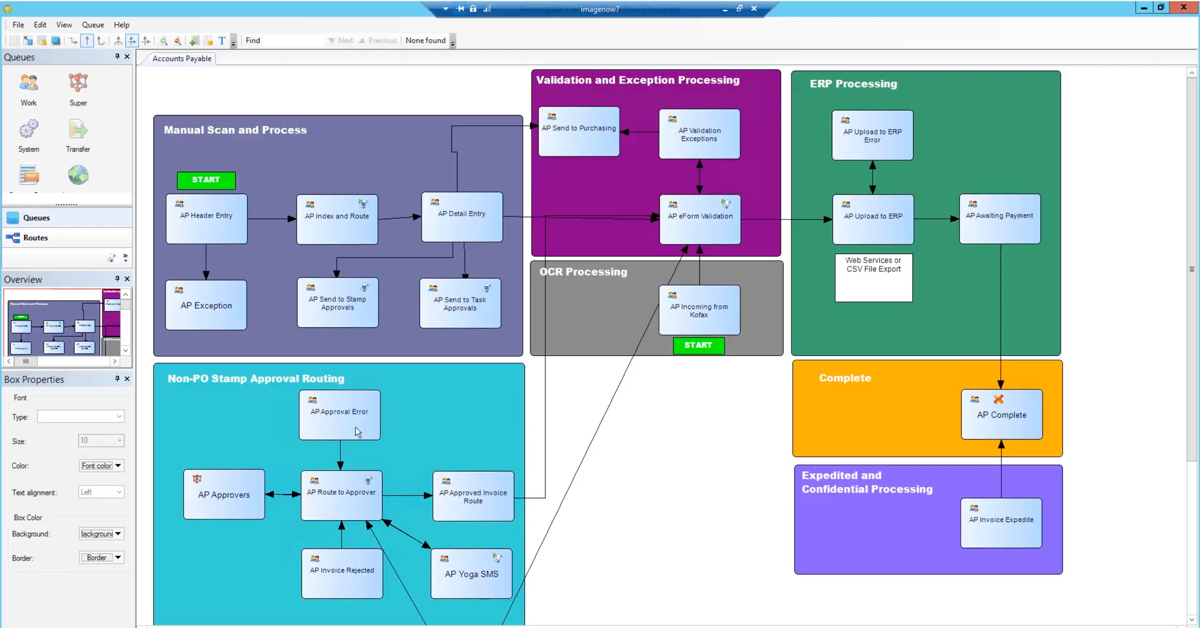v11 Differences for Financials
CloudSuite FSM (v11) offers you a transformational opportunity to take your system and your organizations to another level. There is a difference and it’s not just technology! Get beyond the hype and the naysayers. Join RPI Consultants Chris Gordon and Zach Custodio as they walk through the key application differences and how you can benefit from the enhanced functionality. This the biggest change the Infor Lawson software has undergone in the last decade. Let us guide you through it!
Transcript
Keith:
I want to thank you for taking the time to attend this morning’s webinar on v11 Differences For Financials, brought to you by Mr. Chris Gordon, Mr. Zack Custodio and the letter C, which is for CloudSuite. And without further ado, I give you Zach and Chris.
Chris Gordon:
Thanks very much, Keith. And thanks everybody for joining today. Zach and I, over the next 30 to 40 minutes, we’re going to be discussing all the cool and exciting things that you can expect to see in the version 11 FSM CloudSuite system. Quick about RPI, so we were founded in 1999. We are an in for Alliance Partner, CloudSuite specialized. We have consultants across the entire country, specializing in finance supply chain HCM, and an entire tech practice. We have an office right here in Baltimore. This is our headquarters. We also have an office in Tampa, Florida, and out in Kansas City.
Zach Custodio:
All right. So, jumping right into it. If you’ve seen any of our other FSM webinars, you’ve noticed that global ledger is probably one of the biggest differences here. It’s going to replace your general ledger, your strategic ledger and multi-ledger. We see a couple of their name changes here with projects. It’s called project ledger now. Asset accounting and lease accounting instead of management, and a couple other name changes, but overall, they’re very similar modules.
Chris Gordon:
And a lot of the applications that used to live outside of your core loss and package are now included, right? So close and reconciliation management, cash and treasury management, those are all integrated within the new FSM version 11 system.
Zach Custodio:
All right. So today’s agenda, we’re going to talk about some of the system enhancements. We’re not going to talk about all of them. There are a ton of enhancements and differences, but we’re going to hit on some of the key ones that Chris and I are excited about. We’re also going to talk about navigation through the new user interface, the role-based security. Module differences, we’re going to cover GL, AP and AM. And then the landing pages and widgets within those landing pages.
Zach Custodio:
All right. So what’s the same and what’s different? Starting with the differences. Navigation is one of the first things you notice is very different. It’s going to be page-driven instead of forms. It’s going to be a lot of dropdown menus and list view. It’s role-based, so you will have one or multiple roles assigned to your actor and each role will have their own landing pages. And we’ll get into that a little bit later. Effective dating and auditing, really nice enhancements. So you can basically audit and track every single change, addition, or anything that’s deleted within Lawson now. And effective dating, so you can now make a vendor effective as of a future date. And then, of course, the flexibility and the global ledger, which we’ve covered through some other webinars and we’ll hit on a little bit today too.
Chris Gordon:
And that’s a really big difference, right? Is the global ledger now offers so many additional enhancements over a version 10 or version 9 GL system. And hopefully, today, we can walk you through what some of that looks like. It’s not necessarily a training exercise that we’re going through here. It’s more just to show you what’s out there and hopefully get you excited for the next version.
Zach Custodio:
And then we have some similarities as well. It’s still the same processes, right? So it’s all the transactional processes. Your check runs are going to be the same steps. IPA still has its very important role and it’s still web-based. All right. So navigation, like I said before, it’s pages, not forms. So you’re going to have a managed vendor page instead of your AP10 now. It is list view-driven. So there’s no more inquire button. You double click on any of these rows here and it’ll bring you to that page with a inquired status. The save and new feature is really nice. So if you’re keying in a couple of invoices instead of hitting add and then using ctrl+shift+K or any other hotkey that you might use to clear the form, you can use the save and new button. It looks like two floppy disks sitting right on top of each other. And what that does is it adds your record and then it’s going to clear that form so that you can start over and add more records.
Chris Gordon:
So do they need to worry about anymore the add and change dilemma? You’ve got to make sure you add a record first and then change things, but it seems like that kind of goes away here.
Zach Custodio:
Yeah, it does go away. So Lawson will now know if you’re adding, if it’s a brand new record or changing or updating. So it’s still just a floppy disk and it’s a save button now. So whether you’re adding or changing, it’s going to be that same button now. The notification bar, the status bar does go away, but when you submit a job or you release a record or anything like that, you’ll get a pop-up at the top of your window that says record released or jobs submitted or something like that, and that will fade away. We have an example here of the save and new button. Ctrl+shift+click, so this is replacing your ctrl+shift+O. It’s really helpful for when you’re using Spreadsheet Designer, but it’s going to give you your business class, the form name, the field name, whether it’s alpha or numeric, and then the size for that field.
Chris Gordon:
So no more tables, right? It’s all business classes. In this case, this was a ctrl+shift+click on a payables or maybe an invoice or something like that.
Zach Custodio:
Yeah, it looks like we use it on a vendor, the vendor field on the payables invoice. Yep.
Chris Gordon:
Cool.
Zach Custodio:
All right. So the search bar, this is another nice enhancement here. So as we said before, AP10 goes away and it’s now called the managed vendor page. So we start typing vendor into the search bar. And every page that has vendor in the name or is associated to vendors is going to pop up. As we continue to type, this will shrink and filter down until we find the exact form we wanted. You can also get you these forms through the dropdown pages, which we’ll show you in a little bit, but this is just another way to get to it.
Chris Gordon:
Which is way more intuitive than having to remember AP20 or AP10 in this case, right? You know it’s a vendor, go out and type vendor and get out to your AP10. And also, a ton of other forms that have the vendor word in it too. Couple other things, correct?
Zach Custodio:
A couple other things. So print manager no longer overrides. I know I’ve done this a couple of times where we submit a job, make some updates. An hour later, we submit that same job that we already had saved. When you go and look in print manager though, it’s overridden and you can’t find that first instance of that job that you’ve run. That no longer happens. We actually don’t name the jobs anymore. We’ll get into job submission a little bit, but it’s really nice. It’s going to save every job that you do submit. And then different URLs for the data areas. So you’re not going to change data areas within that same…
Chris Gordon:
Yeah, and within that one page, right? You’re going to a whole new URL to get to your dev system. You’re going to a whole new URL for production. Same thing with perhaps a training environment too.
Zach Custodio:
Yep.
Chris Gordon:
All right. So FSM is completely role-based. Every user has a specific job that they perform, and Infor has delivered roles that try to match those jobs. So we have, for example, within finance, within AP, a payables processor role, which has access to AP20, all the invoice maintenance forms, things like that, but it might not have access to set up vendors. So there’s inherent controls built within these roles that Infor is delivering with the solution. So you don’t really necessarily need to go out and build Lawson security for your entire organization. You can leverage the roles that Infor is delivering to meet those requirements for your business. And this is just a sample snapshot of what’s out there within AP, GL, some of the other applications, like close and recon too.
Zach Custodio:
So within those roles, you will have a landing page for each role, and this is going to allow key business users to tailor content and share the content. You can continue to define your role in your landing page with the widgets, which are going to be the little boxes that make up your landing page. You can make them from scratch or you can update an existing one. And then, of course, we get the menu across the top. So if you click in, first thing we see is that we’re in the staff accountant role. This is called the application switcher. And if you do have multiple roles assigned to you, you can use this dropdown to toggle between your multiple roles.
Zach Custodio:
And then when you do get to your role, you’ll notice that there are set up processing, reports and different drop-downs. Those are going to be catered towards that role and actions you’d be performing under that role. We can see there’s a couple nice widgets here. There’s a journal entries, recurring journals and a transactions list. We can easily get to the actions, the options, or the drill around button from these, scrolling through and hitting next, find different pages.
Chris Gordon:
So you can get directly into this. Double-click on this recurring journal list, you’ll get to view that journal entry make any changes potentially to it if it’s not released, things like that, right?
Zach Custodio:
Yep. And these can contain process links to action as well. So we can easily, we can go ahead and release this journal through the actions button. We can put a vendor on hold. Anything you’d need to do frequently or quickly, we can have put it into a widget on your landing page.
Chris Gordon:
Yeah, Infor has done a very good job at delivering all this data to you and in ways that you can consume as a manager, as an AP manager or a controller to be able to come here, just get a good picture of what’s outstanding, what matters to that person based on the role. And I think this is a great start. And you can even add to these, right? You can create new widgets to put out here to list specific things. So it’s a great way to… Infor has done a very good job at delivering the data that you need to see.
Zach Custodio:
Yeah, it can have even video different charts and links so that you’ll be able to see in a couple of our other screenshots coming up. So it’s not just directly towards transactions or journals or anything like that. Yeah.
Chris Gordon:
All good here?
Zach Custodio:
I think we’re good.
Chris Gordon:
All right. So let’s get into GL specifically. We’re going to talk through enhancements within the global ledger, accounts payable and asset management, the top three. There’s obviously enhancements across AR, billing, all the other systems too. But for the sake of this webinar, we just wanted to focus on the top three. And that’ll give you a really good sense of what else is out there. And a lot of the same things we talked through here are related to the other systems too.
Zach Custodio:
Yep.
Chris Gordon:
Okay. So Zack mentioned a little bit before about that, the very top, the dropdown. And I wanted just to show this picture and we have it for each system, where this is where you’re starting. So this is being able to dropdown to see all the different systems that you have. Within global ledger, we can navigate to see all the setup, categories, all the processing categories and work our way down this flow chart to get to where you need to go.
Zach Custodio:
And it’s important to note here that we’re in the application administrator role, which can see the finance and supply chain, all the different modules. It’s very likely that your role will be catered more towards a specific module. So this dropdown, they do change a little bit catered towards your security and helps you filter out the things you’re not going to use and easily find what you want to update or get to.
Chris Gordon:
Very nice. So a very different way of getting around, right? Typing up top, or doing that drill down to get to where you need to go. Some of the key features out of the global ledger. So there’s full history. Zach mentioned a little bit before, but basically anything you’re doing in the system, adding a journal entry, changing a line on the journal entry, deleting a line, adding a new vendor, changing a vendor, all that information is tracked automatically. In version 10, you need to actually go someplace to say enable auditing and things like that. And really, there’s not nearly as much auditing capabilities in version 10 as there are in the new FSM. So that’s a big thing, a key feature within the new accounting system.
Chris Gordon:
Contextual too, so there’s the ability to search for knowledge built in directly within FSM to go out, get training materials from the system that you’re in. Organizationally, the user experience directly relates to the processes that are pertinent to your responsibilities. So we talked through the roles. We talked through the dashboards. Instead of version 10, version 9, and before, you just log into a giant system. And based on your security, you have access to all these different places. But now, it’s more, “I have a role. I have a specific function to perform. And I log into a system and I’m where I need to be. I see what I need to see. I can get to where I need to get. And my security is basically already set up for me.”
Chris Gordon:
Process-driven, so we’ll get more into the global ledger, but it’s built around industry process. Kind of two things here. One example is when you go to set up a finance enterprise group, it just walks you through it, right? There’s a wizard that allows you or that aids you in creating that specific set-up piece. So setting things up in Lawson is easier than usual because you have this wizard. And also too, when you go to like a, an invoice form, for example, you’re not only seeing just an AP20, but you’re seeing unreleased invoices, released invoices, rejected invoices, invoices pending approval. So it’s a giant snapshot, instead of a sliver of data or a sliver of the view that you saw before, which I think is extremely helpful in what they’re saying here is guiding you through that day-to-day process for your job.
Zach Custodio:
Yeah, I think it’s a common theme that each page offers more information than previous versions. You can see a lot more data. You can still drill around. That option is still there, but it allows a lot more within the same view.
Chris Gordon:
Mm-hmm (affirmative). All right, dimensions and hierarchies, you might’ve already heard about dimensions, but if not, this is a really good first peek of what they are. Basically, there’s four predefined dimensions that Lawson delivers, accounting entity, account, accounting unit and project. And then there’s 10 additional dimensions that you can add to your structure to facilitate whatever reporting or tracking that your organization needs to meet. So in this case, we needed to track departments, a fund source, account categories and grants. And these are basically just additions that you can put on to a transaction, journal entry, requisition, purchase, order, invoice. These are additional fields that you can code transactions to.
Zach Custodio:
This is something we want to plan out as well. I know we’ve hit on this on some other webinars, but you do want to plan which dimensions you use, which in for delivered ones, you’re going to use or not. And there are a couple of things you have to take into consideration. We’re not going to dive into that now, but there is a little bit more to it.
Chris Gordon:
Sure. And then you said two things here, the order in which they appear on the invoice line, for example. Company will be first, department second. So you make that determination. And then whether or not it’s a required attribute on the transaction, that’s all set up here. If it’s checked off in blue, you got to have it on a transaction. If it’s not, it’s optional and you can put it on if you want. Within each specific dimension, there’s now this concept of a hierarchy and you need to have at least one hierarchy built out per dimension, but you can have as many as you want.
Chris Gordon:
And the hierarchy allows you to roll up or structure, for example, this department dimension into as many roll-up hierarchies as you need. You could have one. You could have a hundred. And all you’re trying to do is say, “This department in this hierarchy rolls up this way, but under this other hierarchy that I’ve created, it’s going to roll up a different way.” You have so much flexibility to take one little piece of information and report on it a whole bunch of different ways, right? And you set that for each dimension.
Chris Gordon:
Okay. So our ledgers, every finance enterprise group must have at least one default ledger, but you can have as many ledgers as you need, and I think that’s the real takeaway. You can have ledgers to record adjustments, currency gain and loss, and some regulatory reporting bodies too, like IFRS and GAAP. Calendars are a really cool thing too in FSM, because in old Lawson, we had just one calendar, one fiscal calendar that we defined on our company. Transactions have a post date, and then they just drop into that period and they’re kind of just stuck in that period. But now, we can have exactly that, but also the flexibility to shift that postdate to say, under calendar A, that might be period one, but under calendar B that’s period two. So you can set up different calendars to facilitate or meet some of the reporting requirements of your organization. You can set weekly calendars, quarterly calendars, yearly.
Zach Custodio:
Yeah. If your fiscal year doesn’t line up with the calendar year, you can still have a calendar year calendared to a report a little differently as well.
Chris Gordon:
And this is just a screenshot, if you’ve not seen FSM before on what that finance enterprise group looks like. We talked through some of the dimensions a little bit ago. And then off to the left, you see just a consolidated view of all the things related to that enterprise group, like your chart of accounts, your calendars, your system accounts, reporting bases and things like that.
Zach Custodio:
And as we change, you can change these names. So the first dimension of top was originally called accounting entity, but we named it business entity. And then we’ll notice that that does change on the tab on the left. And as we go ahead and we define these dimensions, it’s going to add that, see that same name and add a tab for it down the side.
Chris Gordon:
Very cool. So this is even cooler. We’re going to show a video about adding a journal entry. If it’s your first time seeing FSM, this is probably a really good start. Basic journal entry, right? It’s just journal header, two lines. And [inaudible 00:19:32] through how that process would work, doing a manual journal entry, of course, in this case. The upload wizard doesn’t go away, right? You can still upload journal entries. It’s just not through Microsoft add-ons. It’s through Spreadsheet Designer, but this is just if you want to do one manually. So we pick our business entity, pick a post date. And notice at this point, nothing else. We can’t get into any of these tabs. We still have to fill out basically our invoice or our journal entry header at this point.
Zach Custodio:
Yep. And once we do add that header, the transaction tab will become available for us.
Chris Gordon:
And you’ll get to see what Zach was talking about before. There’s the save. So there’s no more add for a journal entry header. We just clicked save, get the header. And now, we can get into our transactions and start putting journal entry lines. These are all of our dimensions that we talked about before, right? The cost center, the account, and the project, the grant. That’s how they look when you’re actually coding a transaction, a journal entry, in this case. Everything we’re doing here, you can audit, right? So the actions or the options, one of those buttons has the full-
Zach Custodio:
The view log.
Chris Gordon:
… audit log. And it’s basically every time you click save, it’s registering something into that audit log for you to go back and look.
Zach Custodio:
So we just clicked save and new, and you notice that it cleared this page and allows us to go ahead and continue to enter.
Keith:
I demand the jeopardy theme song.
Chris Gordon:
We do need to have some music behind us. And so as we’re going through, just we’ll talk about the process after this, releasing the journal entry and posting. So posting, there is no more GL190. So how do they go about posting this?
Zach Custodio:
We will get into this, but in the dropdowns, it’ll have a posting job. And again, it’s going to be a unique job. You can’t save them anymore. And then there’s a nicer view for when you do post these. I don’t want to ruin our next couple of slides, but it’s really nice. And you can click on the different posting jobs you’ve run and view what was posted during each run.
Chris Gordon:
Gotcha.
Zach Custodio:
So we have our two lines here. Go ahead and release. You notice the status bar at the top here following action and release completed successfully, that will fade away. And then we have our release journal entry.
Chris Gordon:
Very good. All right. Take us away.
Zach Custodio:
All right. So effective dating and as-of dating, we spoke about this a little bit before, but you can request an account edition and set a date for when that’s actually going to take effect. That’s highlighted in yellow here. And another nice feature is the as-of dating. One of the things that you can use this for is if you’re in print manager and you wanted to view the jobs you had that you ran through for last period close, you can go click on the user options button in the top right. And there’s a set as-of date option. We can go ahead and put the dates in for last periods close. And then it’s only going to display the jobs that were available and run at that time.
Zach Custodio:
All right. I think we have another video here that’s going to walk through auditing. It’s a little shorter. So we’re going to go in here and we’re just going to edit something really basic, like the enterprise group, not too much to it here. So again, we navigate to the form, to the page through the dropdown. We’re going to pick our enterprise group that we’re updating. For this example, it is Wayne Enterprise. And we’re going to go ahead, we’re going to change it to Keith Enterprise.
Chris Gordon:
It’s a good enterprise.
Zach Custodio:
It is. You do have to click somewhere in the blank space and then you’ll click the save button. We get the notification that it was completed successfully. And then we want to go ahead and we want to view this change. This is a very basic example, but it helps really show what you can track. So if we click actions and view audit log, it’s going to display the audit log. We’ll be able to see the original creation of this enterprise group. And then the change will have the time and date stamp, who made this change, whether it’s an update or a delete, and then it’s going to track everything else related to that enterprise group as well.
Chris Gordon:
Very cool stuff.
Zach Custodio:
Jobs submission, so we talked about this a little bit before. We get to it by… Can you click again?
Chris Gordon:
Sure, I can.
Zach Custodio:
We’re going to use the general ledger, processing, journals and then down the post journals. That’s how we’re going to get to our [inaudible 00:24:28] or the GL190, right? And we can see we’ve run this job three times. We clicked on the middle one here. And as we click on the different posting results, we’re actually getting different journal lists and transaction list as we’ll update, as we sort through the different jobs we’ve run. The bottom right here is the scheduled posting, and we can go ahead and enter our parameters here.
Zach Custodio:
Again, note there’s no job name or description. You’re going to enter this parameters in each time you run these jobs. It does update for you. So we have the business entity option. And right now, it’s at the single. So that leaves the next field to be your business entity. If we clicked a group or multiple, it’s going to ask us for our business entity group instead. Anything with a red star is required. So it’s a quick, easy way to know what you do need to have, the minimal requirements for this posting job. Then once we click okay, it will go ahead and run.
Chris Gordon:
So this is pretty cool, right? Because you’re allowed to… This basically says everything that’s in the report or the program that you just ran, just by clicking on one of these, this is going to populate with a whole new data set of what’s in the report. You can search through the report by using some of these search bars up top. The job never goes away too, which is I think super helpful.
Zach Custodio:
It’s always there.
Chris Gordon:
It’s always there. I mean, you might do a little bit more work setting up the job every single time, but… Yep.
Keith:
Can you export it to Excel?
Chris Gordon:
You can.
Zach Custodio:
You can. And another thing is if we want to go ahead and we want to view one of these transactions, we can double click on that and that’ll bring us right into that transaction.
Chris Gordon:
Yeah. So I think this is one of the cooler things. In terms of little functionality, that’s going to have a big impact. Okay. Let’s get on to AP. And specifically, so one of the biggest things here is the integration with accounts payable invoice automation or APIA. The standard FSM solution has that built into it. And this gives you an overview of what APIA is capable of doing for you versus what it doesn’t do. So you’d still be receiving invoices through maybe scanning or coming from a vendor into an email address or something like that. The scanning and all that would happen outside of APIA. But then once the invoice is entered into the system, you have the review or the approval and the matching process, and part of the payment process, I suppose, happening within AP.
Chris Gordon:
You’d still need a third party to help you with image retrieval, but all of the invoice routing categories are set up within APIA. And it’s a much more user-friendly way of routing invoices. Right now, if you want to create a process flow for invoice automation, it’s an IPA flow probably. You’re going through simple or complex logic to get invoices routed around your organization for approval, but the interface and the way that you can do that now in APIA is a little bit easier to do, a little bit more user-friendly and just comes with a solution, which I think is very nice.
Chris Gordon:
There is embedded analytics in all the systems AP specifically to allows for multi-dimensional reporting. And there’s dashboards too, which will display reports and charts that AP managers can use to help track processes and invoices throughout the system. This is a quick view of the managed invoice form. I kind of talked about it before, but this is a visual of… There’s really not an AP20, but I’m on my manager invoice form. And I can see anything from an unassigned invoice all the way to a paid invoice and anything in between, released, pending approval, things like that. So it’s a really nice way of just consolidating all that information into one view. You get this search functionality across each one of these tabs, which is really nice too. And what I actually just noticed earlier today is that there’s an aging report built into the open invoice view. So you can come down here and see by vendor, by invoice what you have outstanding, what’s not been paid, totaling up invoice amount, but also bucketing out your invoice forecasting for upcoming payables.
Zach Custodio:
Another thing, if we’re looking for an invoice but we actually don’t know what status it is in, we can use the search tab. Or at the end, you can locate that and it’ll give us that status.
Chris Gordon:
Just like a database wide invoice search basically.
Zach Custodio:
Look at everything. Yep.
Chris Gordon:
There’s a speed invoice entry too. It’s another tab up on the manager invoice form, which will help expedite invoice entry. You can put your cursor all the way out here and start tabbing through all these fields to quickly enter an invoice. Within AP, there’s also new vendor requests built-in workflow, which allows someone to enter a form, fill out information for a vendor request, add that route, that around through IPA. So this is all built into the AP solution and have that vendor requests approved or rejected and all the supporting documentation along the way. All the tracking of that approval request is within the system, which is really, really nice. Quick shot of a what a vendor form looks like.
Zach Custodio:
This would be equivalent to the old AP10, right?
Chris Gordon:
Kind of like an AP10. Although the vendor list, I guess, gives you a listing of all your vendors too, but this is another way of looking at that, of that vendor. But you click on your vendor over here where you can search for them. And then we have different tiles that pop up. This one just given us a quick profile with address information on the vendor. If we have payments made out for that vendor too, we’ll see all those listed there with an appropriate status. So again, just another way Infor is pushing data to you, a really nice view of a vendor. Instead of having to drill around and the current data to find all this information, it’s right here in your tiles.
Zach Custodio:
All right. So asset management or asset accounting now. We can see an example of the dropdown. We’ll get to asset accounting, asset update actions, and we get a list of all those different jobs and update actions that we can perform within the AM system.
Chris Gordon:
You have question?
Keith:
Sorry. I just want to point out that all these screenshots are coming from the application administrator, which has system wide access. For most people processing, it wouldn’t look like this. Will there be a landing page where you’d go directly into this asset update [crosstalk 00:31:23]?
Zach Custodio:
Yeah. Yeah. So a lot less options. Anything you don’t have access to, you can’t [inaudible 00:31:26]. Two main roles for asset management is going to be the analyst and the asset manager. Analysts is going to handle a lot more of the processing and the mid-month actions. Asset manager might be a little bit more responsible for the listings, a couple of quick updates, journalize groups and the interfaces.
Zach Custodio:
This is an example of an asset manager’s landing page. This is actually our manage assets page, I’m sorry. Down the left hand side, we see a list of all of our assets. You can have pictures attached to them. It’ll give you the name, the basis and the status of that asset. As we click on different assets on this left hand side, the widgets will actually update. So we’ll see a different graph or a depreciation to book value. We can see this book value is in blue. Depreciation take is in orange. For the books widget, we noticed that we have two books here at posting and it looks like a U.S. tax book, and it’s going to give us our remaining life and our percentage depreciated. So it’s a really quick way to look at the asset as a whole instead of having to go to your AM20.2, 3 and 4. So we can also see our items. We had multiple items. Any related journal entries, adjustments, transfers, all this data, all here on one page.
Chris Gordon:
And it looks good too, right? It’s not just there. It looks good, which is very nice.
Zach Custodio:
Adjustments in process queue, so it’s following the same kind of concept, how we can go through and we can sort by types, unreleased released. But one of the nice things that Chris and I like is this in-process tab. And instead of having to run a report, figuring out what adjustments were still in process, looking at it and making sure that it’s correct, going ahead, running your 170 to release it, then go ahead and running that report again, we can easily go straight to this tab, look at anything that is in-process, hasn’t been released, make sure it’s correct, and actually release it right here through the actions button.
Chris Gordon:
Yep. So we can’t have anything in progress before we close. So this is a really good way of just in two seconds, seeing if there’s anything we got to go out, where on the AM170 for to release, which is not called the AM170 anymore. It’s called the processing release, but we’re working to change our terminology.
Zach Custodio:
And again, this isn’t all of the enhancements. These are just a couple of our favorites.
Chris Gordon:
Yep. And this is us.
Zach Custodio:
All right. Do we have any questions?
Keith:
We do. The first one here says, since all print files are saved, could this possibly cause a space memory issue? And it’s something that came up in our presentation yesterday, where Richard Stout was saying that most of v11 CloudSuite systems are provisioned with about two terabytes. And eventually, this does start to take up space and you have to maintain it. And so we’re starting to coin the term of system pruning. So yeah-
Chris Gordon:
I like that.
Keith:
… you do have to do a little cleanup. We currently upload assets to AM20.1 using add-ins. What is the equivalent in version 11?
Zach Custodio:
So it’s going to be a Spreadsheet Designer, right?
Chris Gordon:
Yep.
Zach Custodio:
It’s a very similar process, a slightly different tool, but we can still upload assets. You’re not going to have to manually add [crosstalk 00:34:57].
Chris Gordon:
Yeah. So there wouldn’t be an AM20.2, 3 and 4, or 20.1 form, but there’ll be a business class that you still work in Excel, map your spreadsheet to this new business class and perform the upload just like you would. The fields will be a little bit different, but the data is the same.
Want More Content?
Sign up and get access to all our new Knowledge Base content, including new and upcoming Webinars, Virtual User Groups, Product Demos, White Papers, & Case Studies.
Entire Knowledge Base
All Products, Solutions, & Professional Services
Contact Us to Get Started
Don’t Just Take Our Word for it!
See What Our Clients Have to Say


Denver Health
“RPI brought in senior people that our folks related to and were able to work with easily. Their folks have been approachable, they listen to us, and they have been responsive to our questions – and when we see things we want to do a little differently, they have listened and figured out how to make it happen. “
Keith Thompson
Director of ERP Applications


Atlanta Public Schools
“Prior to RPI, we were really struggling with our HR technology. They brought in expertise to provide solutions to business problems, thought leadership for our long term strategic planning, and they help us make sure we are implementing new initiatives in an order that doesn’t create problems in the future. RPI has been a God-send. “
Skye Duckett
Chief Human Resources Officer


Nuvance Health
“We knew our Accounts Payable processes were unsustainable for our planned growth and RPI Consultants offered a blueprint for automating our most time-intensive workflow – invoice processing.”
Miles McIvor
Accounting Systems Manager


San Diego State University
“Our favorite outcome of the solution is the automation, which enables us to provide better service to our customers. Also, our consultant, Michael Madsen, was knowledgeable, easy to work with, patient, dependable and flexible with his schedule.”
Catherine Love
Associate Human Resources Director


Bon Secours Health System
“RPI has more than just knowledge, their consultants are personable leaders who will drive more efficient solutions. They challenged us to think outside the box and to believe that we could design a best-practice solution with minimal ongoing costs.”
Joel Stafford
Director of Accounts Payable


Lippert Components
“We understood we required a robust, customized solution. RPI not only had the product expertise, they listened to our needs to make sure the project was a success.”
Chris Tozier
Director of Information Technology


Bassett Medical Center
“Overall the project went really well, I’m very pleased with the outcome. I don’t think having any other consulting team on the project would have been able to provide us as much knowledge as RPI has been able to. “
Sue Pokorny
Manager of HRIS & Compensation
MD National Capital Park & Planning Commission
“Working with Anne Bwogi [RPI Project Manager] is fun. She keeps us grounded and makes sure we are thoroughly engaged. We have a name for her – the Annetrack. The Annetrack is on schedule so you better get on board.”
Derek Morgan
ERP Business Analyst


Aspirus
“Our relationship with RPI is great, they are like an extension of the Aspirus team. When we have a question, we reach out to them and get answers right away. If we have a big project, we bounce it off them immediately to get their ideas and ask for their expertise.”
Jen Underwood
Director of Supply Chain Informatics and Systems
Our People are the Difference
And Our Culture is Our Greatest Asset
A lot of people say it, we really mean it. We recruit good people. People who are great at what they do and fun to work with. We look for diverse strengths and abilities, a passion for excellent client service, and an entrepreneurial drive to get the job done.
We also practice what we preach and use the industry’s leading software to help manage our projects, engage with our client project teams, and enable our team to stay connected and collaborate. This open, team-based approach gives each customer and project the cumulative value of our entire team’s knowledge and experience.
The RPI Consultants Blog
News, Announcements, Celebrations, & Upcoming Events
News & Announcements
Working from Home? Catch Up on ImageNow Enhancements & Upgrades
RPI Consultants2024-02-23T06:39:35+00:00March 25th, 2020|Blog, Software & Community Updates|
New Solutions for the New Normal: Keep Business Moving Remotely
RPI Consultants2024-02-26T06:28:58+00:00March 24th, 2020|Blog, Other Products & Solutions, Perceptive Content / ImageNow, Software & Community Updates|
RPI Consultants Onboards Cailen Myers as Senior OnBase Consultant
RPI Consultants2024-02-26T06:17:51+00:00November 19th, 2019|Blog, Our People are the Difference|
Jim Fall Presents at Ellucian GLUG 2019
RPI Consultants2024-02-26T13:37:32+00:00October 2nd, 2019|Blog, Software & Community Updates|
Upgrade to Perceptive Content (ImageNow) 7.3 with RPI Consultants
RPI Consultants2024-02-26T13:33:06+00:00July 11th, 2019|Blog, Software & Community Updates|