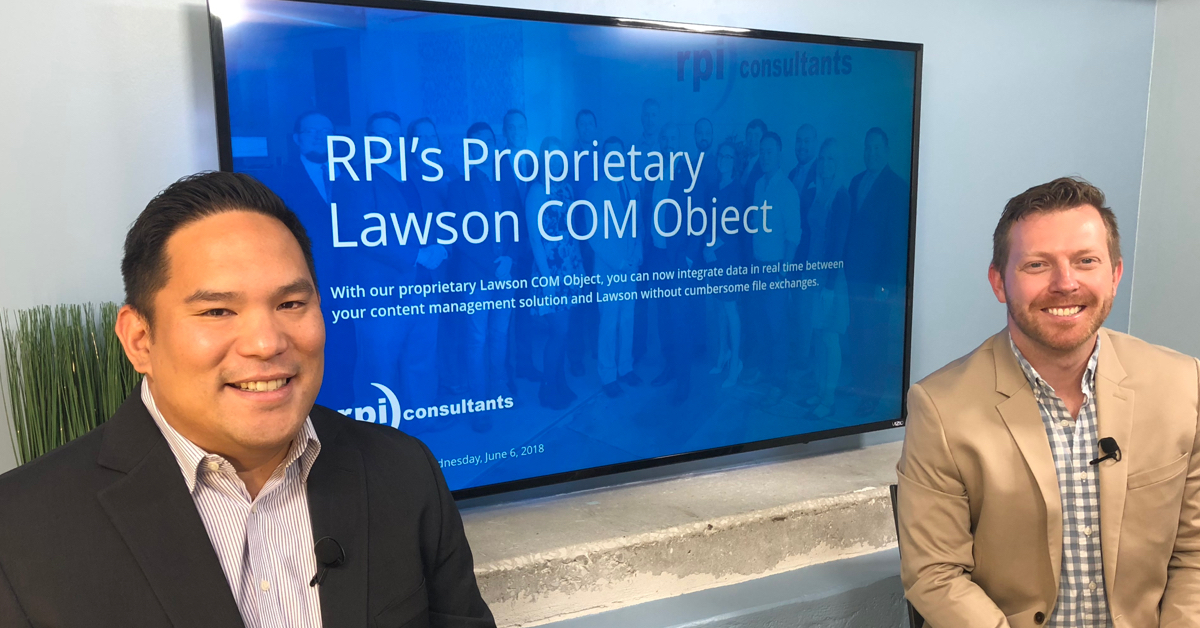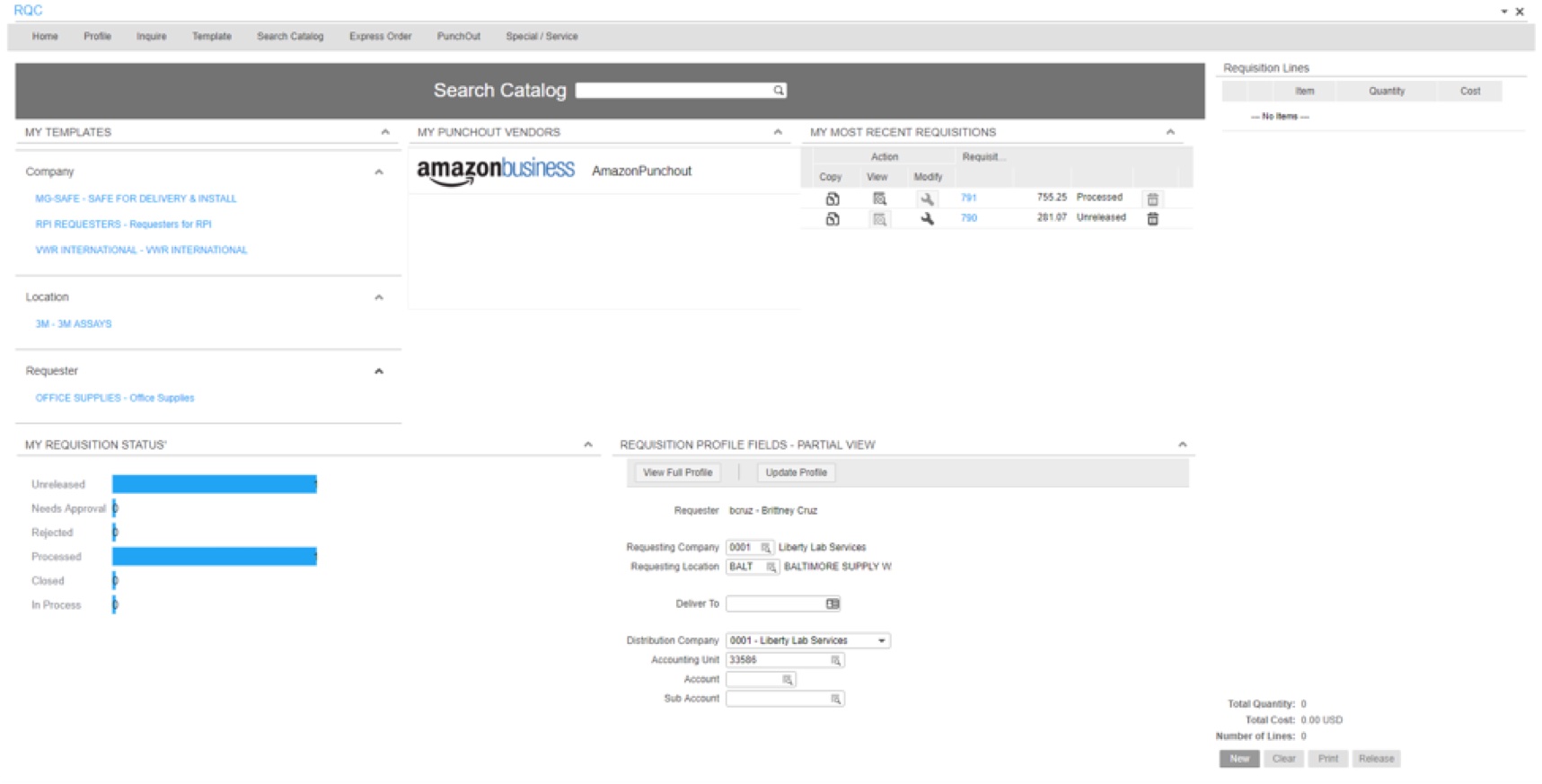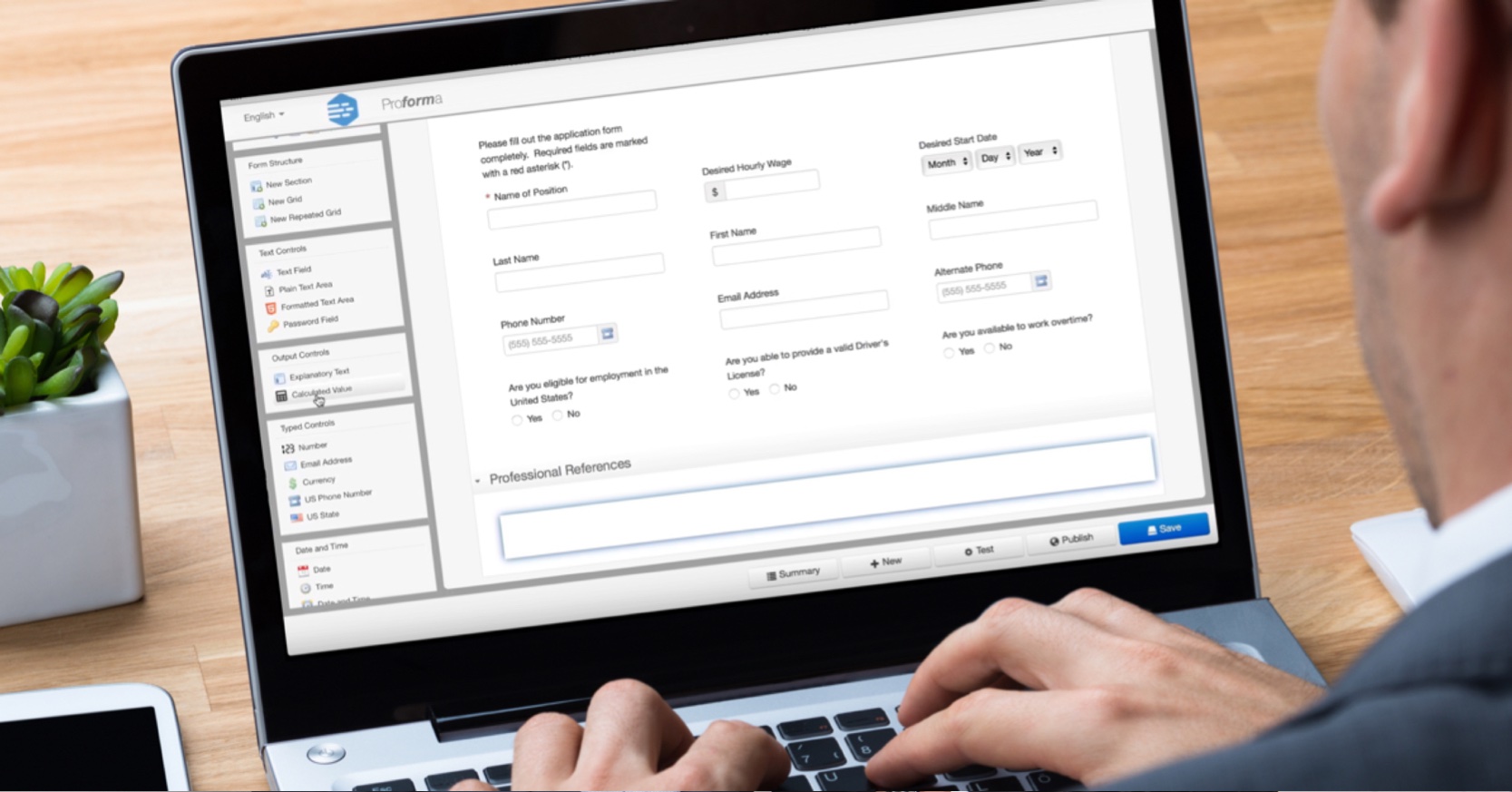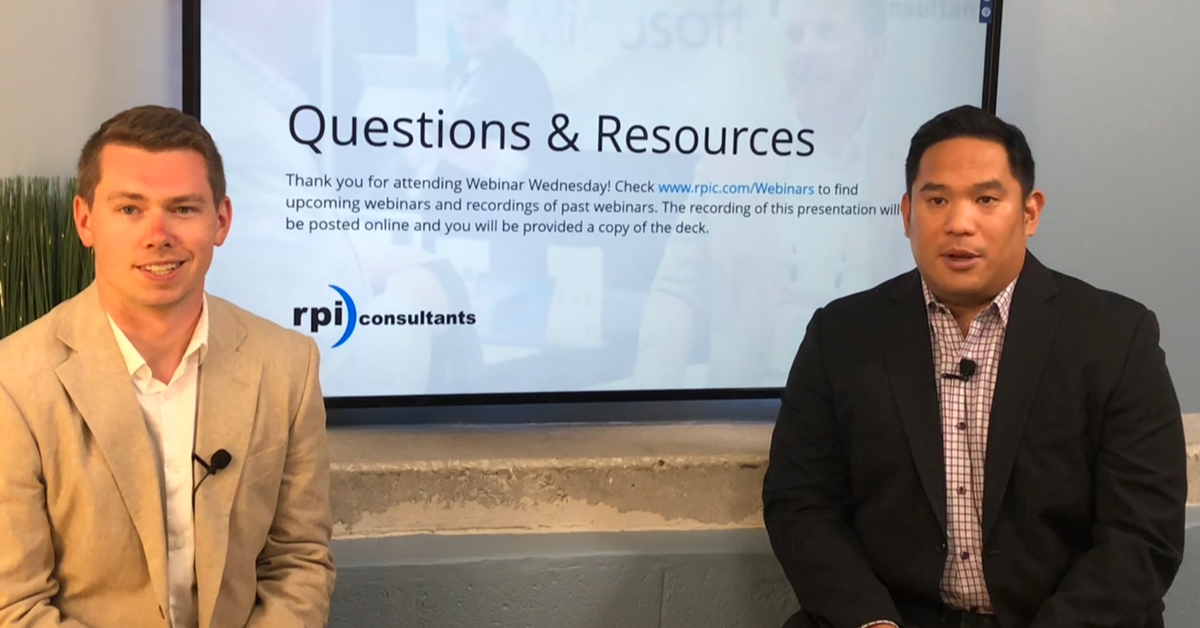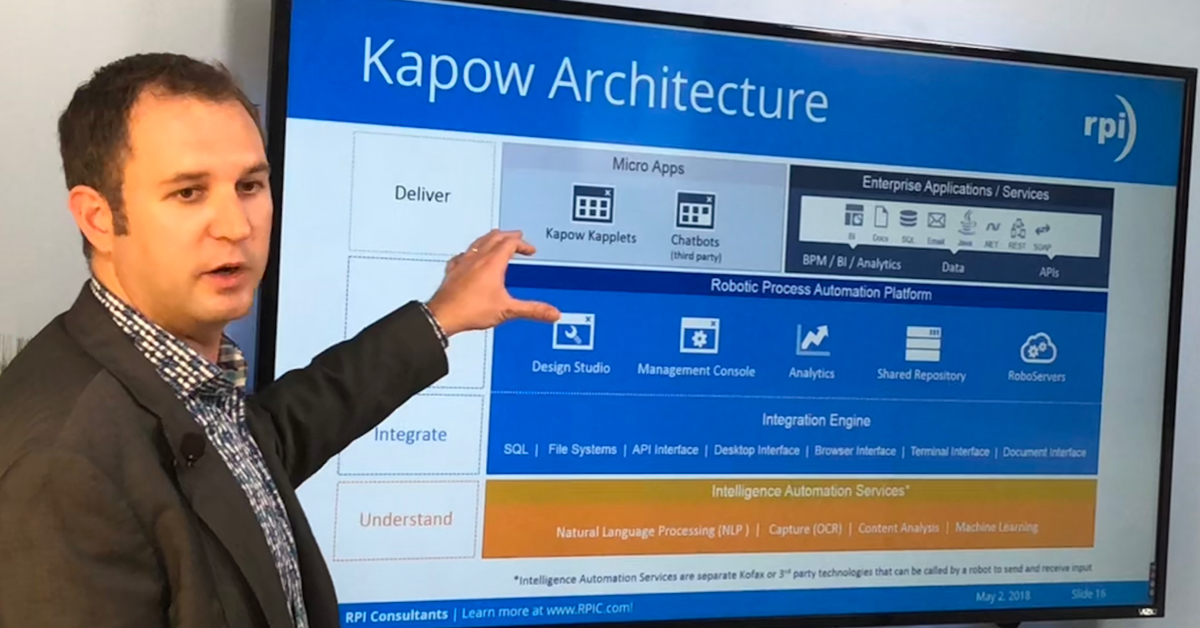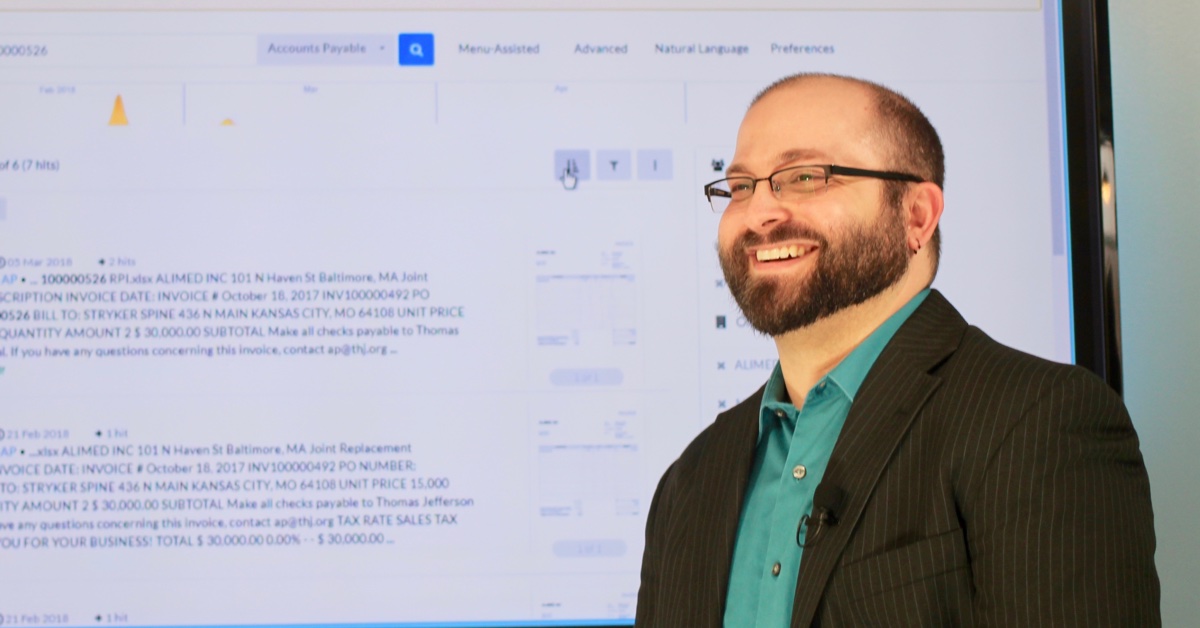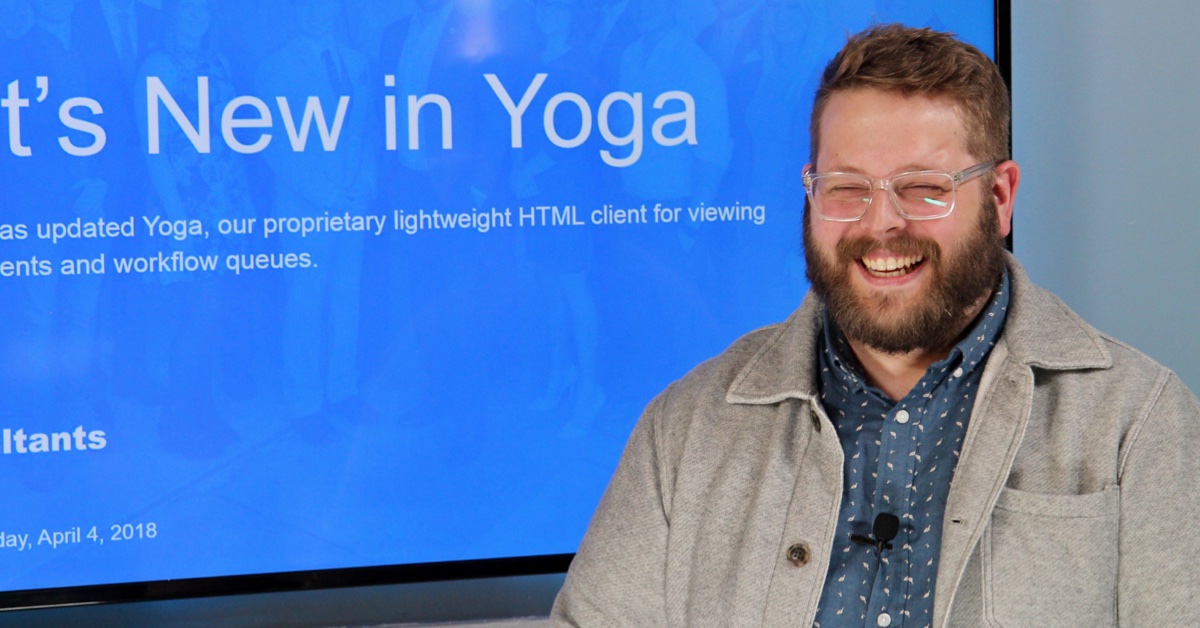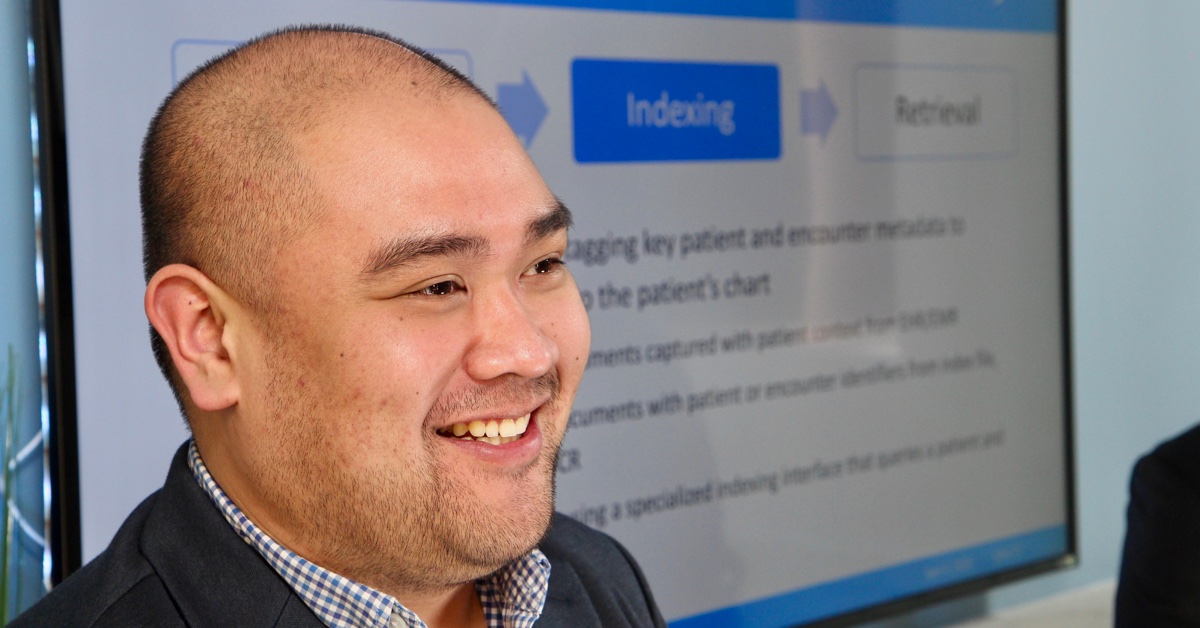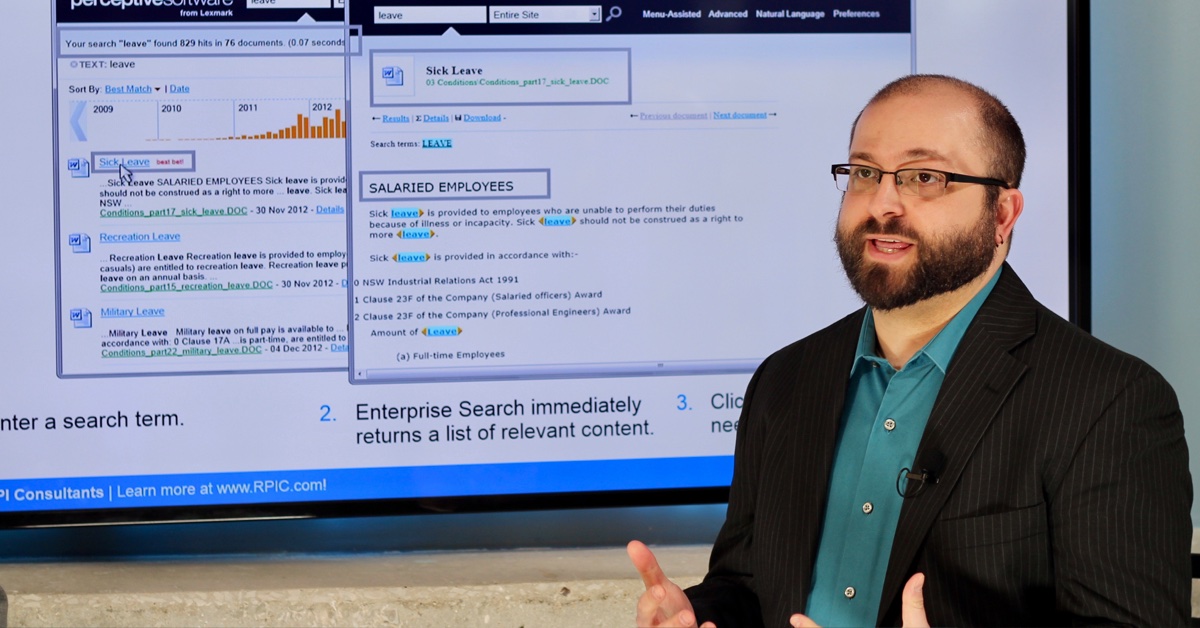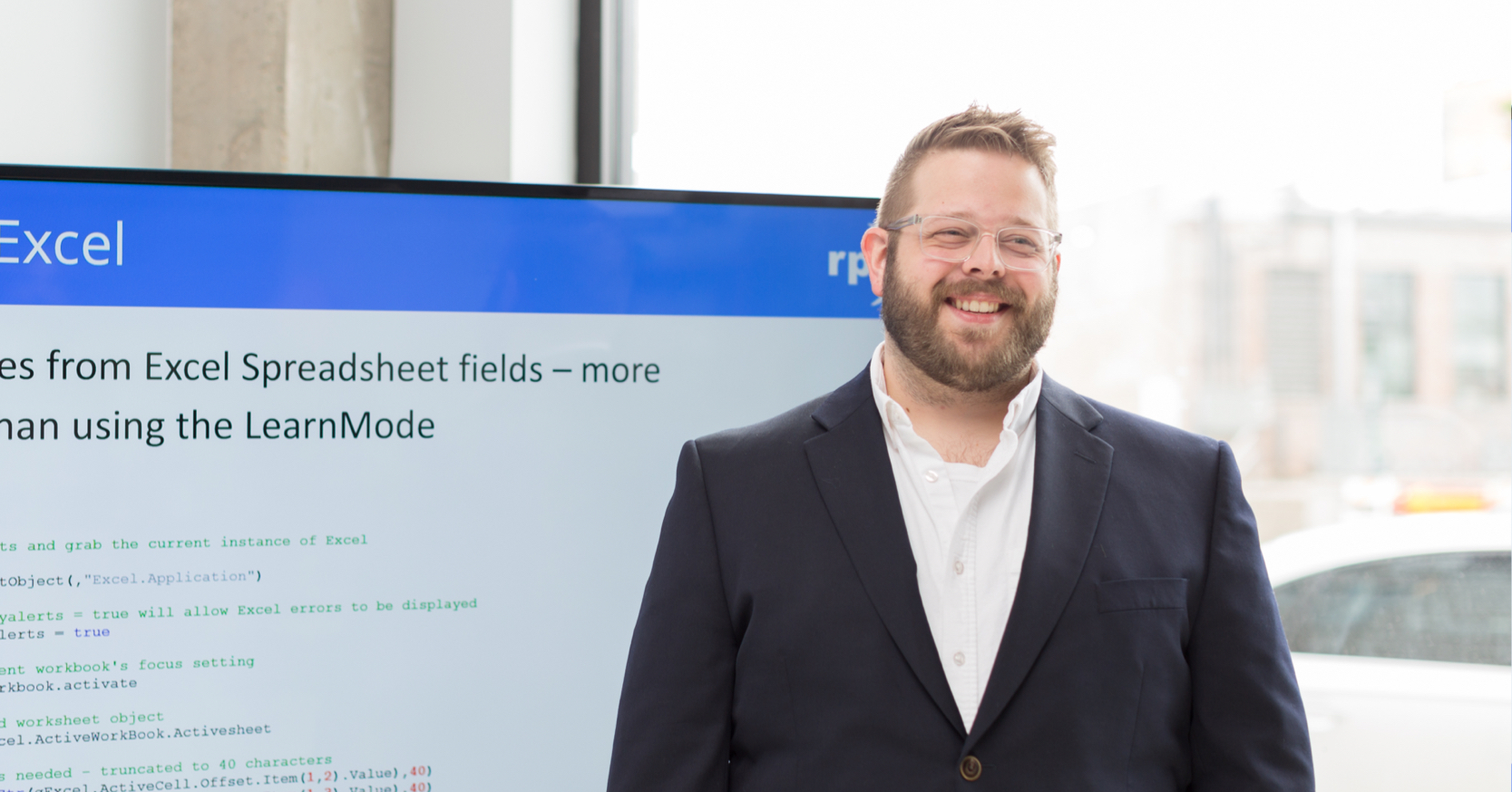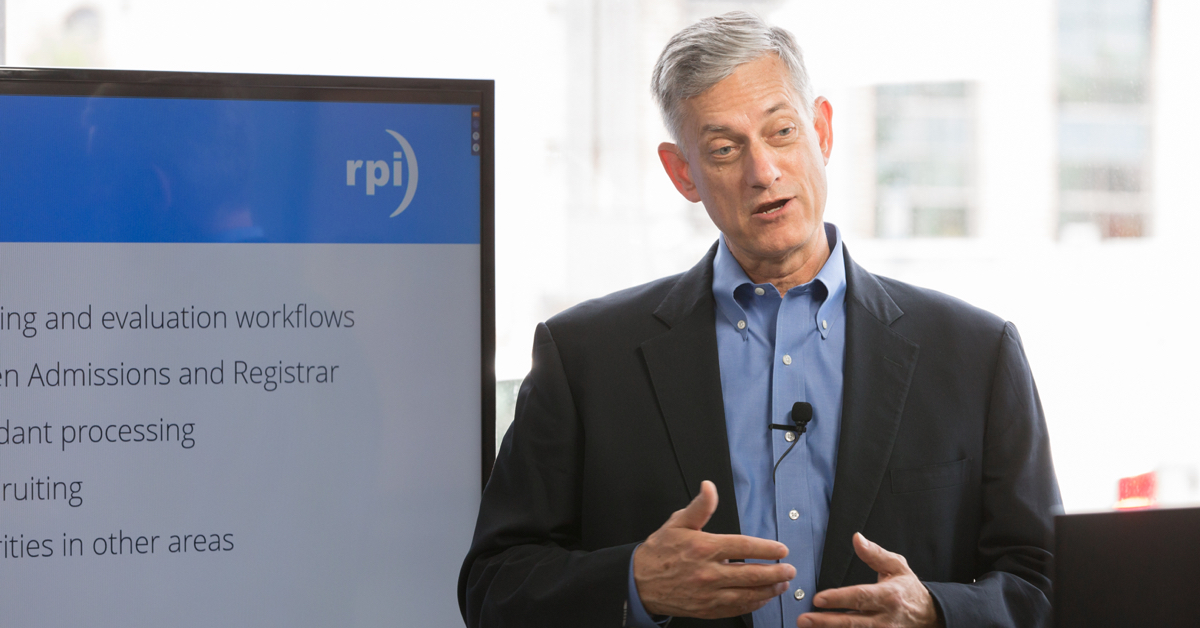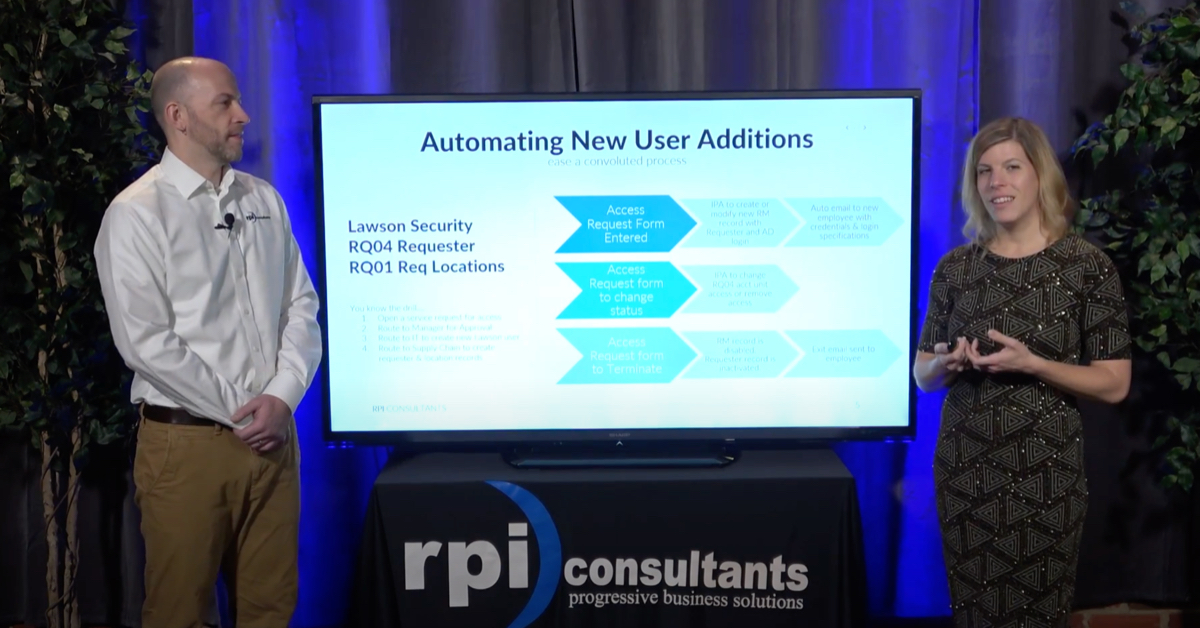Webinar: Digital Signature Solutions for a Remote Workforce
The COVID-19 public health crisis has forced most companies to employ work-from-home policies that are likely to stay around even after we are given the go-ahead to go back to business-as-usual. This transition has created new challenges for getting every day business and work done, especially for those processes and workflows that require signatures.
There are many Digital Signature solutions that can be neatly integrated with applications like Microsoft Office 365, Infor (Lawson), Perceptive Content / ImageNow, and OnBase by Hyland. In this webinar, RPI Consultants shares our recommended and favorite digital signature solutions and integrations.
Transcript
Speaker 1:
Hello, everyone. Thanks for joining me today. We’re going to go ahead and get started with the presentation. I need to share my screen. Okay. Okay. Let me know if you have any trouble hearing me or anything. So, no slide decks to start with today. So, today’s presentation is around exploring some digital signature solutions. I’m going to demonstrate something that I use or have built previously with DocuSign. However, the integration that I’m building is very similar for other types of digital signature applications, and if there’s something specific that you’d like to see for another type of application, please let me know. I’ll do my best to accommodate. Some of these take a little while to build, and I’ve already mocked up some just for this presentation, but I’m certainly happy to try and accommodate.
If you have any questions, please feel free to just throw them into the questions pane in GoToWebinar. I’m happy to take anything and everything. The goal of these webinars, these office hours, are that you help guide where we go, so if there’s something that you would like to see, please just shout it out. If you have any questions about how something works, you want me to dive deeper, please just let me know.
So, before we jump in, the one thing I want to call out is that RPI is hosting a brand new event next week, on Thursday, on the 21st, called VUE, V-U-E, which is Virtual User Exchange. It’s primarily focused around N4, our ERP partner clientele, although we will have a track on my practices, process automation initiatives. So that’s things like leveraging cloud technologies and digital signatures and accounts payable automation, all sorts of things like that. It’s a full day event, so we’ll have sessions running from morning until the end of the day, with a virtual happy hour at the end. So, if you’re interested in that, please visit our website to get signed up, especially our N4 clients, you should absolutely be there.
This is a little bit of an experiment. We’re using a new platform where you can hop between, essentially, different webinars really quickly. I think it’s pretty cool. So, yeah, so check it out. All right, so let’s jump in. So, my goal with this demonstration is to show number one, what a simple digital signature looks like, and number two, how we can leverage other platforms that integrate with digital signatures, namely document repositories or workload platforms such as Perceptive. So, I’m going to be using Perceptive a little bit further on in the demonstration to actually send a document out of Perceptive Content to DocuSign. However, the principles apply very closely to OnBase, to SharePoint, to Kofax, KTM or KTA, or anything where you have the ability to do any sort of extensibility to integrate with outside systems, which is basically everything, can leverage this type of solution.
And so, I’m going to be using DocuSign. I’ve gone to the DocuSign developer page. You do have to create an account, but it’s free. And I’m going to go through, I’m not going to go through every single step of how to set this up because that would take us much longer than an hour, but…so there’s a few things I’m going to gloss over, but I am going to try and give you the highlights. So, when I’m in the REST API, when you’re doing development, you have to get a temporary authentication code. And you can do that by going to this, try it now. And here, there’s an O-OP token generator. And get my access token.
And so, this token right here, it only lasts for eight hours, but you can refresh it as often as you want. You copy this and you’re going to need this later. Now I already have this plugged into my Postman, where I have a few calls set up, but the first one you’ll do just to make sure everything’s working is this DocuSign.com O-OP user info. And in your authorization, you select the token and paste that token that you got in this field and you click send, and what it’s going to do is, it should return something like this if it worked correctly. All right? It’ll tell you. Primarily, this is important because it tells you what your account ID is here, and it tells you what your base URI is.
So, for example, if I messed up one of the characters in here and I sent it, it would return me with an error instead. So then, once you have that information, the most basic thing that you can do inside of, in my mind, is to create an envelope, and an envelope in digital signing is one or more or a collection of documents or images or anything that are going together for signature, so an envelope can be one or more things. In this case, I’m only going to send one document to one person to sign. So back in my API, I’m going to go back to here. I’m going to click on the API reference. I’m going to go to envelopes. And there’s quite a bit here, so it can be a little overwhelming at first, but at the very base level, what we want is just an envelope. There are different types of envelope features and everything else. So, we have envelopes right here and we want to create an envelope.
So, if I click this, it takes me deeper into the documentation. It says, “With this method, you can create and send an envelope with documents, and tabs.” Tabs are fields that need to be filled out. Maybe it’s a signature, maybe it’s a name, maybe it’s an email. Tabs are just anything. Create and send an envelope from a template, create and send an envelope, combination of documents and templates.
So, we’re just going to create a single document and send it up for signing. Now to do that, it’s saying we have four required parameters. Status, email subject, documents, and recipients. Now if I scroll down, it actually has a chunk of code with an example. At the bottom, they have examples. Requesting a single document via email. Perfect.
So, I’m going to just take this whole thing and I’m going to copy it over to my Postman, and we’ll walk through a few of the fields, or we’ll walk through the fields so that you can get an idea what this takes. So, I go to the body, I go to raw, select JSON, paste this in. All right. So, before I fill this out, actually I’m going to switch gears just really briefly. And I want to actually go ahead and set up the document that I want to use to get signed, because you’ll see that here, one of the things that we have to provide inside this call is the actual document itself. We have to give it a name, a file extension, give it an ID. And I have to give it a document, 64. And so, I’m going to explain what this is.
But before I do that, I’m just going to create a simple Word document that’s just mocking up something for signing, and I actually already have that staged. So, I have some beautiful ASCII art of the Mona Lisa, and it says, “This is a legal agreement,” so it has a document title, and then it says you’d buy the Mona Lisa, sign here. And what I’ve done is actually, you can position fields, the tabs, right? The signature fields on this page in a lot of different ways. You can use coordinates to position fields. You can also use anchors, which I think are really the most useful. So I actually have some fields behind this that I’ve changed the text color to be white so it just blends in with the background, but you’ll see that I have signer one, date, signer one, name, and then signer one, sig, right?
And when I convert this to PDF, it retains the text even though you can’t see it. And so, what DocuSign is actually going to do is look for these specific words to place the signing fields onto the document. So, I’m going to change this back to white text, right? Can’t see it. And I’m going to print this to PDF.
Save it on the desktop. Mona Lisa purchase dot PDF. Okay. Perfect. Okay, so I’m going to open up my new document, here’s my PDF. All right. My signature, my hidden fields are there even though I can’t see them. So, I know the name is Mona Lisa purchase dot PDF, it’s a PDF. This document ID is just a sequential numbers, so if you were to include multiple documents inside an envelope, they each have to have a unique document number, so I’m just going to leave this as one. So then here we have email subject, please sign the NDA. I’m going to change this to please sign the agreement.
And now we have a block of recipients. Recipients can be viewers or signers, or I think there’s probably a couple other kinds, but we’re just using one signer, so I have a signer block, I have the email, which I’m going to change to myself dot com. For the name, I’m going to use something different just so you can tell what it is, so…Burger recipient ID is one. Again, this is unique within this signing chain. Routing order, that’s the order with which recipients or signers receive it. Then I have my tabs, right? So, like I said, tabs are fields. Within those, I have anchor strings. I’m going to change this to upper case because that’s how I set it up in my document.
Okay. Now the last thing that you might, on this block, that you might want to consider is the status. So, there’s two options, and this is detailed, again, everything that I’m going through is detailed here within the API documentation. I’m just giving you the condensed version.
So, status can be either created or sent. Sent means that when you submit this post request…I need to change this to post. It is going to go ahead and just kick it off, right? Workload’s moving, it’ll send me an email requesting signature. Instead, if you want, you can create, or send this up and give it a status of created. Created will stage it, it’ll be a draft. You might want to do that when you’re not ready to kick it off for signature or you need to do multiple steps. So, you might create the envelope with one document, but then you know more documents are coming that you want to add before you send it. That would be a reason why you might use the created status.
Okay. So, I’m going to go ahead and send this request. This needs to be envelopes. So, what I have here is, I have…oh, I missed the wrong…no. Switching between Mac and PC, I always get my copy/paste all messed up. Okay. I have my base URL/REST API, V2. That can be, actually, V2.1. Accounts. My account string, which I got from this, get user info call that we did first, right here, and then envelopes, which is the call that we’re doing. We’re doing a post, so this is a create, so this should work. Oh, well, the main thing is, I don’t actually have the base 64 in here, so that’s the one thing that I needed to revisit.
So here, this is actually our document data. So base 64 is, if you take an image or a doc, whether it’s a Word doc, PDF or TIFF or anything else, and you convert it to binary, so you’re actually converting it to text, and it’s a huge, long string. I think this one, when I converted it, is something like 20,000 characters long. But what that does is it allows us to transfer the entire contents of that document, and this is just a single page document. It allows us to transfer the content of that document via this web service call without having to do a file download or a stream or anything like that. There’s a lot of different ways to do this. I have a code utility that’s going to do it on the Perceptive demo that I’m about to do, but the easiest thing is honestly, for testing purposes, you can just Google PDF to base 64 converter, and there’s a number of free websites that will do it for you. So, I just choose my PDF file off my desktop, Mona Lisa purchase dot PDF.
Text, encode PDF to base 64. Here’s my base 64 string. Again, it’s very long. And when I post this, I’m going to post this inside the quotes in Postman. We can see that it is quite long. Okay, so now I’m going to try sending it again. Okay, so the response I got was right here, a status 201. 201 means it was created and the web service accepted it. It returns some information I might need for future action, specifically the envelope ID is your big one, and it says status is sent, so it actually kicked it off. Cool. I just created a digital signature action from a web service call.
Do, do, do. So now I’m going to go over to my email. I’m going to show you. Okay, we just received this email that says John Marney, that’s me, the person who registered the account, but then down in the text email, you see it says Hamburger Hotdog, which is who I actually addressed it to. I’m going to review the document.
DocuSign doesn’t…click continue and you see that I have, at the top, it lists the envelope ID. This is part of that, if you saw my previous webinar, this is that hash that makes this a unique, verifiable digital signing event. I have my PDF document. You see how it has automatically placed these fields exactly where the anchors, the hidden anchors were? I’m going to go ahead and click sign here. This is just a DocuSign thing, but I can select what my full name actually is, my initial. I can select my signature style. Different handwriting. I don’t know what’s appropriate for Hamburger Hotdog. I just have the feeling he can’t write very well. You can draw your signature if that’s what you want to do, you can upload a signature if you already have it.
So, I’m going to adopt this, sign. It provides the physical representation along with another hash. And I click finish. Now I can select, I can either decide whether I want to create an account as a signer or not. You don’t have to. It verifies it by the fact that you access it from your email, if you don’t. And then in my email, I will still get a… When the signing action has been completed, I, as the development account holder, will get an email notifying me that all signers have completed their activity.
There it is. And it would give me the signed PDF. Okay. So, before I go into how I’m actually integrating this with Perceptive, I wanted to make sure that, if there’s any confusion or anything that I can dive into a little further, that I take the opportunity to do so. So again, I don’t see any questions right off the bat, but if you have anything that you’d like to see, please go ahead and throw it out there.
Okay. So, I am going to go ahead and get into my remote desktop. So, questions was, how does this work with AssureSign? So, I’ve actually…we got a question on the previous webinar on digital signatures about AssureSign, and since then, I’ve tried to go to the AssureSign page and get access to their API documentation. Unlike DocuSign where you can just register for an account and immediately get access to the API information, if you go to the AssureSign… AssureSign API…I had less luck. They have a page for it, but you have to sign up, but it doesn’t necessarily create you an account. So, you can request more information and it takes you to this page, so I have signed up and they haven’t contacted me.
I’m sure that they’ll give me an account once we talk, but unfortunately, I don’t have any information about the AssureSign integration right off the bat. I do believe that someone else within RPI does, so I’m going to continue to follow up on that, but unfortunately, not something I was…I was hoping to be able to demonstrate a little bit with AssureSign on this presentation, but unfortunately, I just don’t have access to the information.
Does this work with Adobe Sign? Yes. Absolutely. We have built integrations with Adobe Sign before, we have built integrations with AssureSign before, I just don’t have the information in front of me. So, Adobe Sign works much the same way. Let’s see if we can find the documentation on that.
So, looks like they also have developer accounts. I’m just going to sign up really quick, software and services, there we go. This is acting like they’re going to have to improve my account as well. I guess I already have an account.
There’s another question, what about Epic? I guess, is Epic the system triggering the signing event or is Epic…yeah, I guess that’s my question. So, you’re wanting to send items out of Epic to an e-sign? Yeah, e-signature solution with Epic. So, I don’t know what Epic would say for themselves. I’m sure that they have some best practice or proposed solution, but you can definitely integrate with additional other services like DocuSign or Adobe Sign.
I’m waiting for this verification email and I don’t know why it’s not sending. I wonder if they will just give me information on the API.
Access API samples. So, they have some samples right off the bat. It looks like get signing URLs for an agreement is going to be probably similar. Do, do, do.
Okay, so they describe the flow, right? And it’s really very similar. You upload a document and you can send it for signing. This can be triggered from all sorts of places, that’s what the API is for. You can see that if the upload, the structure of the web service call is going to be different across every web service or every provider, but generally, you’ve got the address you’re posting to, which isn’t going to change, the host, which isn’t going to change. Your authorization is going to change based on your account. That’s why we need the developer account. The content type is describing what is in the body that we’re sending. And in this case, we actually do just attach a file, so they don’t require the base 64 conversion like DocuSign does. You can just attach a file. But that actually, in some code, is a little bit more complicated. In some, it’s not.
And then it looks like, you see there’s a send document, and this should look pretty familiar. You’ve got information about the document itself, you’ve got a name, you’ve got the signing order and the email of who it’s going to, their role as signer, whether it’s, I guess, the signature type. I don’t know what other options there would be but state and process. So, it’s really very similar to what I set up with DocuSign, so it’s really, it takes about as much effort one way or the other.
Okay, so I’m going to hop over to Perceptive. Also, I will mention, too, that Adobe Sign has probably the best native integration with Office, so Adobe Sign has pre-built integrations for SharePoint for teams, other things. So, if that was your enterprise digital signature solution of choice, you might be able to investigate leveraging it out of Office, if that would be of use.
Okay, so image now. So, I have a script that I built. So, for people not familiar with Perceptive, automation in Perceptive is primarily done through what’s called an I script, which are just server side JavaScripts that do all sorts of things. It’s using both the Perceptive API to do some actions on the documents that are sitting inside of Perceptive and it’s using the DocuSign API to send the information and documents out.
The idea of this I script is very similar across other applications. In OnBase, you have Unity scripts, in KTA, you have various…actually, in KTA, you can do a lot of it without code, which is cool. You can make REST calls without having to get into the code. Or if you absolutely had to, you can still build dot net extension in KTA. In SharePoint, I think you could also do a lot of this code list using power automate. But in Perceptive, you absolutely require some code to do it.
And so, I wrote a script called RPI export to DocuSign. And before I do that, I’m just going to show that I have staged this document already, I’ve uploaded it. So I’m logging in, I’m in a workflow queue, so let’s say I’m in a contracting department or something and I, as the person vetting the vendor quote or whatever I’m doing, I’ve entered all the information and I’ve versioned it as much as I want and I’m ready to get my documents signed by whoever. So, I have this send to purchasing queue and I have this PDF staged, right? Same thing, same document.
And using the unique ID for this document, I’m actually going to run the script on this document solely, but it can also be triggered by just moving it through workflow, so the normal workflow route forward, can have this triggered by just moving into another queue. And the system can decide or provide information based on existing users, existing approval flows, who it should go to.
So, let’s say you have a flow already within your workflow system that can reference an active directory group or an HR hierarchy or a department head. All of that information can be referenced when identifying the information and who it should go to, and then it’s really up to the script to, or up to us when we write the script, to identify how we plug that information into the API call.
So, if I go over to my I script, there’s a few things we have. I’m not going to go through everything. I will note, again, that we do have an RPI developed base 64 conversion utility, so the converting of that document to its binary, right? This huge, long base 64 strong? Is done with one of our utilities, so that’s automated, and there’s a lot of different options for doing that. But you’ll see that I have the body of my post call here. And so, this is almost the exact same thing that we had in our Postman call. And so, the only couple differences are, I’m inserting that base 64 string based on the converted document instead of hard coding it. So, I have a little placeholder for it later in the script that answers that information. And then I have the document name. So here, it actually, instead of us just hard coding a document name like Mona Lisa purchase, I’m using the unique document ID inside of Perceptive and applying that to the name.
This might be important so that whenever we go to ingest the document, the signed document back into the system, we have that reference number so that we can merge them together. Again, I have email. Instead of using my personal email, I’m going to switch this to my RPI email. I was using the name Hotdog; we’re going to change this to Hotdog Hamburger. The rest is the same. I have my anchor fields, I have this, creating a status, sent. So, the next then then is…and again, I’m not going to walk through every single step the script does, but essentially, I have already hard coded what document ID I want it to hit, but this can be as dynamic as we want.
It’s exporting the document; it’s running through the base 64 conversion. It takes that base 64 output and the document ID, and it constructs the REST post call, and then it actually executes the call. I began to go down the road of getting the response text so that I could parse out the envelope ID, so that I can build another script to go out and fetch this document after signing and return it. So maybe we’ll get to that as part of this. We’ll see.
Get that out for now. So that’s my script. I’m going to go ahead and just execute it. Again, this can be triggered on a schedule, this can be triggered by documents moving through workflows, this can be triggered by tasks, this can be triggered by e-forms. So, it…sorry. Before I move on, I’m going to verify that it worked correctly. To do that, I’m going to take a look at the I script log.
Oh, it didn’t, and the reason why is because I still had the access token in here from last night. And again, for the DocuSign developer portal, it only last eight hours, so I generated a new one before we started today, I just need to fetch it. Do, do.
This guy. And I have that as a variable here in this script. Uh-oh. Right here. I’m going to cut it in half because for some reason, these I scripts don’t like really long strings on one line.
Okay. Okay, so I updated my authorization token, saved that, and I’m going to reroute it. Back to my log. Status code 201, so that’s good. Hopping back over to my email. You can see I’ve already received the email, please sign the agreement. Hotdog Hamburger, please sign DocuSign, blah, blah, blah, blah. We could’ve named this whatever we wanted. If we want something a little more user friendly, we could pull fields out of an e-form that we’re processing with the document and send that information along with it. We could send the whole form with it if we wanted to.
So, once again, though, same process to sign it. It automatically used my anchor fields. Now what’s cool here is, if I had a variable document length, so it could be a one page digital signature, it could be a two page, a 10 page, a 100 page, it doesn’t matter, by using these anchor values, DocuSign always knows where to apply the signature fields. One other thing that we could do, which I’ll walk through…so that’s done. Digital signature integration with Perceptive is complete.
So, one other thing we could probably do if we wanted is, in Perceptive at least, annotations are used pretty heavily by a lot of users. Annotations are just little floating representations of other images. So, it could be a stamp, it could be a check mark, whatever. What we could build is, where the coordinates of that annotation, end up being the signing tab. So, if I wanted to specify on any given document where those signatures should appear, I could maybe set up three different types of lines, let’s say. Three different line templates – draw them here, I’d say save that to name, that’s date. This is signature. Just by where they appear and are represented on the document, I could fetch the coordinate information in the I script based on the annotation template, I could feed those coordinates into the signing page, because I’m using an anchor in my current example, but I could use coordinates on the page. And so thereby, the user who triggers the signing event can specify where the signatures appeared. If you want. I think that’s just a creative idea of something that could be done.
All right, so what other questions do we have? I can explore getting the Adobe Sign integration going with…looks like we got about 20 more minutes. I never got an email from them, though. Junk. No, not seeing…yeah, I never got an email from Adobe. I can try to resend it.
Great. Email has been verified. Forcing two factor here. Okay. Sign up for a development account. Already did that, we’re good.
So, it looks like Adobe Sign is a little different in that they want you to configure the UI that you want for your signing events inside of what they’re calling an application. So, we have to create that first, which we can do. We probably will run out of time. But then once you create that, that can be reused. It’s basically like creating a signing template, and then you would reference that application or that template for when you go to actually create the document and the signing event.
Just like getting into Fort Knox, yeah. Let’s do it. Let’s go to Adobe Sign.
Okay. So, we’re supposed to use API applications. Oh, this is probably just for registering a token. Yeah, okay. We’re just going to do this in Postman. Yeah. Okay. So, we created our application. So yeah, I have to back up. I don’t think it is quite the templates that I thought it was. They just want you to register the…and this is typical of a lot of APIs. You register the application data it’s calling from, which is how they generate the token for you. See, yeah, now we generate it. This is definitely one of those. See, DocuSign’s nice because they just generate temporary tokens for you. Here, you have to do a little bit more work.
Do all these. I don’t really care what permissions I’m giving my…okay. You all saw my client secret, so I’ll be deactivating this later anyway. Okay, so then we go to configure it, which is what we did. Great. So, I have to get the…this is always the hardest part of any integration.
Actually, getting your token so that you can begin making calls. Yeah, I don’t think we’re going to have enough time to work through this, but essentially, what’s going to happen is, once you have authentication, what they do is they provide you, and this is true for all sorts of web services, they provide you these client IDs and client secrets, and you have to go structure the web service call with that information. The first one is authenticating, and then what it returns is it returns your token just like we used for DocuSign. Like this. And then on future calls, you just use the token and you don’t have to pass what is essentially your secret password.
Yeah, each new integration will require some level of setup like that. Is there a licensing costs for DocuSign? Great question. So, all of these services have different types of ways that they structure their fees. DocuSign does have, and most of them do have a free tier. So, if you just go to DocuSign.com and look at pricing, for most of them, the free tier is going to limit you on the number of documents that you can send per month. Plans. And then yeah, so I think…I originally created a free account in DocuSign. We use it internally, so we pay for it anyway. It looks like the personal account is up to five a month, $10 a month. I think maybe, I don’t remember whether it’s a free tier or whether it’s just a trial that you can do, free trial. There are ways to get in here and play around with it and proof concept it without having to commit to anything, but DocuSign considers themselves, and is widely considered, probably the number one e-sign solution with Adobe. Top two, anyways. So, they can get away with this.
There are others that have decent free plans. I think if you saw my last webinar, I think it was called EverSign or PandaDoc, I can’t remember, one of the two offered a pretty generous free tier for doing digital signatures, so it’s just about figuring out the API. So then on top of doing this, this is just for the user. It looks like they have API plans where, for 50 a month, you get 40 a month that you can integrate with in the same way I did. And ultimately, there is a way to get unlimited, but it’s probably pretty expensive. And like I mentioned again in my last webinar, e-signing isn’t necessarily meant, or digital signatures isn’t necessarily meant for every approval scenario, and it’s not necessarily meant for even every signing scenario.
If you have something that’s super high volume, you would probably want to consider whether this is really required. Because of things like this. So yes, there is a cost. However, I can definitely say that the developer account is free, and I have not been transaction limited yet on the number of documents I can send out. I’ve probably done a dozen or two dozen, so at least as far as proof of concept with DocuSign, it should be relatively free, if not close.
All right, so any other questions? I’m happy to follow up on the Adobe Sign some more. Again, we have implemented it, I just don’t have a representative sample with me. Happy to talk about any other systems this can be leveraged with. Really, I think the main takeaway should be, as system integrators, we’re very familiar with plugging any two pieces together and making them work fluidly. So, my perspective is, find the applications that you like, find applications that meet your requirements, and don’t let the technical barriers of integration be what stands in the way of making everything talk. I think building that kind of workflow, building integrations is easier than ever. Like I mentioned, there’s codeless or near codeless platforms, such as…I’ve been using Microsoft Power Automate more and more lately for workflow and for RPA.
We may have purchased Adobe Sign, is there any advantage in using Adobe versus DocuSign? So, my general feeling is, all of the, or a majority of the major e-signature platforms offer very similar functionality. I don’t think that this, unless there’s some really strict requirements of some specific functionality, I don’t, in my opinion, having used both to some extent…I’ve used DocuSign a lot more. I don’t think that there’s any one thing that would stand in the way of one over the other. Right? I haven’t encountered a scenario where one’s better than the other or one can’t do something. I will say that I think the user interface is a little different. Not a lot, you still have to provide your signature. I think Adobe’s is probably the single most user friendly, but it’s not a big difference. It probably is going to come down to price and what your enterprise wants to adopt, and if Adobe is, for whatever reason, because of their ecosystem or they’re giving you a good deal or whatever, if that ends up being it, great, go for it.
I honestly am only demonstrating DocuSign so much because we use it internally and it’s what I’m the most familiar with. I will say even looking at the APIs, DocuSign has a ton more that you can do in terms of integration. Because if I just look at…if I go back to the developer API reference here, you’ll see that they have all of these objects. You can even integrate with your billing via the API, which I don’t even know of anybody who would do that. You can create forms. I saw an option in here that was really cool where, if you have a PDF form, a normal PDF form whether it’s a government document or anything like that, where you would normally fill it out in Acrobat or Reader or whatever, you can actually set DocuSign to automatically create tabs out of each of those fields, so that it can facilitate entire PDF form entry via DocuSign. I thought that was pretty cool, and I have not seen that anywhere else.
But you see there’s just all this stuff you can do, and even within envelopes, every little thing can be adjusted or modified. Whereas you look over at the Adobe reference, it’s not to say it can’t do all that. But they don’t seem to have as many options. Also, sometimes the documentation is hard to sort through. Yeah, so, I could probably look into it further, but I guess my short answer is no, I don’t necessarily think there’s an advantage one way or the other.
Okay, so feel free to reach out via email if you have any further questions. You ever used the notary function? Well, that’s an interesting question. So no, I have not. We don’t typically have a lot of use cases. Again, we use DocuSign internally at RPI. We don’t have a lot of use cases where we would need a notary. That’s an interesting, that’s a really good question, though, because I know that there’s a lot of cases where you would need it. Let me poke around in the API really quick. So, I don’t know, I guess number one, I don’t know if the core concept is you just want to send a digital signature to a notary, or there’s a special functionality within the platform for a notary. If it’s the former, that’s pretty straightforward. As long as you know who that is, or maybe there’s even a notary API available. I’m trying to get back to my DocuSign. Here.
So, if I go to the API…okay, so I got feedback that my questions were also their questions, so we can think through this a little bit. So, they do have some information in the API about the notary. Let’s see what it says. Notary…they don’t even have a description, so that’s fun. Let’s see. Start here.
Probably the easiest way to do this is just to Google DocuSign notary. Signing with a notary. Conduct an electronic notary signing session. The authorized electronic notary signer must be in the same location that is a supported jurisdiction. When the signer’s ready to sign the document, the notary should follow this procedure. Signing…got it. So, a notary is essentially going to end up acting a lot like other types of offline signatures, where you…continue, continue. Notary selects the form of ID used to verify the signer’s identity information is required pertaining to the DocuSign electronic notary journal.
Yeah, so you basically have to upload your notary seal to be able to do it. And you could do this one of two ways. You could actually, you could continue to leverage DocuSign digitally with the uploaded seal. I think most of these systems also allow for some level of offline signing. That said, I don’t know if you would ever get to the place where you could actually, say, do something like print it off, notarize it, and then re-upload it, because that would break the chain of custody of that digital signature. But it does look like there’s a way to do it all digitally anyway. Right? Yeah, you can actually even, it looks like you can choose to upload further documentation of your qualifications as a notary. So I would guess that this is mostly reliant on the notary having their account set up with that information attached to it, and then you would trigger not just a normal signing event, but a notary signing event through whatever process you want to use. That was a great question.
If we send from Emerge in Word, can a signed document go back into Perceptive content? Yeah, absolutely. So, this doesn’t have to be triggered from one system and come back to the same system. And actually, I even use, I use the DocuSign add-in in Word to kick off signing right from Word, so that’s absolutely doable. And then the mechanism for which it comes back to Perceptive is up to you. So, the easiest is probably that we use Yoga Capture or Mail Agent to monitor an inbox that that assigned document arrives at and then we import it, and then we use a script or whatever we want to index it. If you want something a little more sophisticated, we could have built an integration to automatically push things into Perceptive via integration server. You could use an I script to run on a schedule to go just check open envelopes in your account to see if signing jobs have been completed, and automatically download them into Perceptive. That’s probably the most consistent way to do it.
Because you’re going to end up, you’re probably going to end up writing a script to do re-indexing or something anyway. So, that’s a good option. So, I think there’s a lot of different ways that could be done. Yeah, so that was a great question. Okay. I don’t have any more questions at the moment. This was some great feedback. If there’s anything else you’d like to see, any other types of office hours, other types of integrations, please, I’m always looking for new things to research, new content. Thank you, everyone for joining today, and I hope you got something good out of this.
Thank you.
Want More Content?
Sign up and get access to all our new Knowledge Base content, including new and upcoming Webinars, Virtual User Groups, Product Demos, White Papers, & Case Studies.
Entire Knowledge Base
All Products, Solutions, & Professional Services
Contact Us to Get Started
Don’t Just Take Our Word for it!
See What Our Clients Have to Say

Denver Health
“RPI brought in senior people that our folks related to and were able to work with easily. Their folks have been approachable, they listen to us, and they have been responsive to our questions – and when we see things we want to do a little differently, they have listened and figured out how to make it happen. “
Keith Thompson
Director of ERP Applications

Atlanta Public Schools
“Prior to RPI, we were really struggling with our HR technology. They brought in expertise to provide solutions to business problems, thought leadership for our long term strategic planning, and they help us make sure we are implementing new initiatives in an order that doesn’t create problems in the future. RPI has been a God-send. “
Skye Duckett
Chief Human Resources Officer

Nuvance Health
“We knew our Accounts Payable processes were unsustainable for our planned growth and RPI Consultants offered a blueprint for automating our most time-intensive workflow – invoice processing.”
Miles McIvor
Accounting Systems Manager

San Diego State University
“Our favorite outcome of the solution is the automation, which enables us to provide better service to our customers. Also, our consultant, Michael Madsen, was knowledgeable, easy to work with, patient, dependable and flexible with his schedule.”
Catherine Love
Associate Human Resources Director

Bon Secours Health System
“RPI has more than just knowledge, their consultants are personable leaders who will drive more efficient solutions. They challenged us to think outside the box and to believe that we could design a best-practice solution with minimal ongoing costs.”
Joel Stafford
Director of Accounts Payable

Lippert Components
“We understood we required a robust, customized solution. RPI not only had the product expertise, they listened to our needs to make sure the project was a success.”
Chris Tozier
Director of Information Technology

Bassett Medical Center
“Overall the project went really well, I’m very pleased with the outcome. I don’t think having any other consulting team on the project would have been able to provide us as much knowledge as RPI has been able to. “
Sue Pokorny
Manager of HRIS & Compensation
MD National Capital Park & Planning Commission
“Working with Anne Bwogi [RPI Project Manager] is fun. She keeps us grounded and makes sure we are thoroughly engaged. We have a name for her – the Annetrack. The Annetrack is on schedule so you better get on board.”
Derek Morgan
ERP Business Analyst

Aspirus
“Our relationship with RPI is great, they are like an extension of the Aspirus team. When we have a question, we reach out to them and get answers right away. If we have a big project, we bounce it off them immediately to get their ideas and ask for their expertise.”
Jen Underwood
Director of Supply Chain Informatics and Systems
Our People are the Difference
And Our Culture is Our Greatest Asset
A lot of people say it, we really mean it. We recruit good people. People who are great at what they do and fun to work with. We look for diverse strengths and abilities, a passion for excellent client service, and an entrepreneurial drive to get the job done.
We also practice what we preach and use the industry’s leading software to help manage our projects, engage with our client project teams, and enable our team to stay connected and collaborate. This open, team-based approach gives each customer and project the cumulative value of our entire team’s knowledge and experience.
The RPI Consultants Blog
News, Announcements, Celebrations, & Upcoming Events
News & Announcements
Sales Superhero Mike Gardner Retires from RPI Consultants
Michael Hopkins2024-02-26T06:07:47+00:00January 19th, 2021|Blog, Our People are the Difference|
RPI Donates over $10k in First Year of Charitable Giving Matching
Michael Hopkins2021-01-05T17:00:39+00:00January 4th, 2021|Blog, Our People are the Difference, Uncategorized|
Kofax Releases Kofax RPA 11.1: What’s New and Why it’s Important
Michael Hopkins2024-02-26T13:28:42+00:00November 24th, 2020|Blog, Kofax Intelligent Automation, Robotic Process Automation, Software & Community Updates|
3 Ways Healthcare Can Be Better, Even After COVID19
Michael Hopkins2024-02-26T13:52:27+00:00November 2nd, 2020|Blog, Software & Community Updates|
RPI Consultants Launches New Website, Features, User Experience
Michael Hopkins2024-02-26T08:29:31+00:00October 22nd, 2020|Blog, Press Releases|