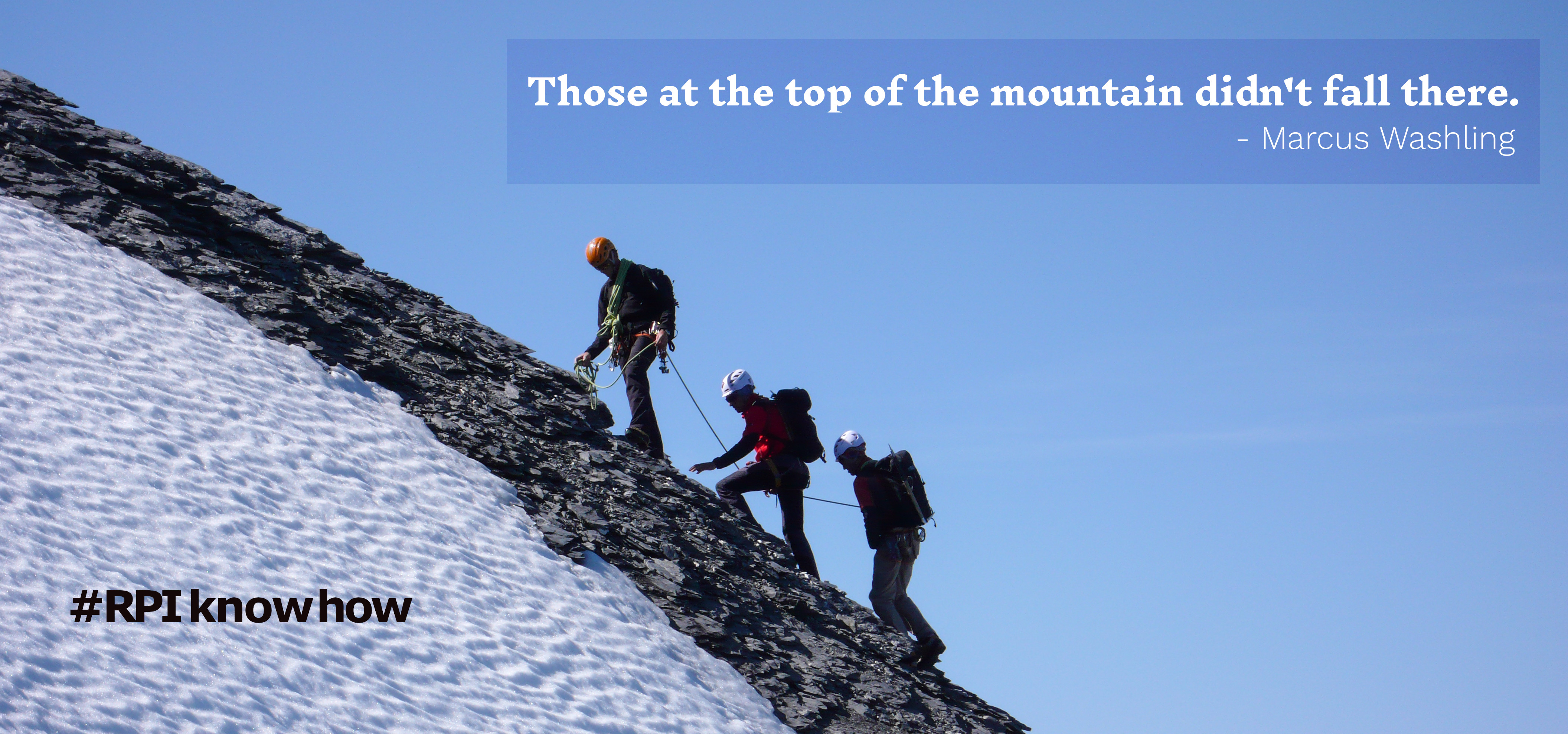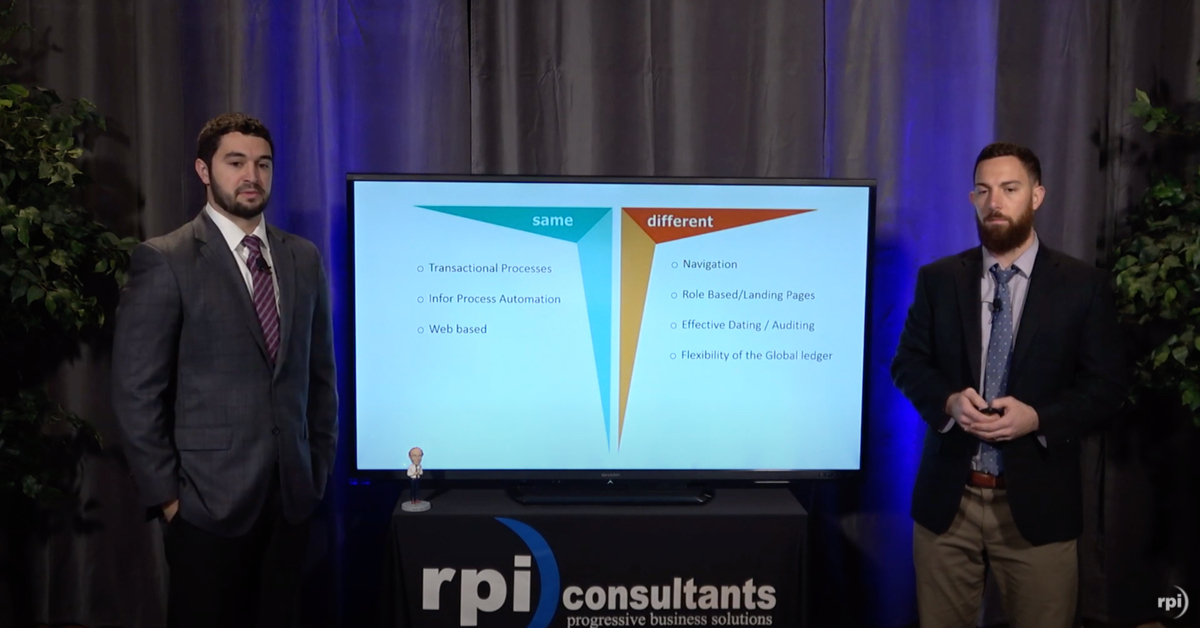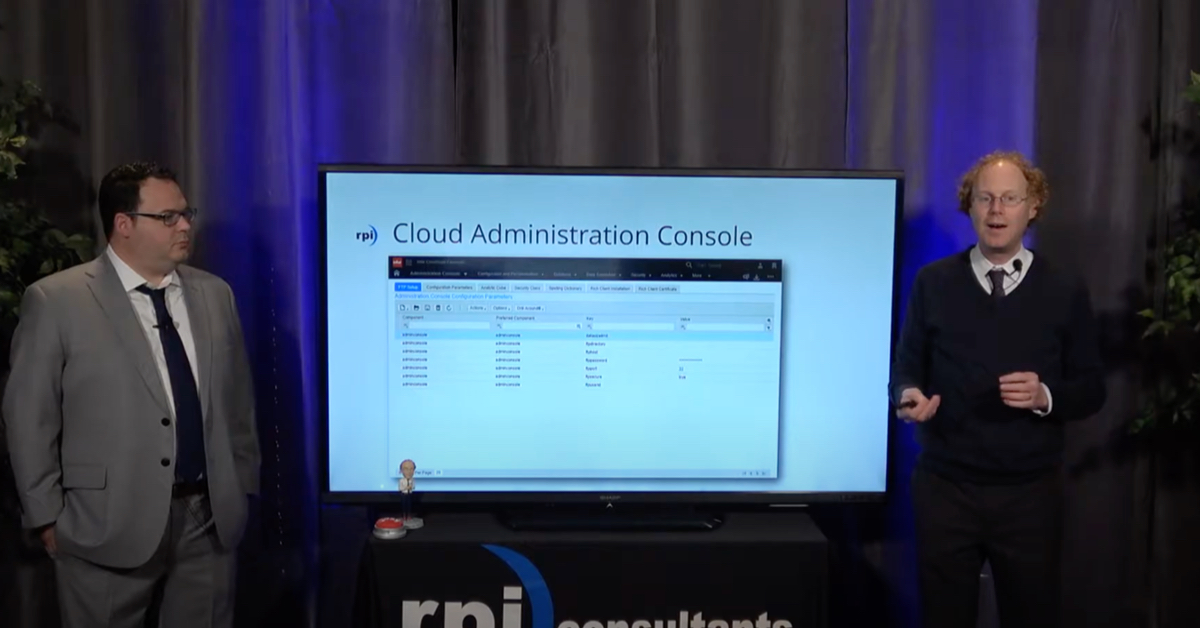John Marney:
My name is John Marney. I’m the Manager of Solution Delivery here on the imaging team here at RPI Consultants and again, I’m going to be talking to you about Yoga today.
What is Yoga? Well, Yoga is an HTML5 front-end built by us, built by RPI for use as a front-end with Perceptive Content. There is no Java, no Silverlight, no software requirements other than using a modern browser. Yoga Studio however, is the back end for Yoga. It’s a node.js application running on node.js server, and connects directly to Perceptive via Integration Server calls, so the fetching of documents; you know, the retrieval, as well as the posting of documents with annotations, all of that is done, managed through Integration Server calls.
There’s just a few requirements for you to use Yoga. The first of course, is you need to be on Perceptive Content 7.1.3 or higher. Because of the nature of Integration Server, we obviously will need to test with releases in the future; 7.2 or whatever it’s going to be, but because Integration Server is built to be backwards compatible with the calls that are used, there should not be any issue integrating Yoga with any new release.
You’ll also need Integration Server with a license for a transaction pack. You may or may not have this, so if you don’t know, just feel free to reach out; we can help you dig into your system to find out. There is no specific type of user license needed for Yoga. It does not use one, so a user can log in without consuming a license.
Here’s some features of Yoga. It’s a lot of what you’d expect out of the Perceptive client or WebNow. You can do most of your workflow activities inside of Yoga; we’ve tried really hard to build it to be workflow capable. You can do annotations and tasks on any given document or folder for tasks.
You can use your eForms; in fact, they work really well. The APE form is included in that so you can do all of your invoice coding within Yoga. It supports views for documents, folders, and tasks. Maybe one of the biggest features, it is now or in a very shortly upcoming release, mobile ready, which I will be demonstrating today. You can actually use the same features in your desktop version right on your phone with a phone-friendly user interface.
Again, one of the big features, no Java. Everyone who’s had to deal with Java being installed on their workstations for WebNow knows that pain; Yoga has no such requirement. Again, a huge feature is it’s a free license from RPI. We do not charge for the use of Yoga.
Okay, so now I’m going to go into a Yoga demonstration, so I’m going to exit out of the PowerPoint here and show you first what a desktop user in a sort of accounts payable scenario would look like, then I’m going to log in on my phone which will be cast to my display, and show you what sort of an approval scenario would look like.
Okay. If I pull up Yoga, I’ve got it saved as a favorite here, and I’m going to log in like I said as an AP processor, just a generic account. If I can type my password right. First, Yoga starts up; it does do a little bit of caching the first time it starts up for a user. This is to improve the speed and performance for the users down the line.
Like I said, I’m going to do just a quick invoice entry. You’ll see over here on the left I have Workflows and Views available to me. They’re turned off for this instance of Yoga, but folders and tasks would also show up over here. I’m going to expand my workflows, and you’ll see I have access to the Accounts Payable workflow. If I expand that, I have access to a certain number of queues.
I’m going to go ahead and go into the AP Header Entry queue, and here you’ll see that there’s one item waiting for me. I’m going to go … and you’ll open the document. I can expand this to have 10, 100 entries listed; allows us to make the work not seem quite so large at any time.
It’s paginated, so if I do have more than 10 entries here, it would allow me to page through them. I have all my workflow column headings that I would expect, so I have the time and queue, item type status, vendor ID, vendor name. Obviously, this document hasn’t had anything filled out on it yet, so these are all blank.
I’m going to go ahead and open up that document. Here you’ll see something that should also look pretty familiar; over on the left, I have thumbnails, in the middle, I have the document, and on the right I have properties and forms. All of this is resizable so the image can be more easily seen or so that the form can be more easily seen.
If I’m an AP processor, I want to go ahead and start filling out my AP eForm. I’m going to enter the company value, I’m going to do a search for my vendor name here, so Comtron, and all this data is being pulled down off an instance, so we actually are doing direct database lookups instead of using virtual tables, which some of you may be familiar with.
…down from Lawson directly into the eForm. The rest of this information here, invoice, date, amount. A valid AP form, there’s no errors. What I’m going to do next is come up to the top right and click “Save and Route.” This looks a little bit different than the wordplay you’re used to; we wanted to consolidate the buttons a little bit, so we have a “Cancel,” “Save and Close,” “Save and Route.” If I click “Save and Route,” it will give me my route options; I’m going to select AP index and we’re out.
It’s going to go ahead and save this document, and close it, and take me back to the previous screen. You’ll see that it disappeared from my queue. I’m going to show you how that looks in the detail entry queue, to show you GL coding, but first I just want to walk you through how the views look.
If I click “Views” and click “Accounts Payable,” you’ll see that it pulls up the document search, this is just filtered by drawer. If I go to the top right box here where it says “Search” and I start typing a search value, it very quickly filters down the … find the ones that I might want.
I can open that document and we don’t have forms turned on for the view, but I can select an annotation, and I can apply it to the document, and drag that annotation around, so a lot of the functionality you’re familiar with.
Now the workflow, AP detail entry, the document that I routed should be available, and look, there it is. Only 12 seconds old. I’m going to go ahead and select that document and open it up, and go to my forms, and you’ll see I have all that header information still available to me, but now I scroll down and I have GL distributions.
If I start entering my account, it pops up the quick account search, just like it would in the [thick 00:08:00] client in our accounting unit here. I can go ahead and enter a sub unit, a sub account if I want to. I need to be sure to fully distribute the amount here, so 100. Click “Validate” and you’ll see I have no errors. All the account information is valid.
Here I’m going to go ahead and “Save and Route,” and send it to the “Validate and Upload” queue. I have other options, so if this were a PO invoice that I had a pricing discrepancy on, I could send it to the “Send to Purchasing.” Or if I needed to trigger approvals, I could send it to “Send to Approvals,” in this case we’re just going to upload the document.
I select that, and the document will save and route. Our development instance is a little slow at that, and it takes me back to my queue. I do have the option to go ahead and configure something to allow it to pop up the next document. We do have a zoom functionality that we can enable, but just to show here, to wrap up the presentation, I’m going to actually exit the desktop Yoga and I’m going to log in on my phone.
If I go here and log out, close that … You’re actually going to see me navigating on my phone, and it will show up on my display here. I’m going to begin AirPlay onto my machine, and there it is. Okay. I have Yoga bookmarked on my desktop here, just so you won’t have to watch me type in a really long URL.
I load up my bookmark, and there it is, same login page. I’m going to log in as the same user, and you’ll see that you still get a bit of a caching time when you first log into Yoga. However, now if I go to the top right corner of the screen, I have a menu button. I’ll drop that down and it gives me the same menu options I would have on desktop.
I’m going to select “Workflows” and the Accounts Payable workflow. It drops down the available queues, and in this case I’m going to act as an approver, where I’m going to go to the AP approvals queue and stamp the document, and route it forward. I select “AP approvals” and it pops up the queue; again, I see all the same information, just consolidated into a mobile format. I can swipe left and right to get the rest of my columns.
I’m going to open up this first document here, and I’m going to review the invoice information, I think it looks good. Let me go ahead and apply this AP approve stamp, so I push the “Apply annotation” button, and it showed up a little bit further down here. I can actually drag this annotation around right on the document, which I think is a pretty cool feature.
Then I’m happy with this; if I need to look at the properties, I can go ahead and look at the custom properties with all the rest of that information. That looks good. I’m going to click “Save and Route” and send this to “Validate and Upload,” and that document disappears. There it goes.
Now I can continue on, and do the rest of my approvals if I want. I have another document here. This one looks bad. I want to send to “AP rejected,” so I selected a different stamp, I’m going to drag that one here to the upper corner and I’m going to “Save and Route,” and send that one to “AP exception.” All right, so I’ve cleared out my approval queue, and I’m done. I’m going to go ahead and log out.
That’s a quick mobile demonstration, you can see that I can still do most of the basic workflow functionality, I can view the document properties, I can apply annotations. We can also do tasks via mobile, and if you have mobile-ready forms, those are definitely usable. The AP form on its own is not mobile friendly, so that’s not something that is really showable.
That is the demonstration of what Yoga looks like. Now we are free to take some questions, anything that you might have.
Nathan:
Yes, we have one question here. We have somebody asking, “Would you be able to show an example of a third party app calling Yoga to display a document? I have an app that I use to call WebNow to display documents, based on the criteria I set in my link to WebNow.”
John Marney:
Yeah, that’s a really great question. I can’t show it on this demonstration, I apologize, but we can definitely set something up with you later. We can call Yoga from a third party application; it uses a method very similar to WebNow, where we pass search parameters; whether it’s a couple of the index keys or the document ID through the URL stream to access that document. That’s definitely something we can do, and it’s really quick, works very well because of the HTML5 aspect as opposed to Java. Thank you.
Nathan:
Okay, it looks like we have another question. We have another viewer saying, “I am extremely interested in learning more about a replacement for WebNow. Today, WebNow in our environment runs way too slow, and it’s actually working as designed. It takes about 30-45 seconds upon an initial WebNow session connection for images to load. Do you have any comments on that?”
John Marney:
Wow. 45 seconds is a really long time. I can definitely say I’ve not seen Yoga take that long to start up. Now the Yoga start times or load times will vary by environment; if you have a ton of certain types of configuration in your environment, it can take a little bit longer to start up.
However, when loading just an individual document via URL, it should not take any time at all. Yoga can definitely beat out 15 seconds, it should take it under 5. Yeah, we can definitely be a replacement for WebNow in that scenario. Any other questions?
Nathan:
No, doesn’t look like we have any other questions right now.
John Marney:
Okay. Well, thank you for joining us. Again, we have additional webinars coming up for both the Imaging Team and for the Lawson Practice; you can go to our website and view those and really dive in to see the kind of things that are being offered next week at RPIC.com/webinars.
Again, my name’s John Marney, Geoff is also available for any questions or comments you might have. Thank you for joining us, and we hope to see you back again soon.[/vc_column_text][/vc_column][/vc_row]